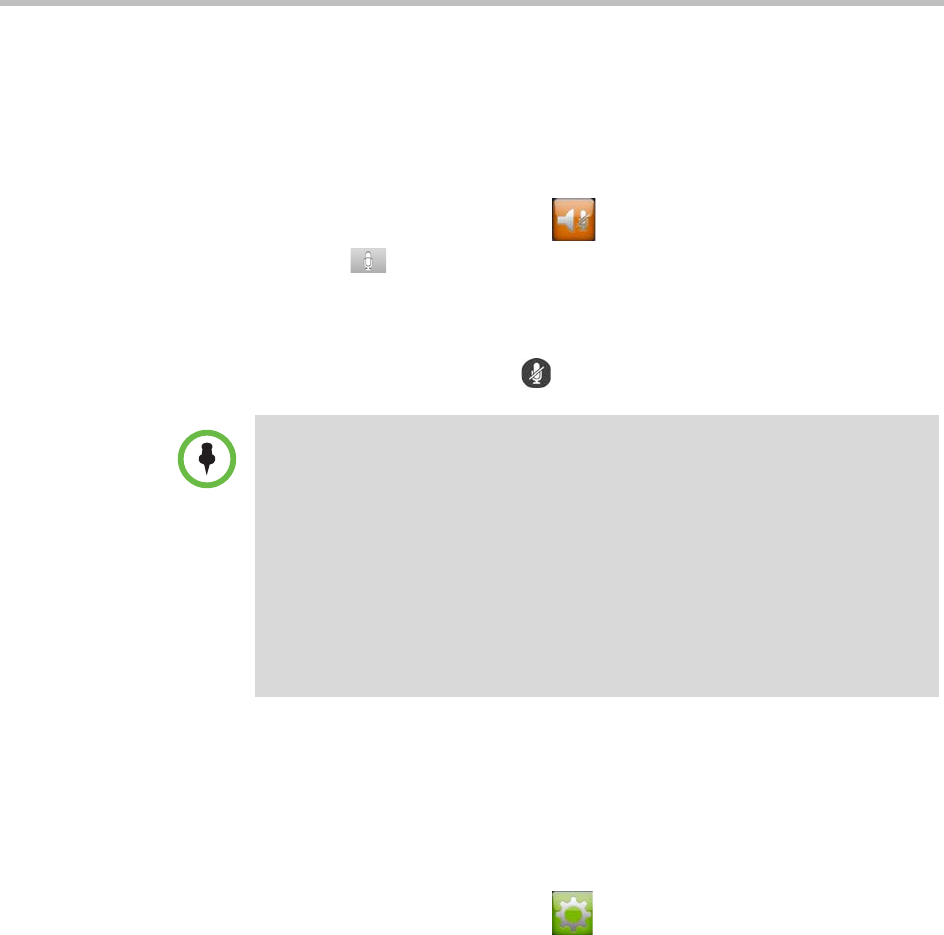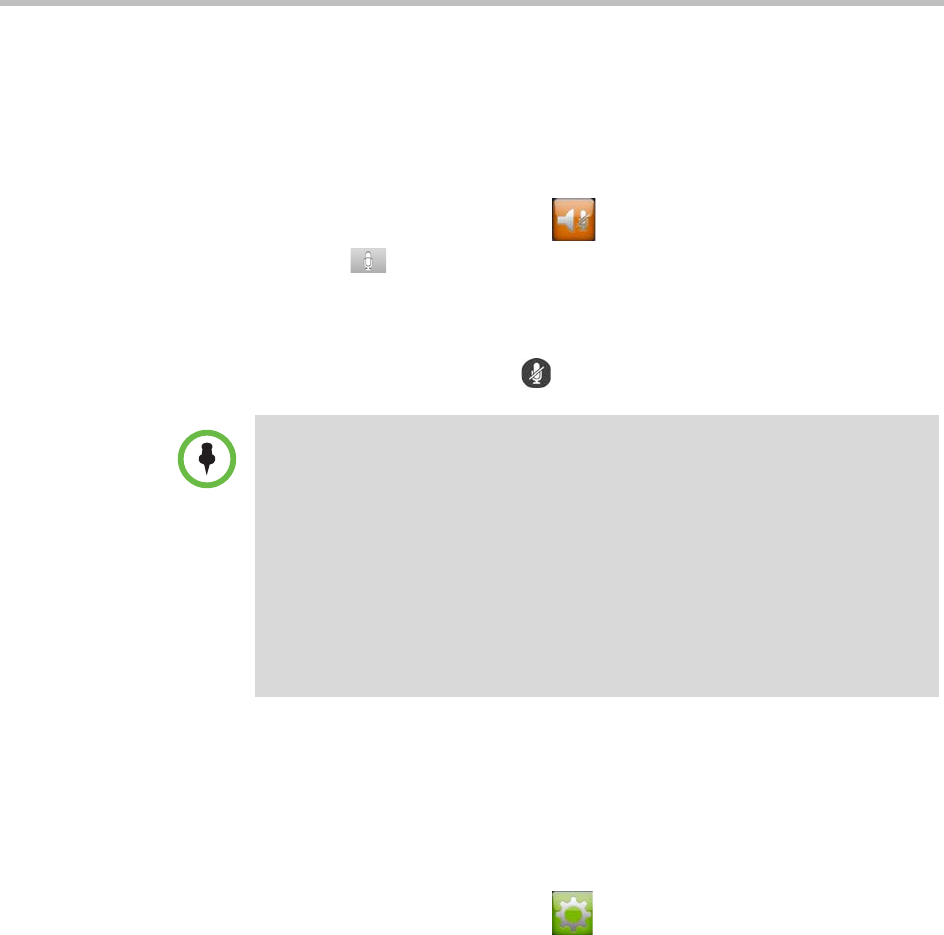
User’s Guide for Polycom HDX Systems and the Polycom Touch Control
14 Polycom, Inc.
Muting the Microphone
You can mute the microphone if you do not want the far site to hear
conversations at your site.
To mute or unmute the microphone:
>> From the Home screen touch Audio. On the audio screen you can
touch Mute to control your microphones. When you are in a call,
mute controls are available on the call screen and in the top right corner of
other screens.
If a Polycom tabletop microphone array is connected to your system, you can
also mute the call by pressing on the microphone.
Adjusting Touch Control Volume
You can adjust the volume levels of the Polycom Touch Control ring tone and
user alert tones.
To adjust the touch control volume:
1 From the Home screen touch User Settings.
2 Select Touch Control tab if it is visible.
3 Use the Volume slider to adjust the Polycom Touch Control volume.
Points to note about muting the microphone:
• Muting the microphone mutes audio coming from auxiliary audio inputs on
Polycom HDX 7000 series, Polycom HDX 8000 series, and Polycom HDX 9000
series.
• Muting the microphone does not mute audio coming from any device connected
to the VCR or content audio inputs.
• The red mute indicator on the front of the Polycom EagleEye View camera is lit
when the system is muted or when a Polycom microphone is connected and
muted.
• The microphone might automatically mute when the system automatically
answers an incoming call.