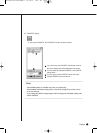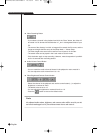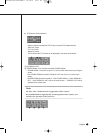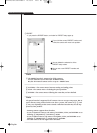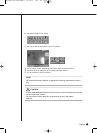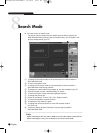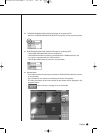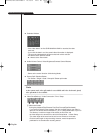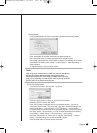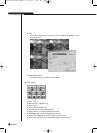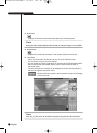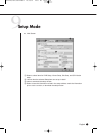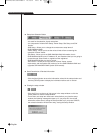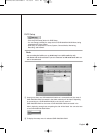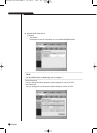English
9-26
Backup Button
- If not playback(Stop), the video save button performs the backup function.
- If the save button is pressed, the window for backup pops up.
- Set a Start/End tome for backup and select a file format to save.
- The backup starts when the “Start” button is clicked. The backup file is saved
according to the setting route; Setup ➞ Viewer Setup ➞ Video Recording ➞
Video Location.
- To stop the backup, click the “Stop” button.
Note
Note
Video saving in the remote mode is available only when the Play/Reverse
Play/Fast Forward/Fast Backward button remains pressed down.
The backup function in the remote mode is available at the Stop status.
In the case of avi backup, you need the divx codec for playing saved files.
The divx codec can be found at www.divx.com.
@ File Converting Button
- This function converts
*
.dvr files into “
*
.jpg” files.
- Click the “Open” button to select a
*
.dvr file to be converted.
- Select the JPEG Frame or AVI Video.
- If the JPEG Frame is selected, the file is converted into the “
*
.jpg” file by
clicking the “Start” button. The converted “
*
.jpg” file is saved according to the
setting route Setup ➞ Viewer Setup ➞ File Converting ➞ Jpeg Location.
- I f the AVI Video is selected, the file is converted into the “
*
.avi” file by clicking
the “Start” button. The converted “
*
.avi” file is saved according to the setting
route Setup ➞ Viewer Setup ➞ File Converting ➞ AVI Location
- Press the “Start” button to convert it to a
*
.Jpg file. Press Setup ➞ Viewer
Setup ➞ File Converting to save the converted
*
.jpg file.
- Click the Stop button to pause the file conversion.
SHR-2040/2041/2042-ENG-2 10/19/07 10:37 AM Page 9-26