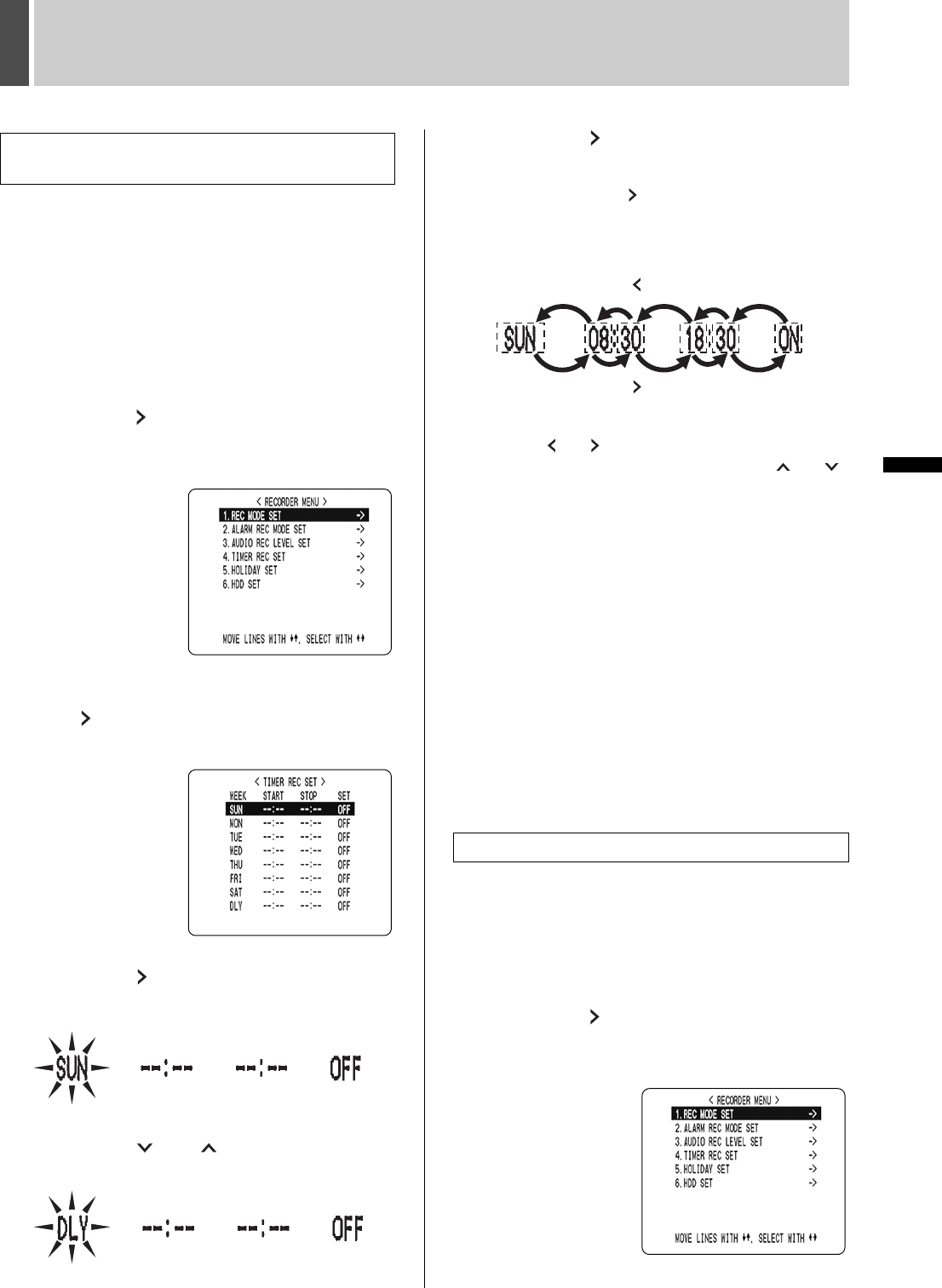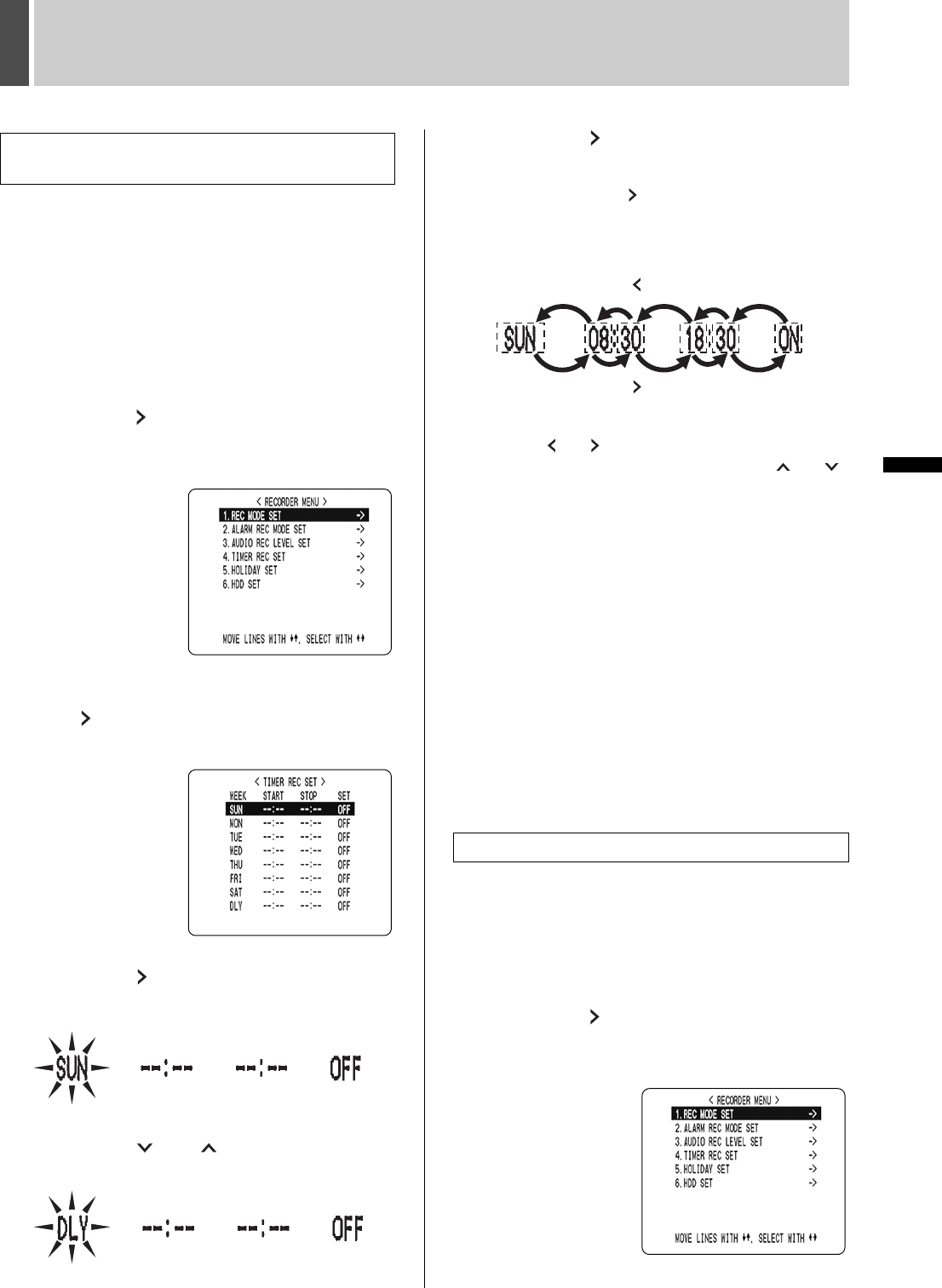
RECORDER MENU3
36 English
SETTINGS
Example:
Making a timer recording every day from 8:30 to
18:30 with the same recording speed
1 Press the [MENU] button.
The [MENU] button lights, and the <MAIN MENU> screen
is displayed.
2 Select “3. RECORDER MENU”, and
press the [ ] button.
The <RECORDER MENU> screen is displayed, with the
cursor positioned on “1. REC MODE SET”.
3 Select “4. TIMER REC SET” and press
the [ ] button.
The <TIMER REC SET> screen is displayed.
4 Press the [ ] button once.
“SUN” under “WEEK” flashes.
5 Press the [ ] or [ ] button to change
“SUN” to “DLY”.
6 Press the [ ] button to move the cursor
to the next item.
Each time you press the [ ] button, the cursor moves to
the following items:
Day J “START” time (hours, minutes) J “STOP” time
(hours, minutes) J “ON”/“OFF”
To change a displayed setting item
Press the [ ] or [ ] button to move the flashing area to
the item you want to change, then press the [ ] or [ ]
button to change the setting.
Timer recording image quality
The image quality is determined by the “PICTURE
QUALITY” setting in the <REC MODE SET> screen.
(JP. 33)
7 When finished making the settings,
press the [EXIT/OSD] button.
The display returns to the normal screen.
To set different recording times on each day of
the week
Set the desired recording times for each day.
If timer reservation days overlap
The timer reservation that starts first will have priority.
1 Press the [MENU] button.
The [MENU] button lights, and the <MAIN MENU> screen
is displayed.
2 Select “3. RECORDER MENU”, and
press the [ ] button.
The <RECORDER MENU> screen is displayed, with the
cursor positioned on “1. REC MODE SET”.
Making timer reservations every day at the
same time with the same image quality
To cancel all set timer reservations
[ ] button
[ ] button
e00_l8hbc_hd_6.book Page 36 Wednesday, July 30, 2003 2:34 PM