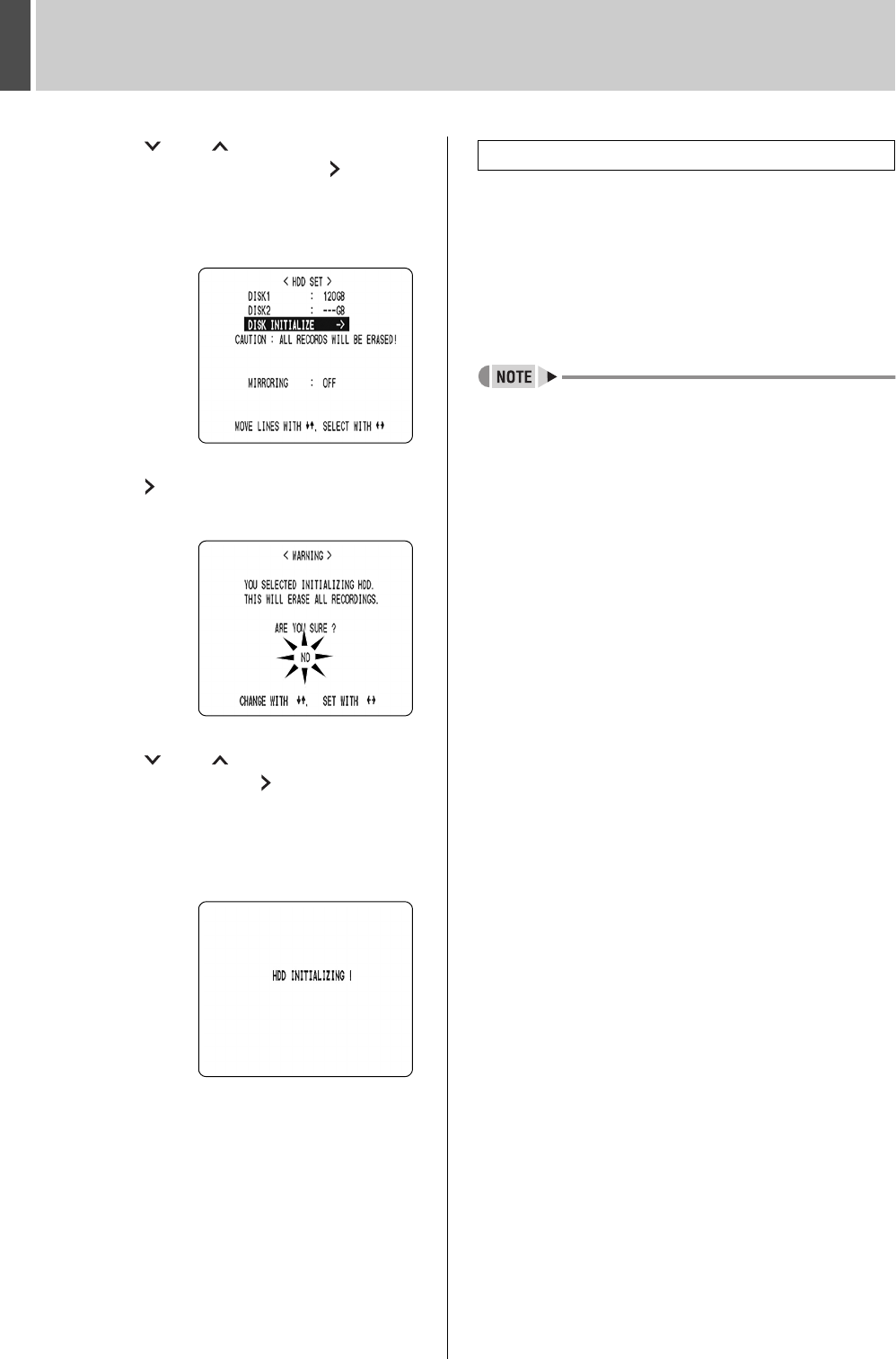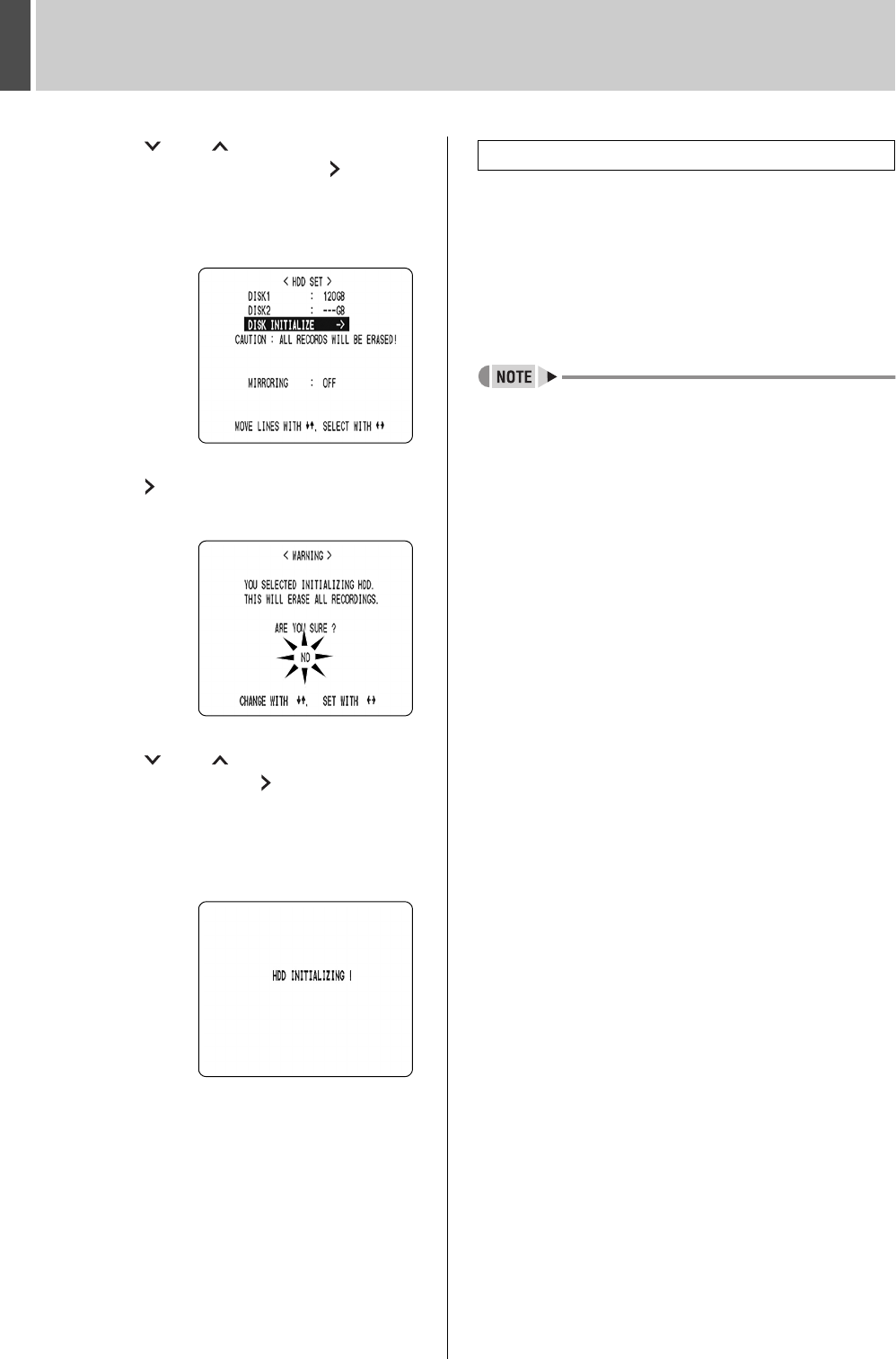
RECORDER MENU3
English 39
3 Press the [ ] or [ ] button to select
“6. HDD SET”, then press the [ ]
button.
The <HDD SET> screen is displayed, with the cursor
positioned on “DISK INITIALIZE”.
4 Press the [ ] button.
The <WARNING> screen is displayed, with “NO” flashing.
5 Press the [ ] or [ ] button to select
“YES”, then press the [ ] button.
The “HDD INITIALIZING!” screen is displayed, and the
hard disk is initialized.
When the process has finished, the display returns to the
MENU screen.
6 Press the [EXIT/OSD] button.
The display returns to the normal screen.
To add a hard disk, contact a Sanyo service centre. When
adding a hard disk, use an add-on type hard disk unit (sold
separately).
[Setting conditions]
After adding a hard disk, be sure to initialize it. Note that
both hard disks will be initialized, and any data on the
original hard disk will be erased.
Hard disk setting screen
z MIRRORING: After adding a hard disk, you can
record the same image on both hard
disks by setting “MIRRORING” to “ON”.
If an image write error occurs on one
disk, you will still be able to read the
image from the other disk.
z Playback disk: When mirroring is set, the digital video
recorder automatically sets which of
the two hard disks to read the recorded
image from.
Adding a hard disk (120 GB model only)
e00_l8hbc_hd_6.book Page 39 Wednesday, July 30, 2003 2:34 PM