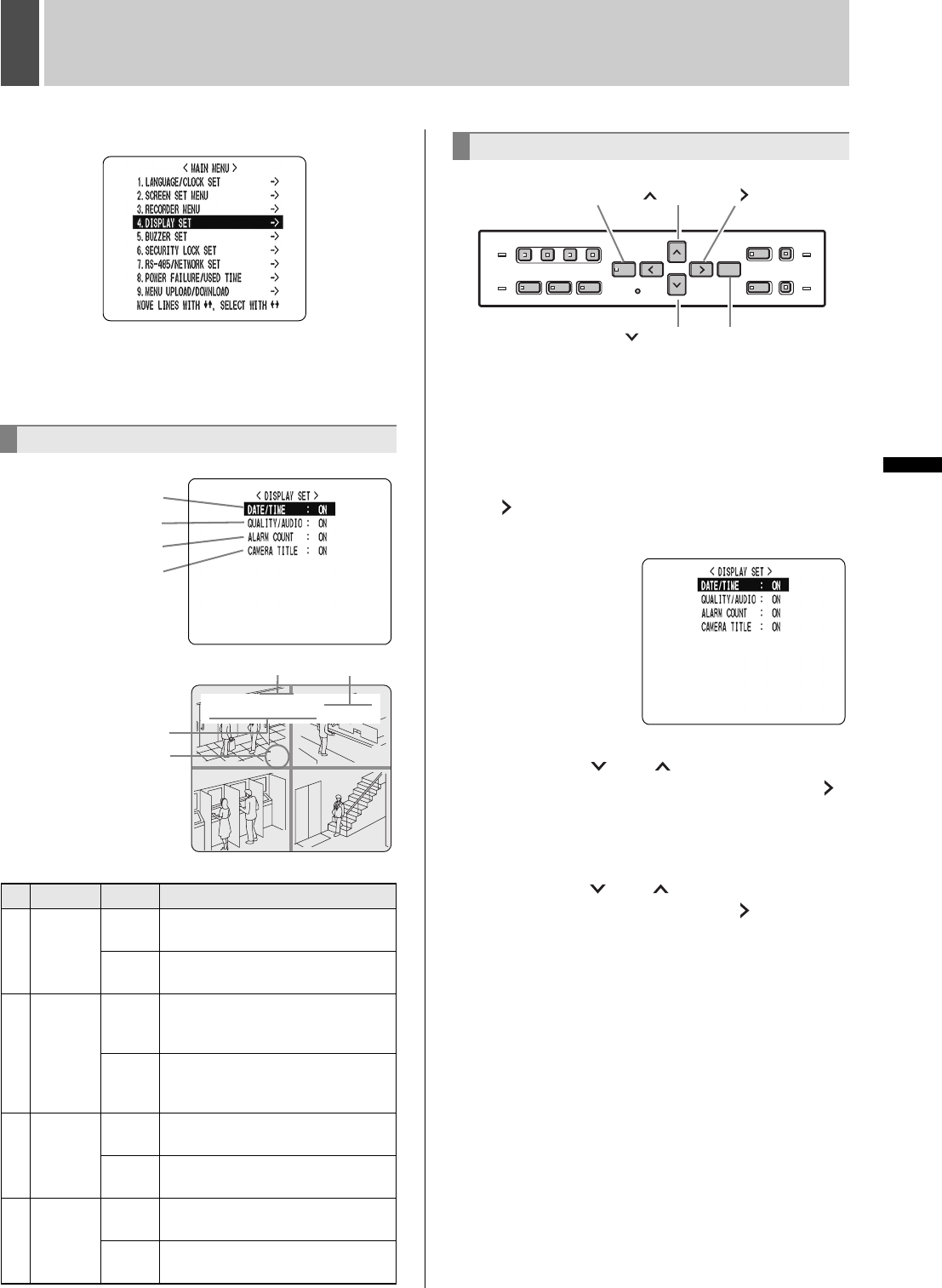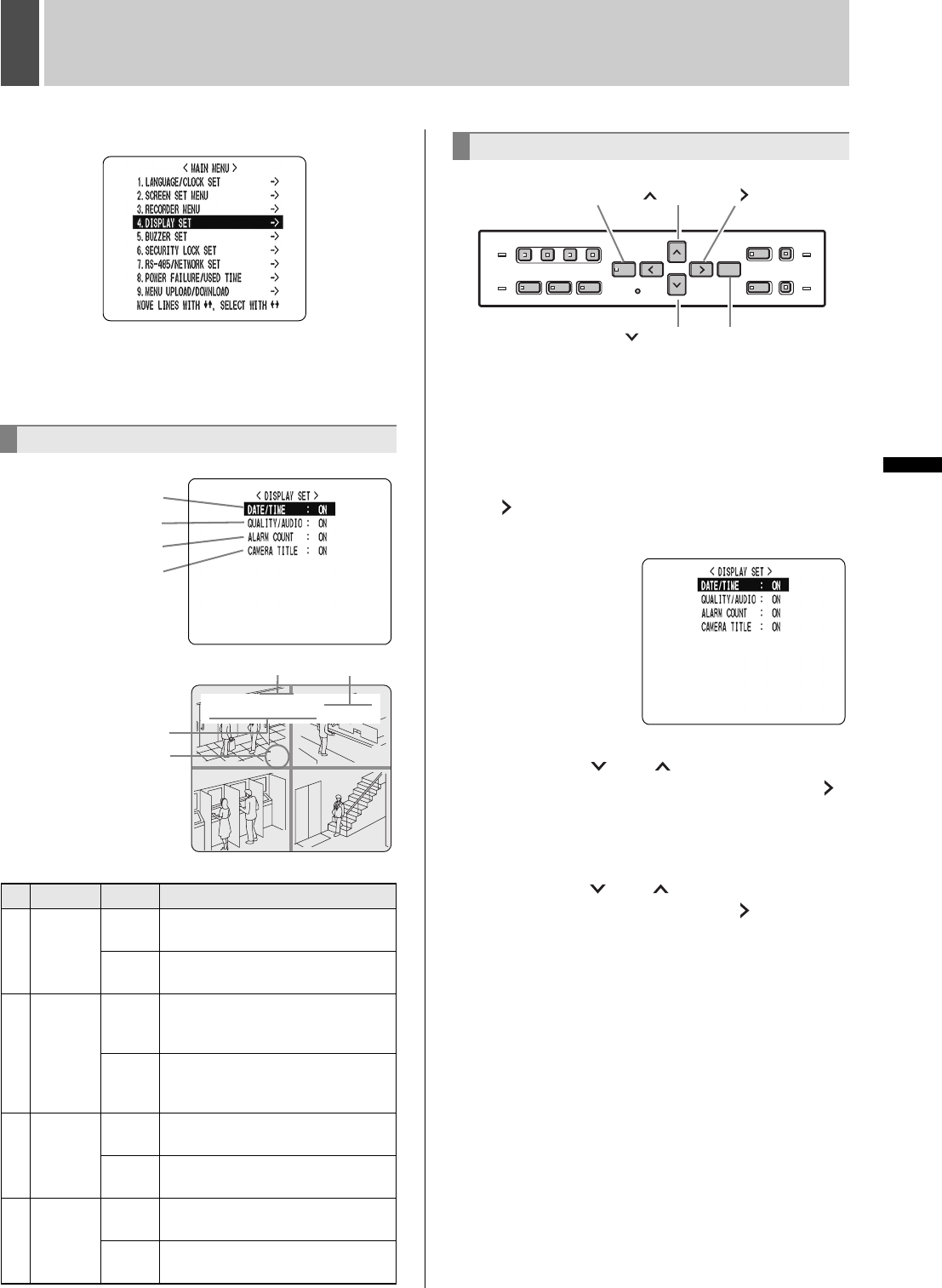
40 English
SETTINGS
4 DISPLAY SET
The <DISPLAY SET> screen lets you turn off the display
of the date, time or other information in the operation
display area of the playback screen. Use this screen to
make settings as needed.
[Settings] ( indicates default setting.)
1 Press the [MENU] button.
The [MENU] button lights, and the <MAIN MENU> screen
is displayed.
2 Select “4. DISPLAY SET”, and press the
[ ] button.
The <DISPLAY SET> screen is displayed.
3 Press the [ ] or [ ] buttons to select
the desired function, then press the [ ]
button.
The setting flashes.
4 Press the [ ] or [ ] buttons to change
the setting, then press the [ ] button.
5 Repeat procedures 3 to 4 to set other
functions as needed.
6 When you have finished making the
settings, press the [EXIT/OSD] button.
The display returns to the normal screen.
<DISPLAY SET> screen setting items
Item Setting Description
(1)
DATE/
TIME
ON
Turns on display of date/time in
operation display area.
OFF
Turns off display of date/time in
operation display area.
(2)
QUALITY/
AUDIO
ON
Turns on display of image quality and
“A” for audio recording in operation
display area.
OFF
Turns off display of image quality and
“A” for audio recording in operation
display area.
(3)
ALARM
COUNT
ON
Turns on display of current alarm
count in operation display area.
OFF
Turns off display of current alarm
count in operation display area.
(4)
CAMERA
TITLE
ON
Turns on display of camera title on
the screen.
OFF
Turns off display of camera title on
the screen.
<MAIN MENU>
(1)
(2)
(3)
(4)
1
2
3
4
REC HI A
20-05-03 08 :30:35 AL 00015
(2) (3)
(1)
(4)
Settings
[] button[MENU] button [ ] button
[] button[EXIT/OSD] button
e00_l8hbc_hd_6.book Page 40 Wednesday, July 30, 2003 2:34 PM