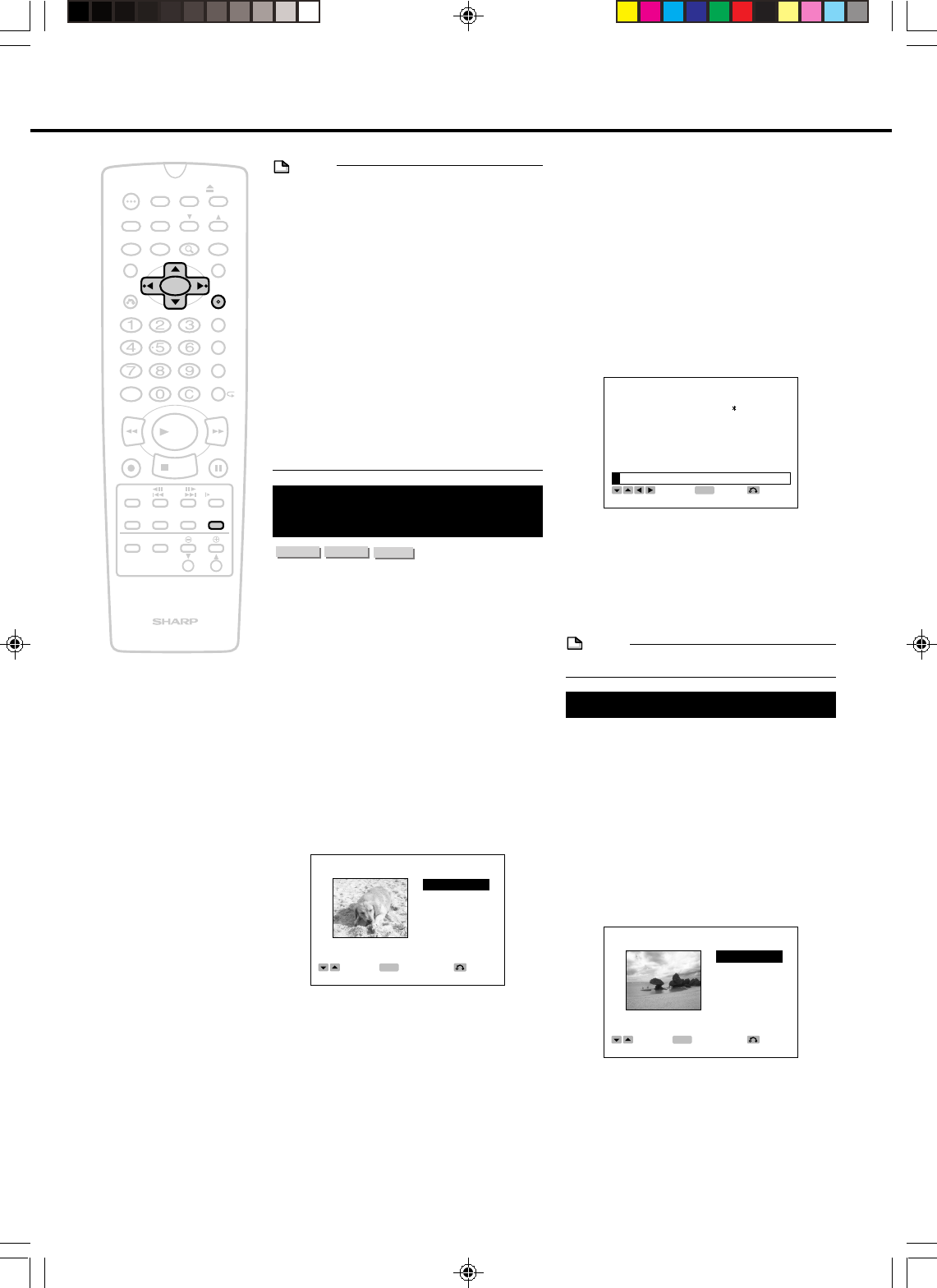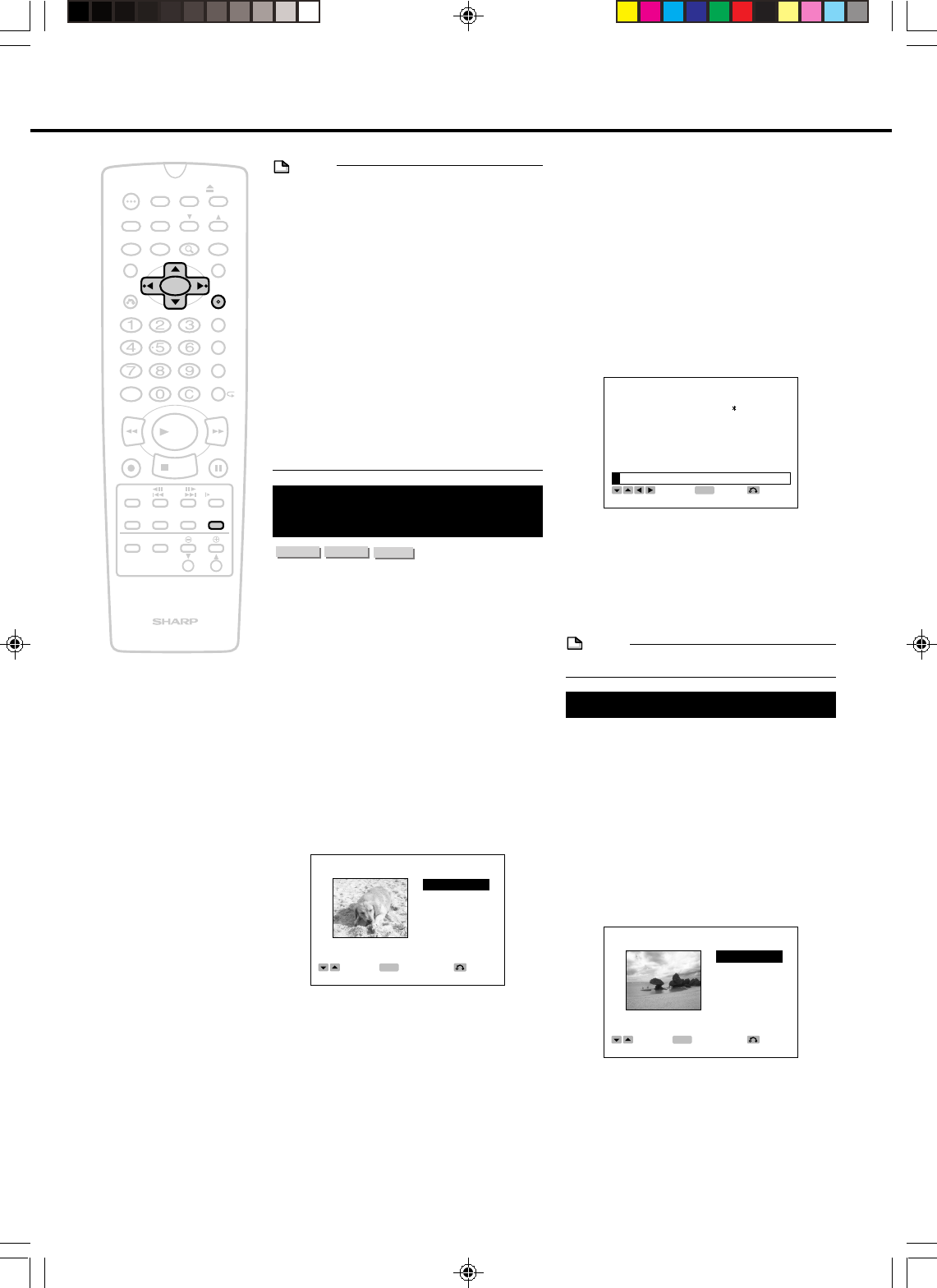
66
EDIT
100
OPEN/
CLOSE
POWER
SKIP
SEARCH
AUDIO
TIMER
ON/OFF
TITLE
MENU
ANGLE
SETUP/
FUNCTION
DNR
RETURN
REV FWD
SET/
ENTER
VCR PLUS
+
TIMER PROG.
REC MODE
PROGRAM
AM/PM ERASE
STILL/PAUSE
REC
PLAY
STOP
SLOW
SKIP
F.ADV
ORIGINAL/
PLAY LIST
DISC
TIMER
CH
DISPLAY
ON
SCREEN
POWER
INPUT
VOL
CH
TV CONTROL
ZOOM
INPUT
Editing an Original Title
NOTE
• Start and end points may change slightly.
•
When erasing a part, select a part that
continues for at least 5 seconds. Parts of less
than 5 seconds duration cannot be erased.
• In the case of increasing remaining
recording time by erasing a part selected
from an original title, erase a part that
continues for at least 1 minute. In addition,
a chapter marker is automatically inserted
at the location of the erased part.
• Parts can be added or erased no more
than 50 times for a single title.
• Discs on which parts have been added or
erased more than 51 times for a single title
with another DVD recorder can only be
played back or initialized.
Inputting/Renaming the
Title
VR MODE
DVD RW
VIDEO MODE
DVD RW
DVD R
When material is recorded, a title name that
includes the date, time, channel number and
other information is created automatically. You
can change the title name to any name you
desire. (The title name can no longer be
changed once a disc recorded in the Video
mode has been finalized.)
1
Press EDIT while the disc is
stopped.
• The Original Edit Title List screen
appears.
2
Press '/"/\ /| to select the title
and then press SET/ENTER.
EDIT(ORG)
4
ERASE
PART
RENAME
CHP MARK
NAVIMARK
PROTECT
1/
‰
2 3:42AM CH 2 SP
SELECT
ENTER
RETURN
ENTER
3
Press ' /" to select “RENAME”
and then press SET/ENTER.
4
Rename the title.
1 Move the cursor to a character you
want to change.
• Press
''
''
'/
""
""
"/
\\
\\
\/
||
||
| to select “FWD”
or “BACK” and then press SET/
ENTER to move the cursor.
2 Press
''
''
'/
""
""
"/
\\
\\
\/
||
||
| to select “DEL”
and then press SET/ENTER.
• Delete the character at the cursor
position.
3 Press
''
''
' /
""
""
"/
\\
\\
\/
||
||
| to select a
character you want to enter and then
press SET/ENTER.
• Enter the character at the cursor
position.
4 Repeat the above step to change
other characters.
EDIT(ORG) RENAME
ABCDE abcde +-/ = END
FGHIJ fghij &\$%# SPACE
KLMNO klmno []{}< DEL
PQRST pqrst >|_^@ FWD
UVWXY uvwxy 12345 BACK
Z,.!? z”’:; 6789
‰
1/
‰
2 3:42AM CH 2 SP
SELECT
ENTER
RETURN
ENTER
5
Press '/" /\/| to select “END”
and then press SET/ENTER. to
fix the name.
6
Press EDIT to exit the edit mode.
NOTE
• Up to 24 characters can be entered.
Adding Chapter Markers
You can put a chapter marker anywhere in a
title. (This function does not operate if the
disc is recorded in Video mode.)
1
Press EDIT while the disc is
stopped.
• The Original Edit Title List screen
appears.
2
Press '/" /\/| to select the title
and then press SET/ENTER.
ENTER
RETURN
ENTER
EDIT(ORG)
1
ERASE
PART
RENAME
CHP MARK
NAVIMARK
PROTECT
1/
‰
2 3:42AM CH 2 SP
SELECT
DV_RW2U#p62-70.p65 03.1.14, 9:35 AM66