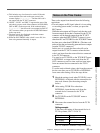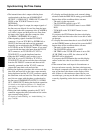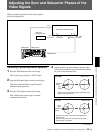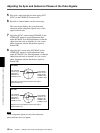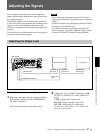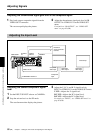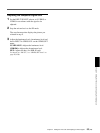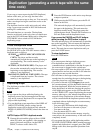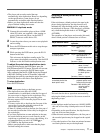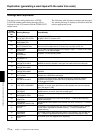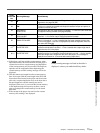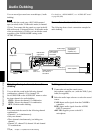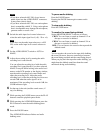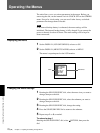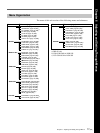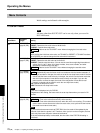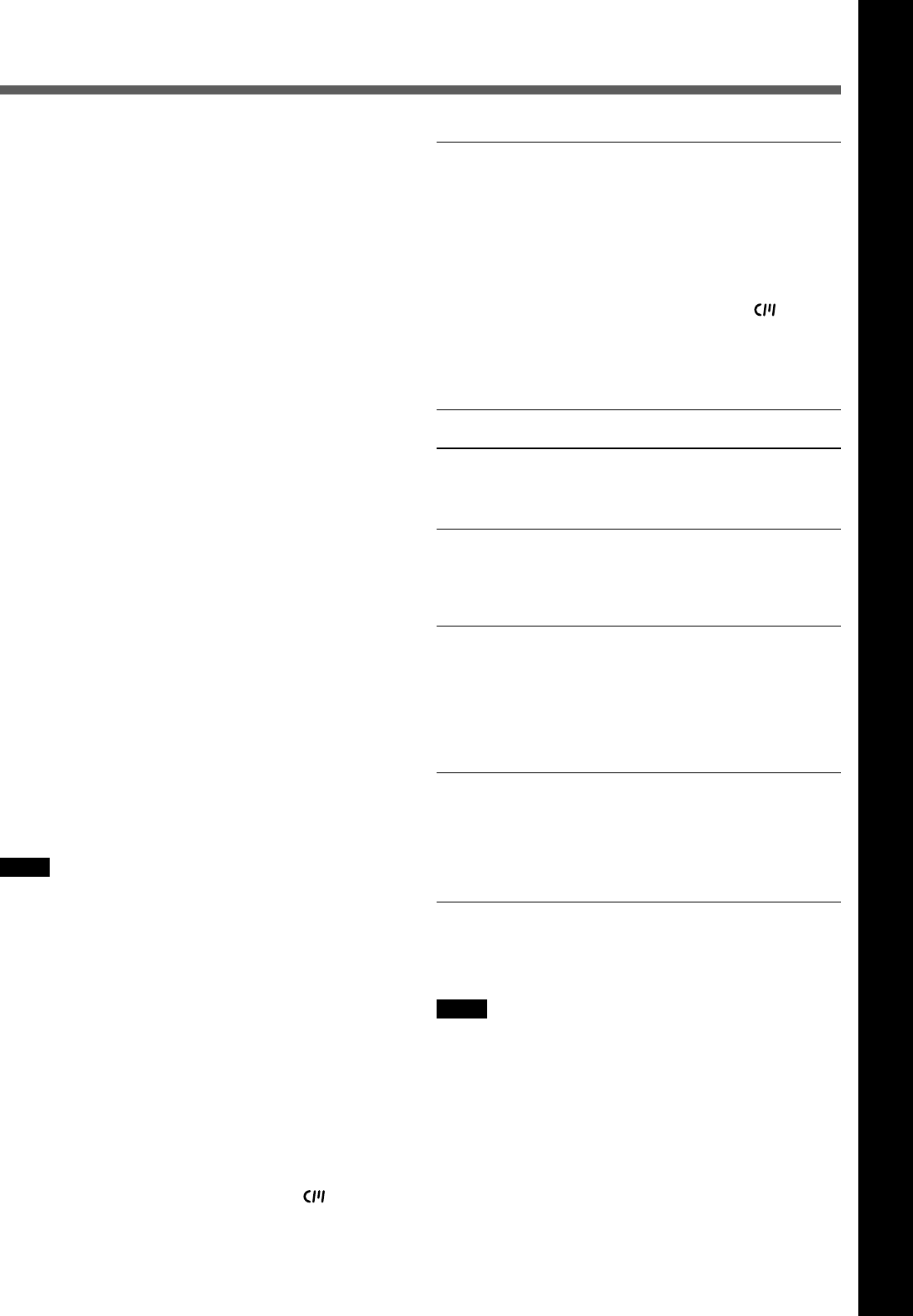
Chapter 5 Duplication and Audio Dubbing
Chapter 5 Duplication and Audio Dubbing 71 (GB)
Chapter 5 Duplication and Audio Dubbing
• The player and recorder rewind the tape
automatically after duplication. However, depending
on the specifications, some players do not
automatically rewind the tape after duplication.
• Before you start duplication, make sure that the
player finished loading the cassette.
MANUALq duplicate mode
1 Connect this unit and the player with an i.LINK
cable (DV cable, not supplied). After turning on
power of this unit and player, set the INPUT
SELECT selector on this unit to DV.
2 Locate the points where you want to start playback
and recording.
3 Press the STOP button on this unit to stop the tape
transport operation.
4 While pressing the DUP button, press the PLAY
button on this unit.
This unit enters the duplicate-standby mode. The
player enters the playback pause mode. Then the DUP
indicator on this unit flashes and duplication starts.
To adjust the point where duplication starts
In step 4, while pressing the DUP button, press the
PAUSE button and PLAY button. This unit will not start
duplication until you press the PAUSE button again.
After confirming that the PLAYER display has changed
to READY (flashing) on the LCD monitor, adjust the
duplication start point by operating the player, then press
the PAUSE button on this unit to start duplication.
To stop duplication
Press the STOP button.
Notes
• You cannot pause during a duplicate process.
• The duplication starts after the i.LINK
communication is established so that the first part of
the source tape is dropped on the copied tape. Play
back the source tape from the preceding point.
• Set auto repeat to OFF when the player has an auto
repeat function.
• You may not be able to duplicate the first part of the
source tape. Locate the recorded portion on the
source tape, then start duplicating.
• If there is a blank portion on the tape, the first part of
the recorded portion that follows may be dropped on
the copied tape.
• If you start duplication at some midpoint in the tape,
the search function may not work correctly on the
copied tape or problems may occur when editing. It is
recommended that you select AUTOq
or
AUTOq for the duplicate mode.
• Before start duplication, make sure that the player
finished loading the cassette.
Detecting a blank portion during
duplication
If the unit detects a blank portion in the tape in the
player during duplication, the skip function will
automatically skip the blank portion, reducing the
recorded part of the tape. (This function is available
only when the duplicate mode is AUTOq
or
AUTOq.)
The operations of the player and recorder (this unit)
when a blank portion is detected are as follows:
Player detection status
Detects a blank portion
10 seconds after detection
of a blank portion
Detects next recorded
portion
Returns to the location
immediately before the
blank portion ends
This unit does the above operations automatically,
reducing the blank portion for 10 or more seconds in
duplicating a tape.
Notes
• If the duplicate mode has been set to MANUALq,
this unit will not skip a blank portion even if detects
one.
• Depending on the specifications, the skip function
may not work on some players.
• When this unit resumes duplication, the first part of
the recorded portion may be dropped on the copied
tape.
• A recorded portion of less than one minute between
two blank portions may not be duplicated.
Player/Recorder (this unit)
operation
Player: Continues playing the
tape.
Recorder: Continues
recording.
Player: Continues playing the
tape another 10
seconds and searches
forward.
Recorder: Stops.
Player: Rewinds the tape at
about –2 times
normal speed to the
location
immediately before
the blank portion
ends.
Recorder: Remains stopped.
Player: After entering the
playback pause mode,
starts playing the tape.
Recorder: After entering the
recording pause
mode, starts
recording.