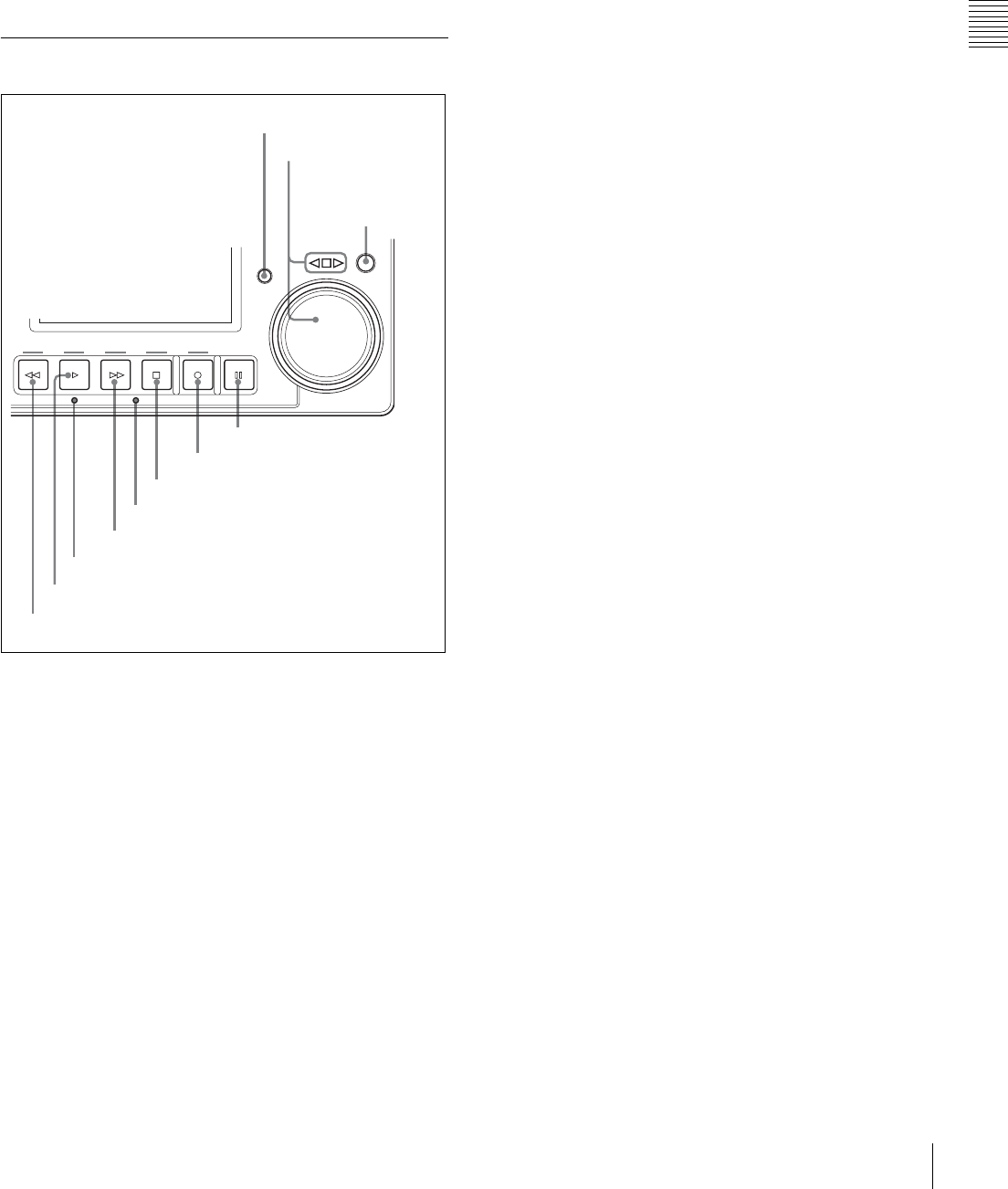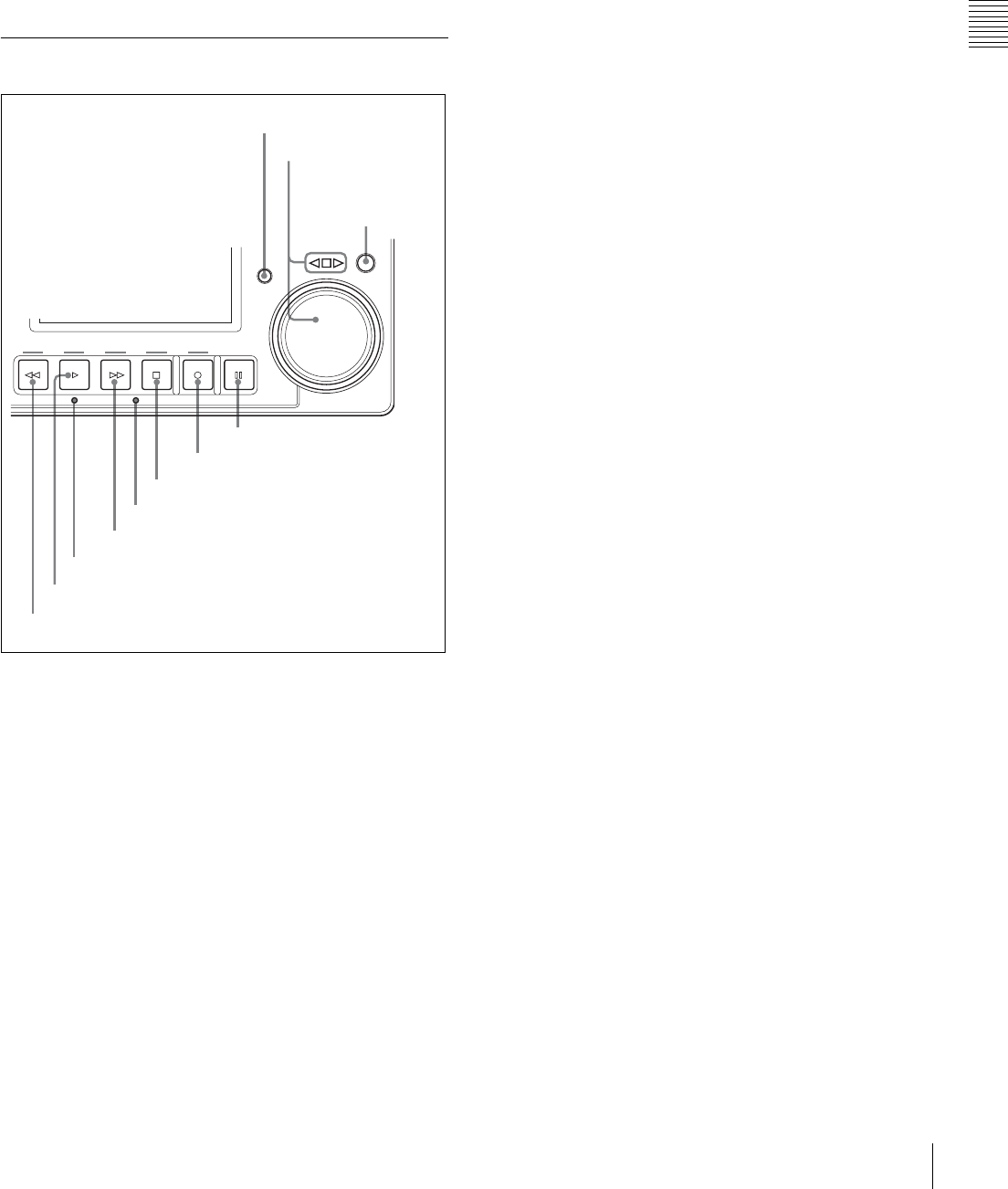
15
Front Panel
Chapter 2 Names and Functions of Parts
g PAGE/HOME button
Switches pages of the function menu. When you press this
button together with the SHIFT button, the HOME page of
the function menu is displayed.
h MULTI CONTROL knob
Sets value for the menu or timecode. When you press the
knob, the units for adjustment become larger, and when
you press it again, the unit return to the original value.
2-1-2 Tape Transport Section
a REW (rewind) button
Press this button to rewind the tape.
When using a tape on which shot marks have been
recorded, pressing this button together with the SHIFT
button cues up the previous shot mark position.
b PLAY button
Press this button to start playback. Recording starts when
you press this button together with the REC button. If you
press this button only during recording, recording stops,
and the unit enters playback mode.
When a Betacam SX cassette is being played, pressing this
button together with the SHIFT button displays the shot
data on the video monitor. The shot data can be
superimposed on the character information.
c Servo indicator
Lights while the drum servo and capstan servo are locked.
d F FWD (fast forward) button
Press this button to fast-forward a tape.
When using a tape on which shot marks have been
recorded, pressing this button together with the SHIFT
button cues up the next shot mark position.
e STANDBY indicator
Lights while the tape drum is rotating with tension applied
(standby on). It goes dark when the drum stops rotating and
tension is released (standby off).
To protect the tape, the unit normally changes to standby
off mode when stop or pause mode continues for longer
than eight minutes. If you operate a search dial or any of the
tape transport buttons other than the PAUSE button while
the unit is in standby off mode, the unit changes to standby
on mode and enters the mode called by the button or dial
that you pressed.
By pressing the SHIFT button together with the STOP
button, you can switch between standby on and standby off
mode manually.
Tape protection settings are made with setup menu items
500s.
For details on the setup menu items 500s, see page 69.
f STOP button
Press to stop playback or recording. When you stop
playback, the monitor displays E-E or still picture
playback, depending on the settings for PB/EE on the
HOME page of the function menu.
By pressing this button together with the SHIFT button,
you can switch between standby on and standby off
manually.
When setup menu item 105 is set to ON, this button flashes
if the reference video signal specified by OUT REF on the
P2 VIDEO page of the function menu or setup menu item
309 is not being input.
For details on setup menu item 105, see page 66 and for
309, see page 68.
For details on the settings for PB/EE and OUT REF of the
function menu, see “3-7 Basic Operations of the Function
Menu” on page 31.
For more details on the reference video signal settings, see
“3-5 Setting Reference Video Signals” on page 27.
g REC (record) button
Press together with the PLAY button to start recording.
When two HDW-S280 units are connected, this button
allows you to perform sequential recording from one unit
to the other.
For details, see “4-3 Sequential Recording” on page 41.
STANDBY
REW PLAY
PREROLL
F FWD STOP REC PAUSE
JOG/SHUTTLE
1 REW button
2 PLAY button
4 F FWD button
5 STANDBY indicator
6 STOP button
7 REC button
8 PAUSE button
9 PREROLL button
0 Search dial and
indicator
qa JOG/SHUTTLE
button
3 Servo indicator