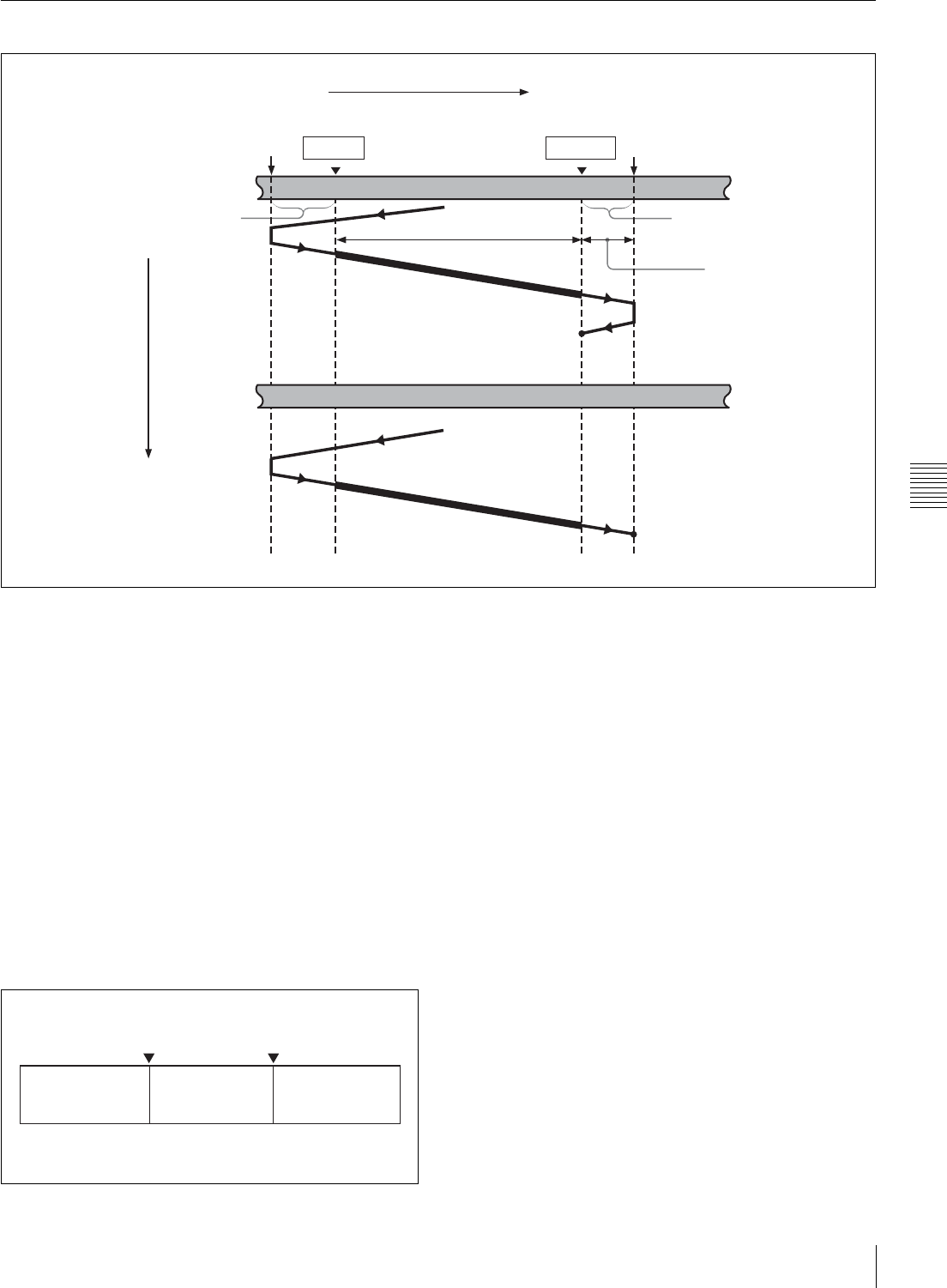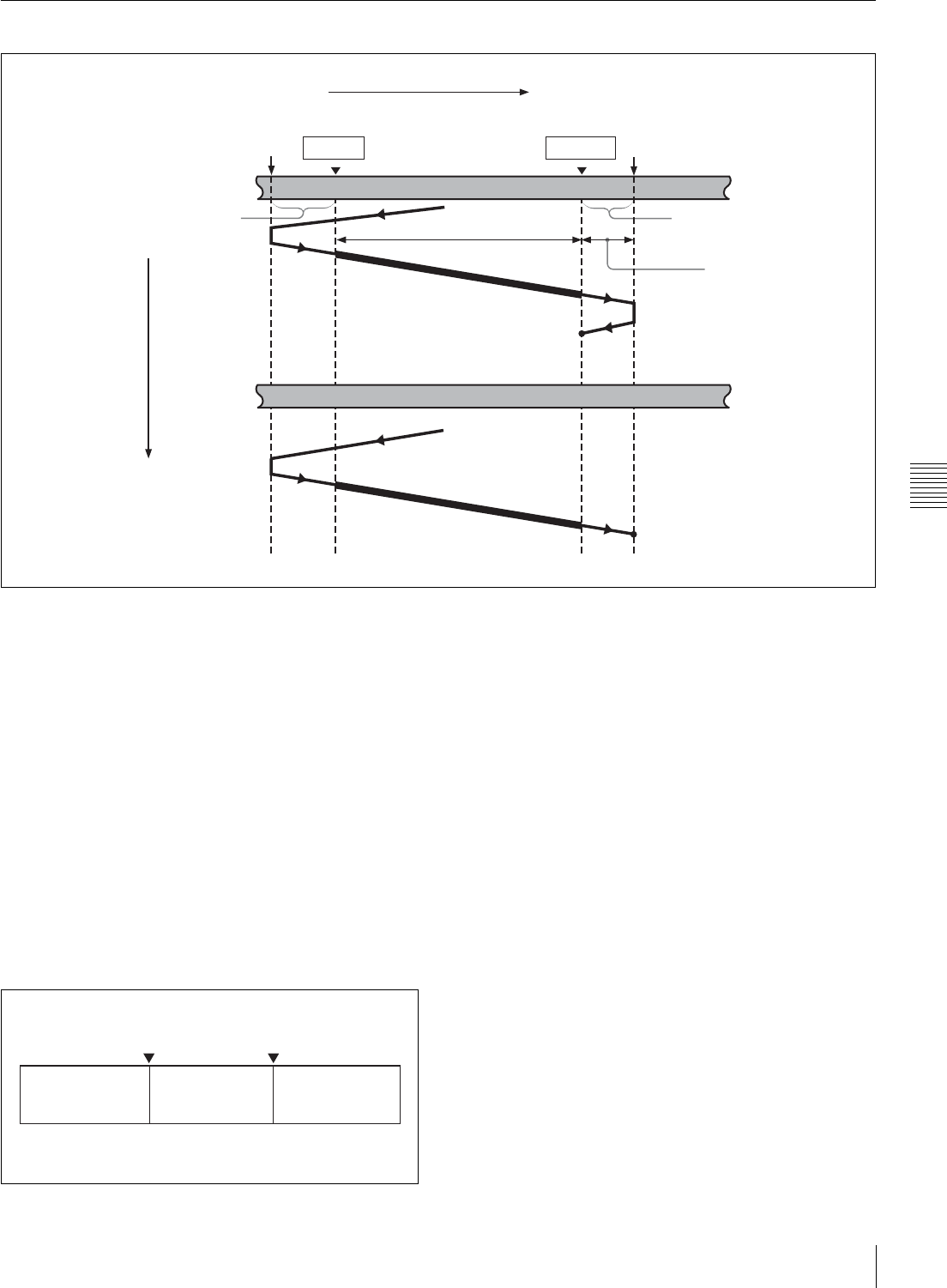
49
Automatic Editing
Chapter 5 Assemble Editing
5-2-5 Performing Automatic Editing
Overview
When you perform automatic editing, the recorder and
player VTRs operate as shown in the figure above, to copy
the video and audio signals between the IN and OUT points
on the player VTR from the IN point on the recorder VTR.
Monitor output
During execution of an automatic edit, as during a preview,
on a monitor connected to the recorder VTR you can
monitor the following video and audio:
• From the preroll point to the IN point, you can monitor
the playback from the recorder VTR.
• From the IN point to the postroll point, you can monitor
the playback from the player VTR through the recorder
in E-E mode.
The figure illustrates this.
Using a single monitor for video and audio
on both the player and recorder VTRs
For efficient editing if only one monitor is available, use
the following method:
1
Connect the monitor to the recorder VTR.
2
Set setup menu item 008 to AUTO.
For details on setup menu item 008, see page 63.
3
Press the R/P function button on the P5 EDIT page of
the function menu to select PLAYER.
This forces the recorder VTR to E-E mode, in which
the player video and audio signals are output to the
monitor.
Starting automatic editing
When you have set the edit points, the AUTOEDIT
indicator in the menu display area starts flashing. Press the
AUTOEDIT function button together with the SHIFT
button.
The AUTOEDIT indicator changes from flashing to
continuously lit, and the automatic editing operation
begins.
Player
Tape transport direction
Preroll point
Recorder
Preroll
Time flow
Playback
Postroll
Postroll point
OUT point
IN point
Edit segment
Stop
Recording overlap
Stop
PB (Recorder) E-E (Player) E-E (Player)
IN point OUT point