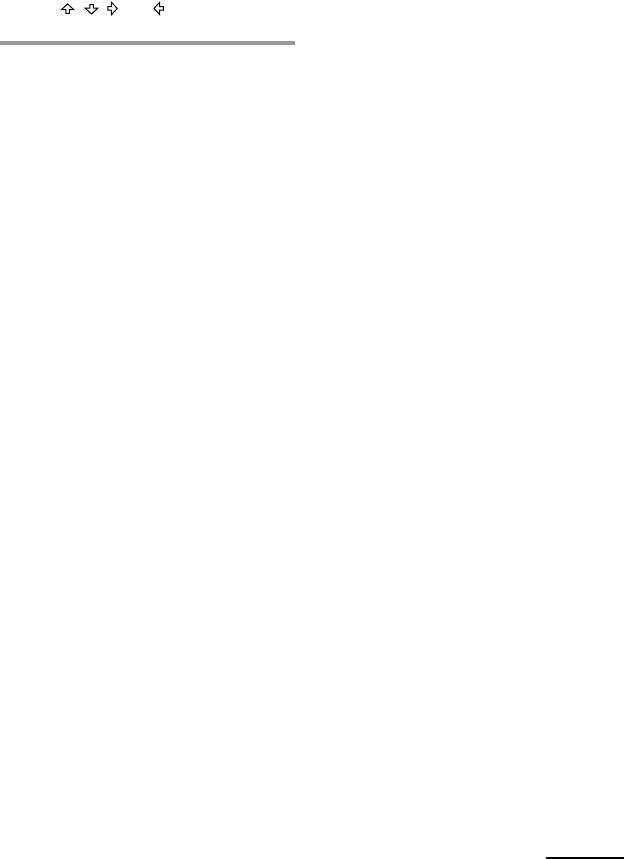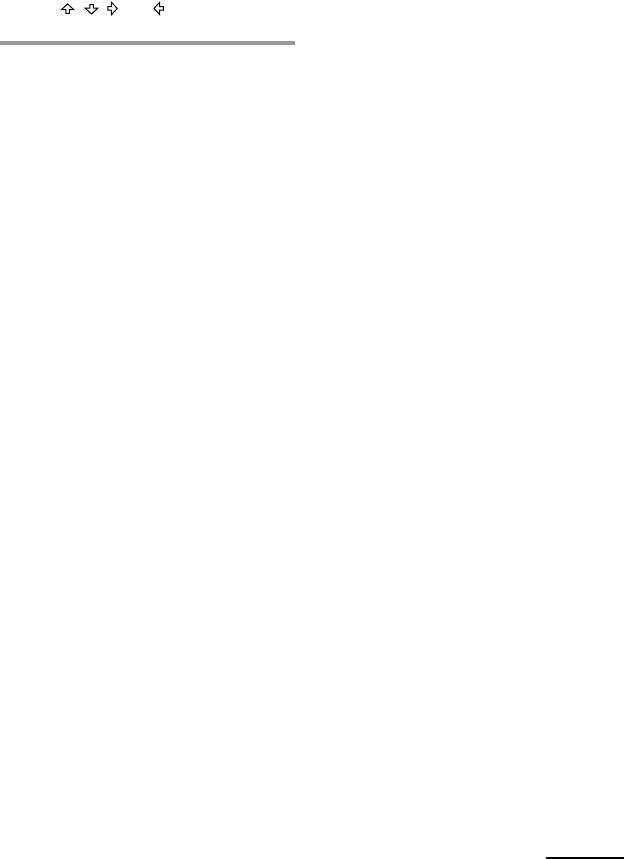
35
When you have programmed the
buttons on the Commander
The names of buttons on the Commander
which are not on the LCD touch key
display (VOLUME +/–, MUTING,
CHANNEL +/–, RECALL, MENU, OK,
EXIT,
, , , and ) are displayed on
the right Label key.
Notes
• If you interrupt the procedure at any point for
over two minutes, the setting mode ends and
the series of commands will be programmed
to that point. In this case, clear the program
(page 36) and start again from Step 1 to set the
entire program from the beginning. You
cannot continue from where you let off.
• If a SYSTEM CONTROL button or a Label key
has already “learned” a remote control signal
(page 50), “NG” flashes and you cannot
program on this button. Clear the learned
contents first (page 52).
• If you change the component code number
(page 12) or program a new signal by learning
(page 20) on a key or button that has been
programmed in the series of commands of the
System Control function, the new signal will
be transmitted when you press the
corresponding SYSTEM CONTROL button or
a Label key.
• During programming of a series of operating
commands, the DEL key is not displayed and
you cannot clear any operation step you have
programmed. If you have programmed an
incorrect operation by mistake, start again
from Step 1.
• If you try to program more than 32 steps, the
System Control setting finishes, and the 32
steps you have programmed are registered. If
you want to program again, clear the program
(page 36) and start again from Step 1.
• When programming a power-on command
for the System Control function, if you select
the Component Select button or the Label key
for which you programmed the Power-on
setting (page 44), the Power-on setting is also
available. So, the power of the selected
component turns off if the POWER key of the
component is programmed.
In this case, clear the Power-on setting, or do
not program the POWER key of the
component.
About the interval between
operation steps
•You can change the interval between
operation steps (page 41).
• If you cannot receive signals successfully
during consecutive operation steps, program
the interval between steps by pressing the
TIMER button between operation steps in Step
6 on page 34. This operation of programming an
interval is counted also as a step.
To change the display of the
component name on the Mode
Display key
When you program a series of operating
commands, you can change the display
of the component name to the most
suitable name using up to 8 characters or
digits.
After Step 3 (page 33), hold the Mode
Display key pressed for more than 2
seconds. Then follow the same procedure
as that for changing the name of the
Label key in “To change the name of the
Label key,” Steps 2 - 5 on page 25.
If you press the CLEAR key, the Label
key returns to the previous display.
About the order of operation steps
• Some of the components may not accept
consecutive remote control signals. For
example, a TV generally does not react to
next signal right after the Power-on signal.
So, a series of commands such as TV Power-
on and input select may not work properly.
In this case, insert other signals like the
example below;
TV Power-on t VCR Power-on
t VCR play back t TV input select
• After the series of input commands is
executed, the Commander displays the
touch-keys of the component in the final step.
By programming an often-used component’s
command as the final step, you can save the
step of pressing a Component Select button
or a Label key when you start operating that
component. (In the example on page 33, the
touch-keys of TV are displayed.)
• If a series of commands is programmed for
the Component Select button or the Label
keys (page 39), the display of that component
is shown after the program is executed.
Continued