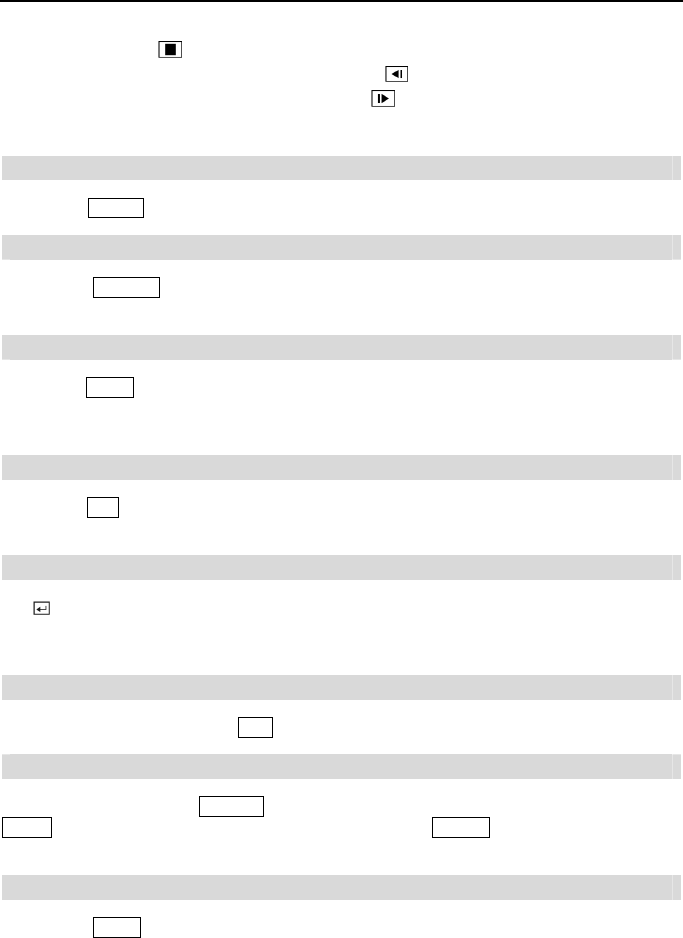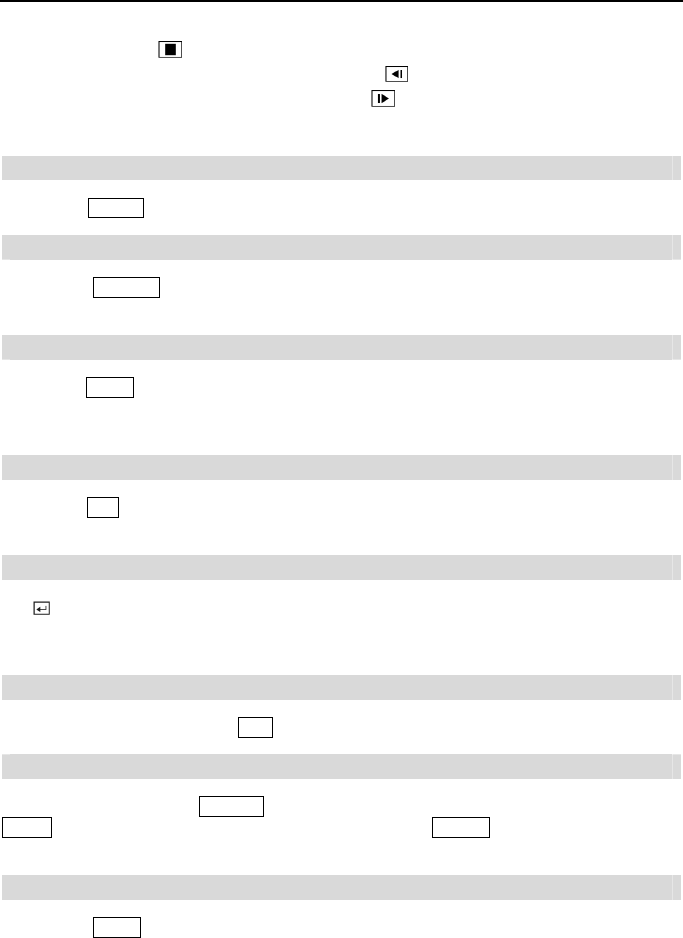
4- & 8-Channel Digital Video Recorder
11
Stop: Pressing the button stops playback and enters the Live Monitoring mode.
Backward: When in the pause mode, pressing the button moves to the previous image.
Forward: When in the pause mode, pressing the button moves to the next image.
In the Live Monitoring mode, pressing any playback button enters to the Search mode.
Alarm Button
Pressing the ALARM button resets the DVR’s outputs including the internal buzzer during an alarm.
Layout Button
Pressing the LAYOUT button toggles between different display formats. The available formats
are: 3x3, 1P7, 1P5, 2x2 and PIP.
Zoom Button
Pressing the ZOOM button zooms the current image on the screen. A PIP with a rectangle temporarily
displays showing what area of the screen has been enlarged. You can use the arrow buttons to
move the rectangle to another area.
PTZ Button
Pressing the PTZ button enters the PTZ (Pan/Tilt/Zoom) mode which allows you to control properly
configured cameras.
Enter Button
The (Enter) button selects a highlighted item or completes an entry that you have made during
system setup. This button is also used to enter the Cameo mode in the Live Monitoring mode or
Search mode (8-ch Model Only).
Esc Button
During menu setup, pressing the ESC button closes the current menu or setup dialog box.
PTZ Control Buttons
While in the PTZ mode, the PRESET buttons are used to save Presets and load a Preset View, the
ZOOM buttons are used to Zoom In and Zoom Out, and the FOCUS buttons are used for Near
Focus and Far Focus.
Copy Button
Pressing the COPY button allows you to copy video clips.