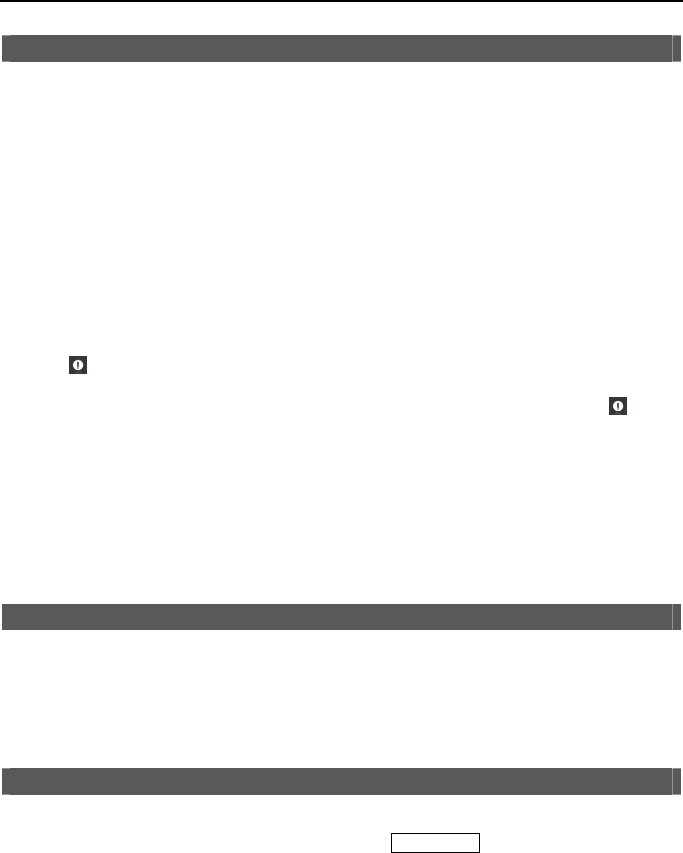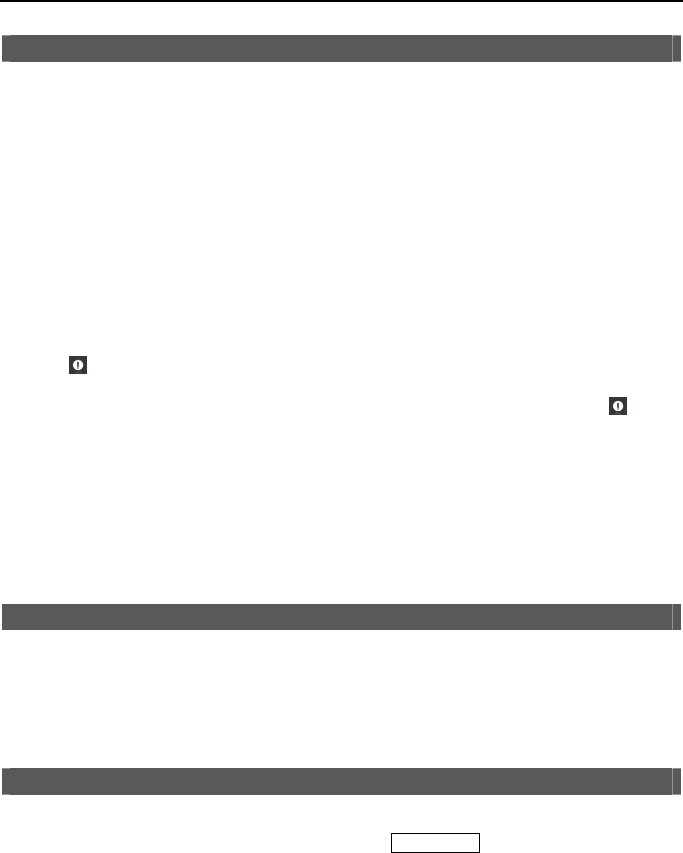
4- & 8-Channel Digital Video Recorder
65
Recording Video
Once you have installed the DVR following the instructions in Chapter 2 ─ Installation, it is ready
to record. The DVR will start recording based on the settings you made in the Record setup screen.
See Chapter3 ─ Configuration.
Recycle On or Recycle Off. The factory default is Recycle On. It does this by recording over
the oldest video once the hard disk is full. Setting the DVR to Recycle Off causes it to stop recording
once the hard disk is full.
Standard (CIF), High (Half D1) or Very High (D1). The factory default resolution is Standard.
When set to Standard, the DVR has a maximum recording speed of 240 ips (120 ips for 4-channel
model). When set to High, the DVR has a maximum recording speed of 120 ips (60 ips for 4-channel
model). When set to Very High, the DVR has a maximum recording speed of 60 ips (30 ips for
4-channel model).
Selecting (Panic) in the Live Monitoring menu starts panic recording of all cameras, and pressing
the button again stops panic recording. If you set the Panic Recording Duration in the Record
Screen, panic recording will stop automatically according to the preset duration as long as
(Panic)
in the Live Monitoring menu is not selected.
NOTE: When the DVR is not in the Recycle mode and all available storage space has been
used, panic recording will not operate.
Although you will be able to record without changing the unit from its original factory settings,
you will want to take advantages of the DVR’s many tools. See Chapter 3 ─ Configuration for
detailed descriptions of the recording mode options.
Recording Audio
If the DVR was set up to record audio, it will record audio from up to four inputs when video is
recording. The DVR will not record audio when the recording speed is set to less than 1 ips.
NOTE: Make certain you comply with all local and federal laws and regulations when
recording audio.
Playing Recorded Video
If a user who has Search authority logs into the system, the user can view recorded image. Once
video has been recorded, you can view it by pressing the
PLAY/STOP button. When playing video
for the first time, the DVR will display the most recent image. When playing video subsequent
times, the DVR will start playing video from the last recalled image. Recorded audio will be played
when the DVR displays a camera with recorded audio in full screen mode.
NOTE: Only the administrator and users with Covert Camera View authority can view video
from covert cameras. The covert cameras in the playback mode are determined by the
current camera settings.