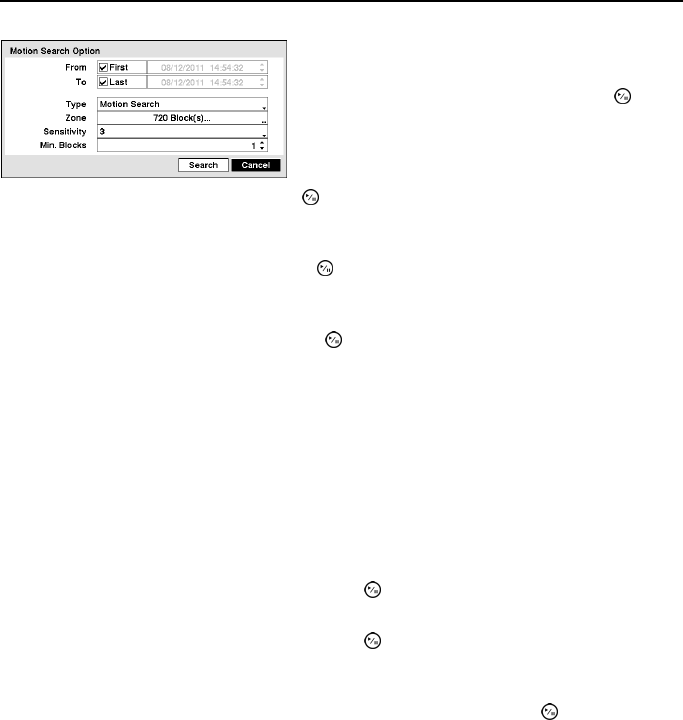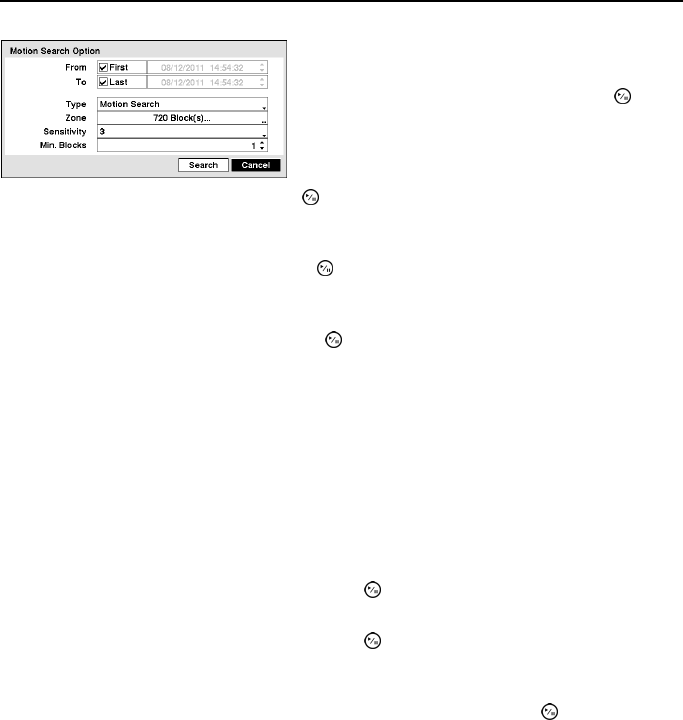
4- & 8-Channel Digital Video Recorder
73
Highlight the box beside To and press the button to toggle between On and Off. When set to
Off, you can enter a specific Date and Time. When set to On, the search will be to the last recorded
image.
Highlight the box beside Type and press the button. You can select between Motion Search
and Museum Search. Motion Search detects motion in the defined area. Museum Search
detects if a defined object has moved.
Highlight the box beside Zone and press the button. An image from the video appears with
a grid overlaid. You can turn sensor blocks On and Off to define the area of the picture in which
you want to search for motion.
NOTE: Defining the area of the image in which you want to search for motion is nearly
identical to setting up the DVR for Motion Detection. Please refer to Motion Detection screen
in Chapter 3 — Configuration for more detailed instructions on setting up the detection
blocks.
NOTE: When setting the Museum Search Zone, the zone should be placed inside of the
border line of the target object. If the selected block is placed on the border line, the
sensitivity of the Museum Search may decrease.
The zone should be placed or focused on the centre or, at least, within the outline of targeted object.
Highlight the box beside Sensitivity and press the button. You will be able to select from 1
(low sensitivity) to 5 (high sensitivity).
Highlight the box beside Min. Blocks and press the button. You will be able to set the number
of sensor blocks that must be activated. Setting the Min Blocks will only be available if Motion
Search is selected.
Once you set your desired search conditions, highlight Search and press the button to display
the search results in the Motion Search screen. Selecting Cancel exits the screen without saving
the changes.
When you search for motion events of another camera, you will be asked whether or not you want
to delete the previous search results from the list.
You can search video from the first to last recorded
images, or you can set the start and stop times and dates.
Highlight the box beside From and press the button
to toggle between On and Off. When set to Off, you
can enter a specific Date and Time. When set to On,
the search will be from the first recorded image.