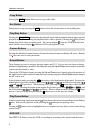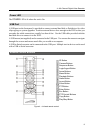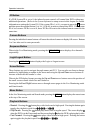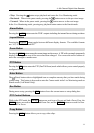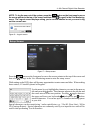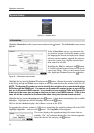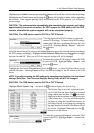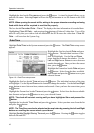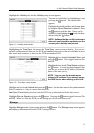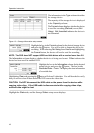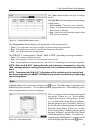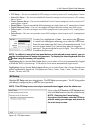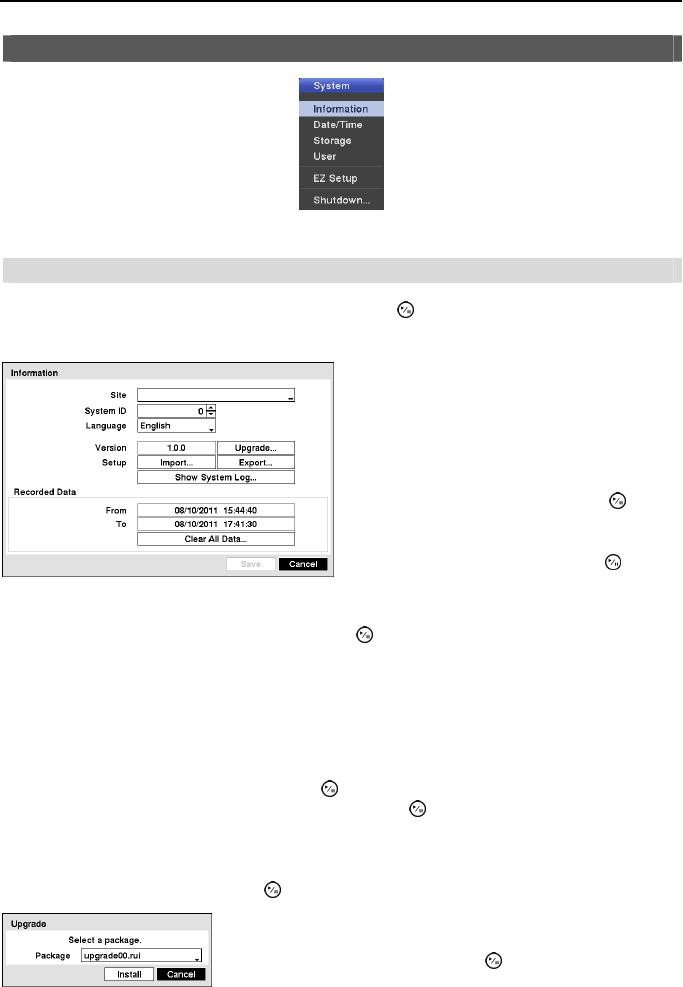
Operation Instruction
14
System Setup
Figure 8 ─ System menu.
Information
Highlight Information in the System menu and press the button. The Information setup screen
appears.
Highlight the box beside System ID and press the button. Change the number by highlighting
it and using the Up and Down arrow buttons to increase and decrease the number from 0 to 99.
NOTE: The System ID number is used to identify the unit when it is connected with other
DVRs through the RS485 port. You cannot use the same ID number for two or more DVRs
that are in the same RS485 network. It is possible to have multiple DVRs with System ID
0 that are in the same area as long as they are not part of an RS485 network. If this is the
case, all will be controlled at the same time when using the infrared remote control.
Highlight the box beside Language and press button. A drop-down menu displays the available
languages. Highlight the desired language and press the
button.
The box beside Version displays the software version of the DVR.
To upgrade the software, connect a USB device containing the upgrade package file to the DVR.
Highlight Upgrade… and press the
button. The Upgrade screen appears.
Figure 9 ─ Information setup screen.
In the Information screen, you can name the
site location, assign a System ID number, select
the language the screens are displayed in, display
software version number, upgrade the software,
show the System Log, display recorded time
data, and clear all data.
Highlight the Site box and press the button.
A virtual keyboard appears that you can use to
enter a Site Name. Once you have entered your
title, highlight Close and press the
button.
The screen displays the upgrade package file names that are
available. The “.rui” indicates that the file is for software upgrades.
Select the desired file and press the
button.