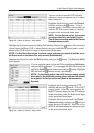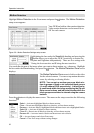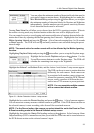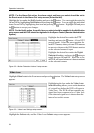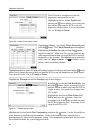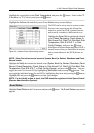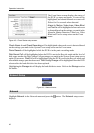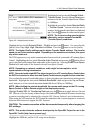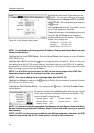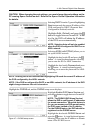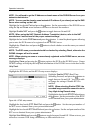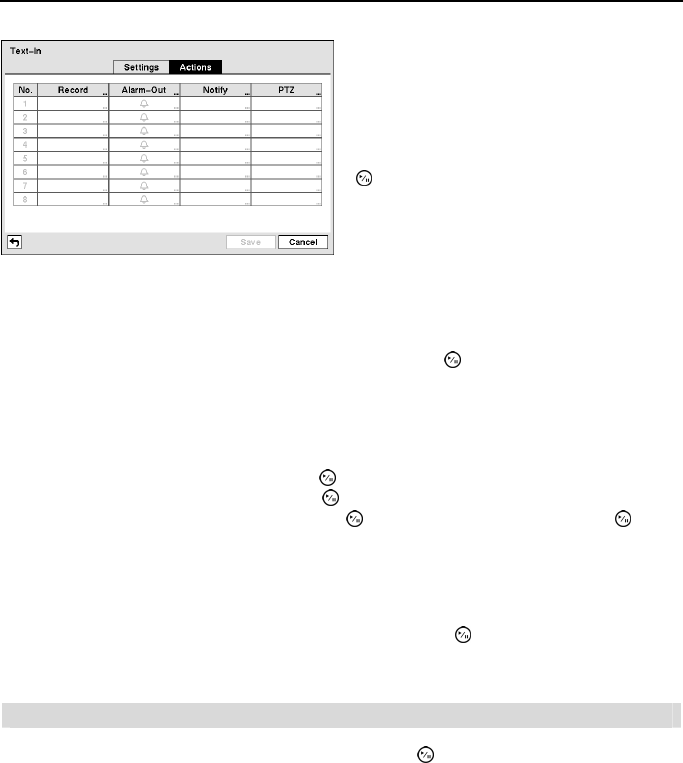
4- & 8-Channel Digital Video Recorder
39
NOTE: For the Record action, the camera you select should be set to the Event or Time
& Event recording mode in the Record Schedule setup screen.
Highlight the box under the Alarm-Out heading and press the button. Select between Alarm
Output and Beep (DVR’s internal buzzer) that you would like to activate and to sound whenever
the DVR detects text input.
NOTE: For the Alarm-Out action, the alarm output and beep you select should be set to
the Event mode in the Alarm-Out setup screen (Schedule tab).
Highlight the box beside Notify and press the button. You can toggle the entire list On and Off
by highlighting Notification and pressing the
button. You can toggle the individual items On
and Off by highlighting that item and pressing the
button. Highlight OK and press the button
to accept your changes.
NOTE: For the Notify action, the notify item you select should be enabled in the Notification
setup screen and the DVR should be registered in the Speco Central (Remote Administration
System).
Highlight the desired box under the PTZ heading, and press the button. A list of PTZ presets
appear. Select the preset positions for each PTZ camera, where you want PTZ cameras to move
to when the DVR detects text input.
System Event
Highlight System Event in the Event menu and press the button. The System Event setup
screen appears.
Figure 39
─
Text-In Actions setup screen.
The DVR can be set to react to text input. Text
input can be associated with cameras, trigger an
Alarm-Out connector, sound the DVR’s internal
buzzer, notify a number of different devices,
and/or move PTZ cameras to preset positions.
Highlight the box beside Record and press the
button. A list of cameras appears. You can
associate as many cameras with the Text Input
as you wish. If the DVR detects text input, it
starts recording video from all the associated
cameras.