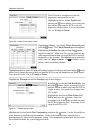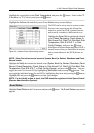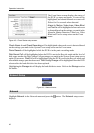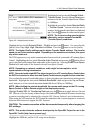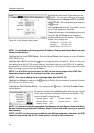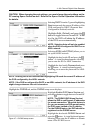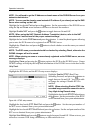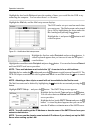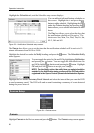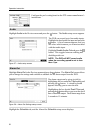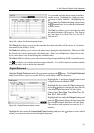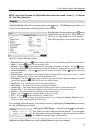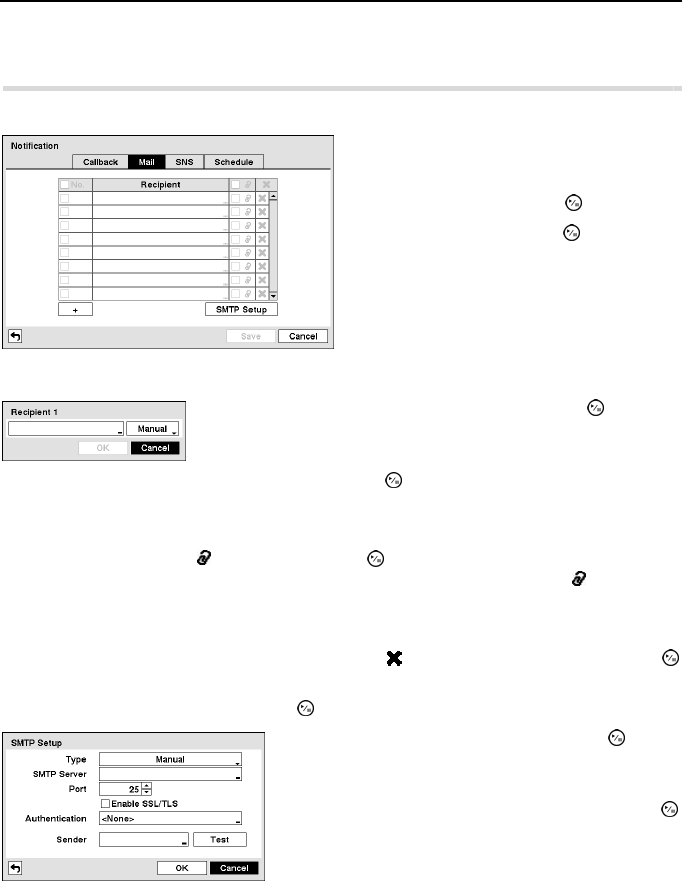
Operation Instruction
48
Highlight the box beside Retry and enter the number of times you would like the DVR to try
contacting the computer. You can select from 1 to 10 retries.
Highlight the Mail tab, and the Mail setup screen displays.
Highlight the first box under Recipient and press the button. A
virtual keyboard appears that you can use to enter the recipient’s
e-mail address.
Highlight the second box under Recipient and press the button. You can select between Manual
and listed SMTP mail server providers.
NOTE: The e-mail address must include the “@” character to be a valid address.
Highlight the box under the heading and press the
button to toggle between On and Off. The
DVR will clip an event detected video segment and attach it to an email when the
box is turned
On.
NOTE: Attaching a video clip to an email will not be available for the Text-In event.
The Mail accounts can be deleted by highlighting the beside the account and pressing the
button.
Highlight SMTP Setup… and press the
button. The SMTP Setup screen appears.
Highlight the box beside Type and press the button.
You can select between Manual and listed SMTP mail
server providers.
Highlight the box beside SMTP Server and press the
button. A virtual keyboard appears that you can use to
enter the IP address or domain name of the SMTP server.
NOTE: You will need to get the IP Address or domain name of the SMTP Server from your
network administrator.
NOTE: You can use the domain name instead of IP address if you already set up the DNS
Server when setting up the LAN.
Figure 51 ─ Notification Mail setup screen.
The DVR can be set up to send an email when
an event occurs. The Mail account can be turned
On or Off by highlighting the boxes under the
No. heading and pressing the
button.
Highlight the + and press the button to add
a mail recipient.