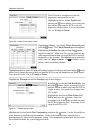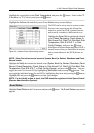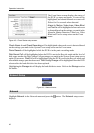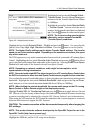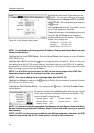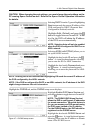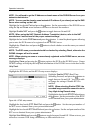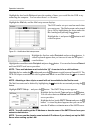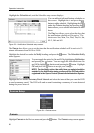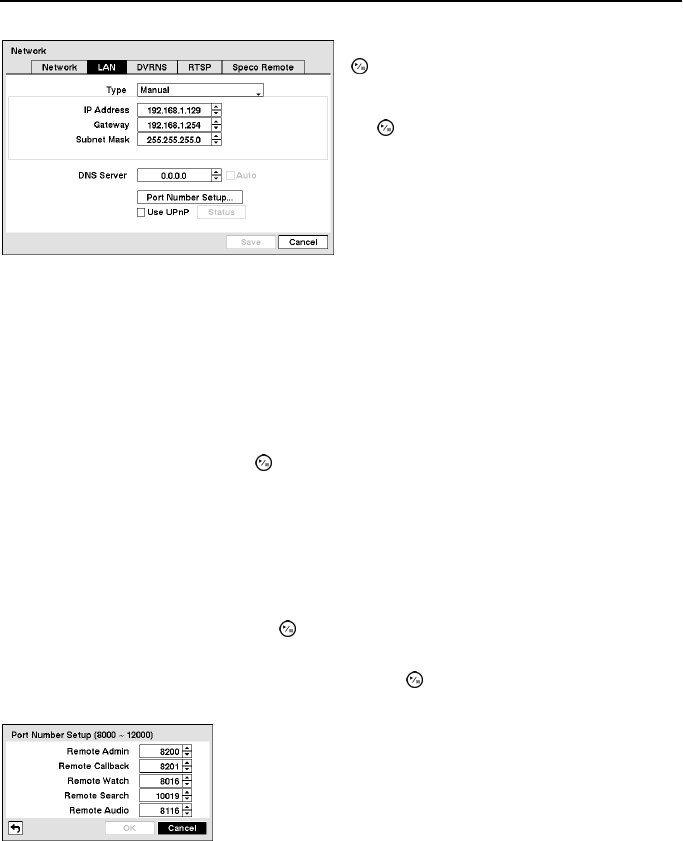
Operation Instruction
44
NOTE: You will need to get the appropriate IP Address, Gateway and Subnet Mask from your
network administrator.
Highlight the box beside DNS Server. Press the Up and Down arrow buttons to set the IP address
of the DNS server.
Highlight Use UPnP and press the button to toggle between On and Off. When it is On, port
forwarding from the NAT (Network Address Translation) device to the DVR will be enabled
automatically via UPnP (Universal Plug and Play) service. This function will be especially useful
when accessing a port on a private IP address.
NOTE: For the UPnP service to work, the NAT device should support the UPnP Port
Forwarding function and the function should be set to enabled.
NOTE: You cannot change the port settings when Use UPnP is On.
Highlight the Status box and press the button to display the port numbers forwarded from the
NAT device via UPnP service.
Highlight the Port Number Setup… box and press the button. The Port Number Setup
screen appears.
NOTE: You will need to get the appropriate Port Numbers for each Speco Central and Speco
Remote related program (Admin, Callback, Watch, Search and Audio) from your network
administrator.
NOTE: Do NOT use the same port number for two different programs, otherwise, the DVR
cannot be connected with the PC running
Speco Central or Speco Remote.
Figure 46 ─ LAN (Manual) setup screen.
Highlight the box beside Type and press the
button. You can select the type of network
configuration from: Manual, DHCP and ADSL
(with PPPoE). Select the desired type and press
the
button.
Selecting Manual from the Type allows you to
set up LAN parameters manually.
Change the numbers by highlighting them and
using the Up and Down arrow buttons to
increase or decrease the number. The factory
default LAN settings are:
IP Address: 192.168.1.129
Gateway: 192.168.1.254
Subnet Mask: 255.255.255.0
Change the numbers by highlighting them and using the Up and
Down arrow buttons to increase or decrease the number. The
factory default Port settings are:
Remote Admin: 8200 Remote Callback: 8201
Remote Watch: 8016 Remote Search: 10019
Remote Audio: 8116