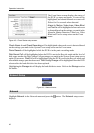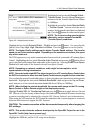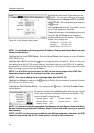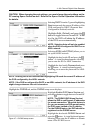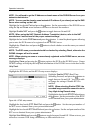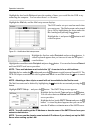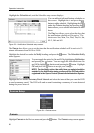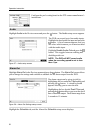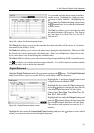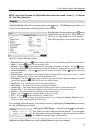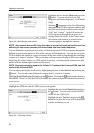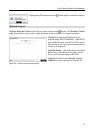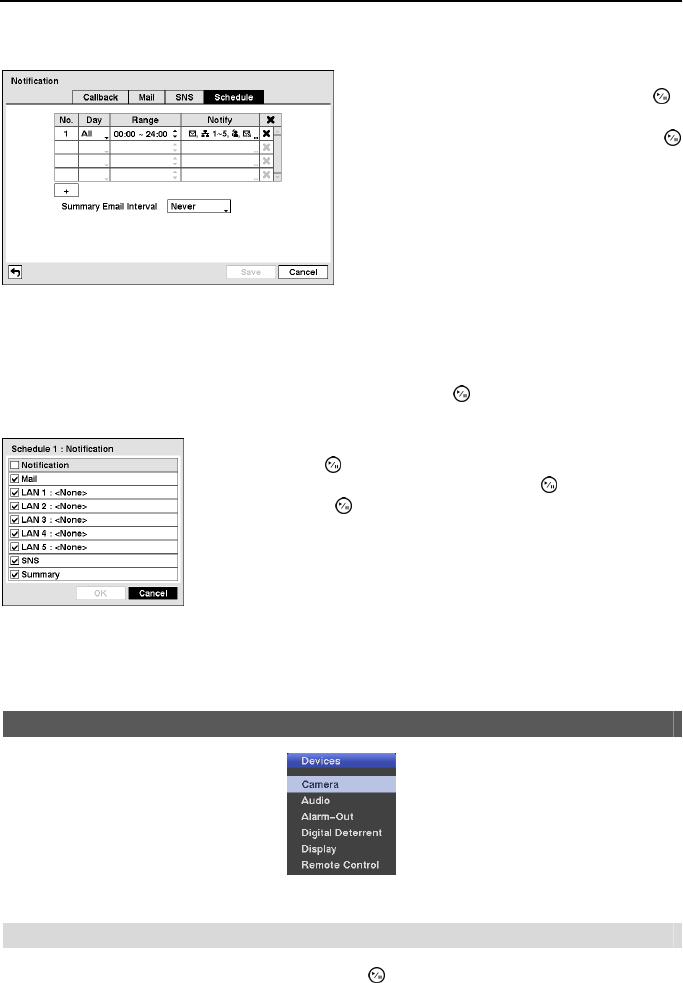
Operation Instruction
50
Highlight the Schedule tab, and the Schedule setup screen displays.
The Range box allows you to set the time that the notification schedule will be active in 15-
minute increments from 00:00 to 24:00.
Highlight the desired box under the Notify heading, and press the
button. The Schedule Notify
menu appears.
You can toggle the entire list On and Off by highlighting Notification
and pressing the
button. You can toggle the individual items On
and Off by highlighting that item and pressing the
button. Highlight
OK and press the
button to accept your changes.
NOTE: For the Notify action, the notify item you select should be
enabled in the Notification setup screen and the DVR should be
registered in the Speco Central (Remote Administration System.
Highlight the box beside Summary Email Interval and select the interval that you want the DVR
to send a summary email. The DVR will send an email containing a summary of events detected
during the preset interval.
Devices Setup
Figure 54 ─ Devices menu.
Camera
Highlight Camera in the Devices menu and press the button. The Camera setup screen appears.
Figure 53 ─ Notification Schedule setup screen.
You can add and edit notification schedules on
this screen. Highlight the + and press the
button to add a schedule. Highlighting the boxes
under the Column heading and pressing the
button allows you to edit the information in those
boxes.
The Day box allows you to select the days that
the notification schedule will be active. The
choices are: Sun, Mon, Tue, Wed, Thu, Fri, Sat,
M~F, Hol and All.