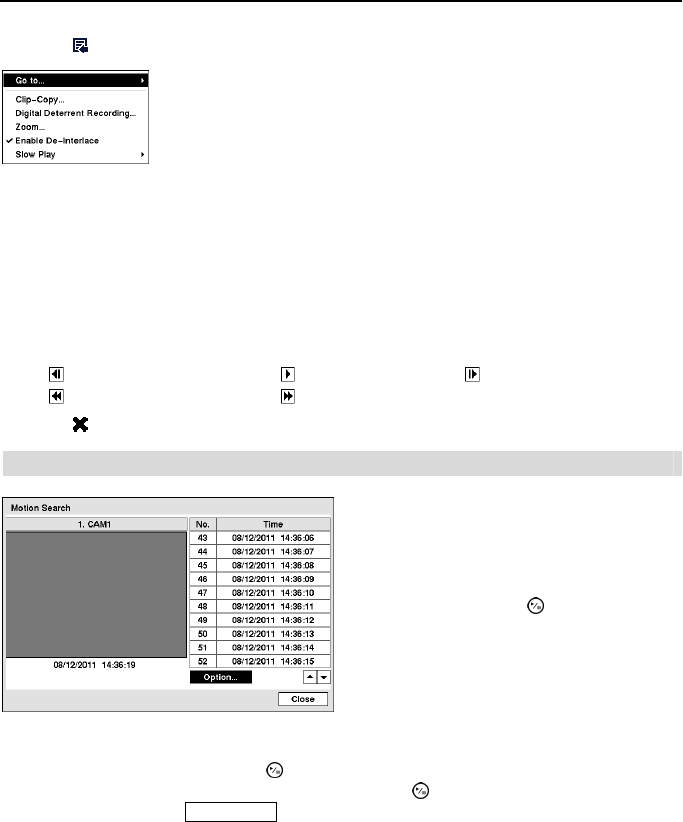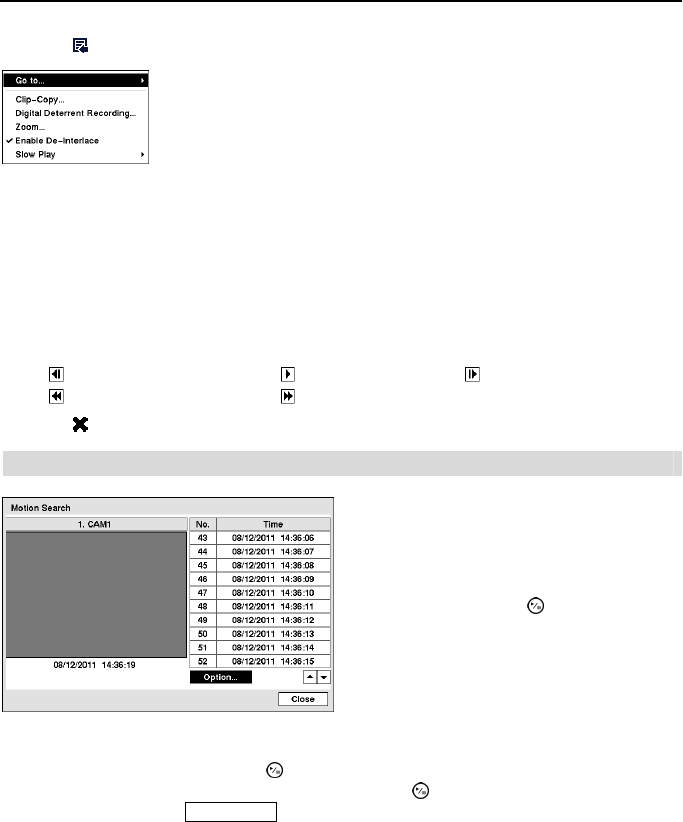
Operation Instruction
72
Selecting
located at the bottom displays the Search menu.
Go to: Displays the first or last recorded image, or searches by date and
time (see the previous Searching Video – Go To section of this chapter
for more details).
Clip-Copy: Clips a video segment and saves it (see the following Clip
Copy section for more details).
Digital Deterrent Recording: Extracts audio files from recorded audio on the DVR (see Chapter 3
– Configuration – Digital Deterrent section for more details).
Zoom: Zooms the current playback image.
Enable De-Interlace: Turns the de-interlace filters on.
Slow Play: Plays video at low speed (x1/2, x1/3, x1/4, x1/6 and x1/8).
NOTE: Playing video at low speed will be supported for video recorded 10 images or more
per second.
The individual playback controls at the bottom perform the following functions as described below:
Go to the previous image Play/Pause Go to the next image
Fast backward pla
Fast forward pla
Selecting
in the top-left corner exits the Record Table Search screen.
Motion Search
Highlighting Close and pressing the button will extract the video associated with the Motion
event and display the first image of the event. Pressing the
button will start playing the “event”
video segment. Pressing
PLAY/STOP button returns to live monitoring.
You can also narrow your event search by selecting the Option… button and setting up the new
search condition.
Figure 71 ─ Motion Search screen.
The Motion Search… can be selected from the
Search menu while the DVR displays the camera
full screen. The Motion Search screen displays
a list of motion events. Use the arrow buttons
to highlight the event for which you would like
to see video and press the
(Play/Pause) button
to display the video associated with the selected
event on the small search screen.