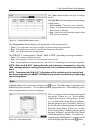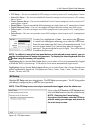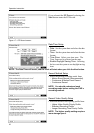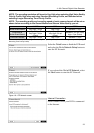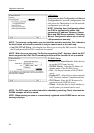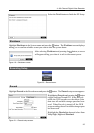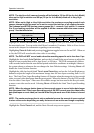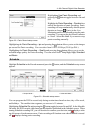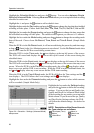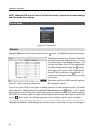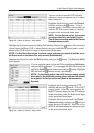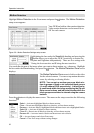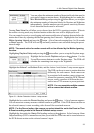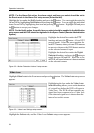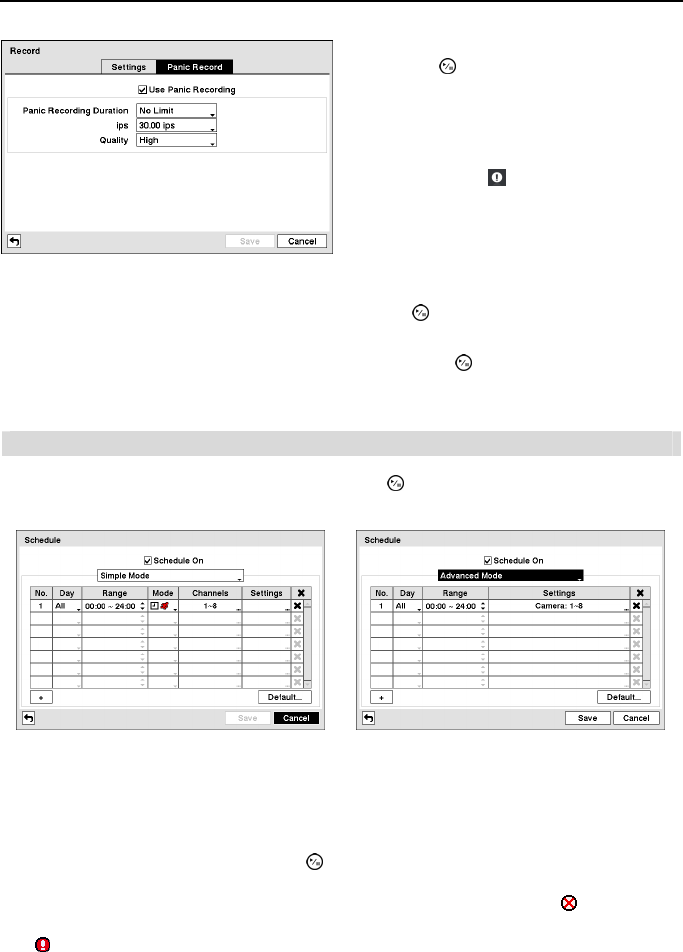
4- & 8-Channel Digital Video Recorder
27
Highlighting the Panic Recording – ips and pressing the button allows you to set the images
per second for Panic recording. You can select from 0.10 to 30.00 ips (25.00 ips PAL).
Highlighting the Panic Recording – Quality and pressing the button allows you to set the
recorded image quality for Panic recording. You can select from: Very High, High, Standard
and Basic.
Schedule
Highlight Schedule in the Record menu and press the button, and the Schedule setup screen
appears.
< Simple Mode >
< Advanced Mode >
Figure 23 ─ Schedule setup screen.
You can program the DVR to record only during certain times based on time, day of the week,
and holidays. The smallest time segment you can use is 15 minutes.
Highlighting Schedule On and pressing the button toggles between On and Off. In the Schedule
On mode, the DVR records video based on the schedule established in the Schedule screen. When
turning Schedule recording Off, you will be asked to confirm your decision, and
displays at the
top-left corner of each camera screen. Panic recording will function even when Schedule is turned
off.
displays during panic recording.
Figure 22
─
Panic Record setup screen.
Highlighting Use Panic Recording and
pressing the
button toggles between On and
Off.
Highlight the Panic Recording – Duration box
and set the duration of panic recording. Panic
recording will stop automatically after the preset
duration as long as
(Panic) in the Live
Monitoring menu is not selected
to stop the panic
recording. You can set the dwell from 5 minutes
to 1 hour. Select No Limit if you want to stop
panic recording manually.