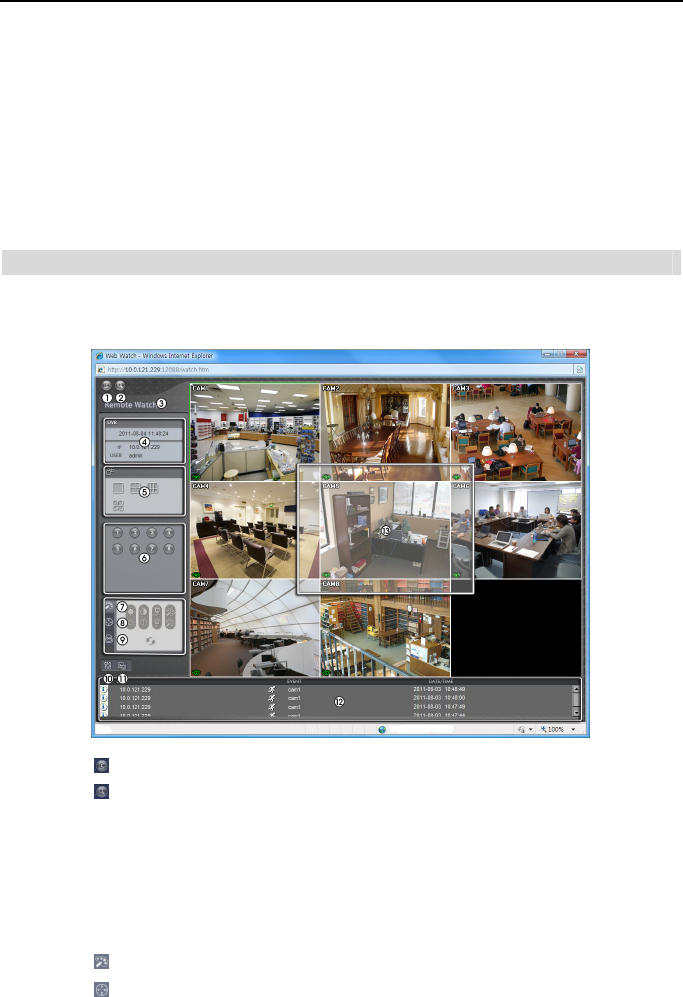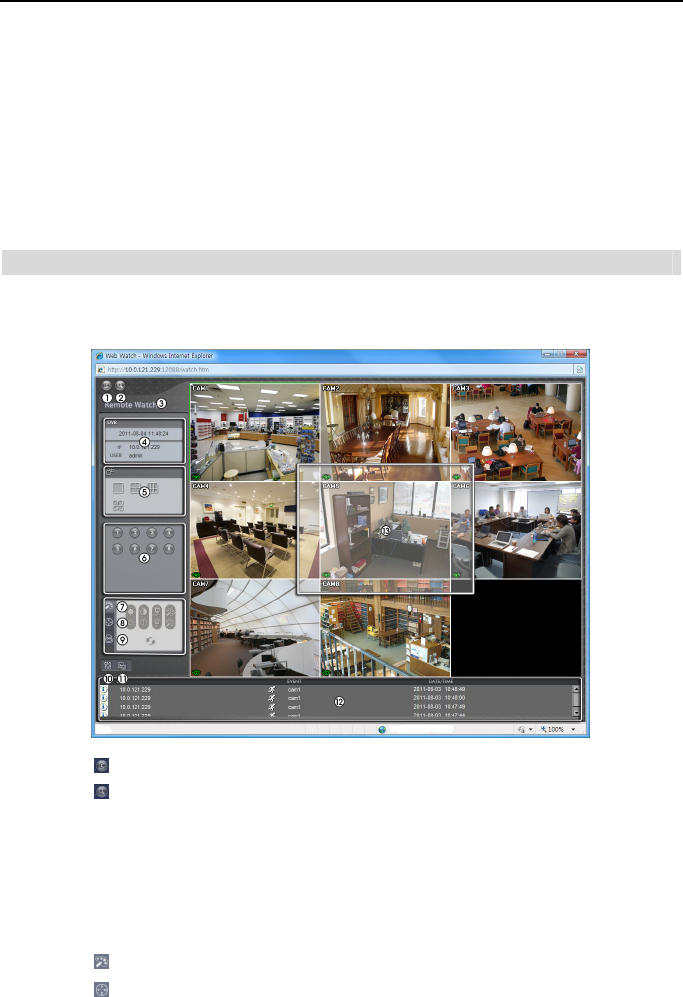
4- & 8-Channel Digital Video Recorder
81
NOTE: There might be a problem with screen display or screen update due to low image
transmission speed when using the Microsoft Windows Vista or higher operating system.
In this situation, it is recommended you disable the Auto Tuning capability of your computer.
Run the Command Prompt with elevated administrator permissions (Go to the Start Menu
Accessories Command Prompt Click the right mouse button and select the Run
as administrator option). Then enter “netsh int tcp set global autotuninglevel=disable”
and hit the enter key. Restart your computer to apply the changes.
If you want to enable the Auto Tuning capability again, enter “netsh int tcp set global
autotuninglevel=normal” after running the Command Prompt with elevated administrator
permissions. Restart your computer to apply the changes.
Web Monitoring Mode
Remote Watch is a remote web monitoring program that allows you to monitor live video
transmitted in real-time from the remote DVR.
①
Click the to log out the Speco Remote program.
② Click the to access to the web search mode.
③ Position the mouse pointer on the WebWatch logo to see the version of the Speco Remote
program.
④ The DVR information window displays the login information of Speco Remote.
⑤ Click the screen format to select the desired display mode. When changing the screen format,
the selected camera on the current screen will be located in the first cell of the new layout.
⑥ Click the camera button to select the camera to be viewed.
⑦ Click the to adjust the brightness, contrast, saturation and hue of monitoring image.
⑧ Click the
to control pan, tilt and zoom of the camera from a remote site.