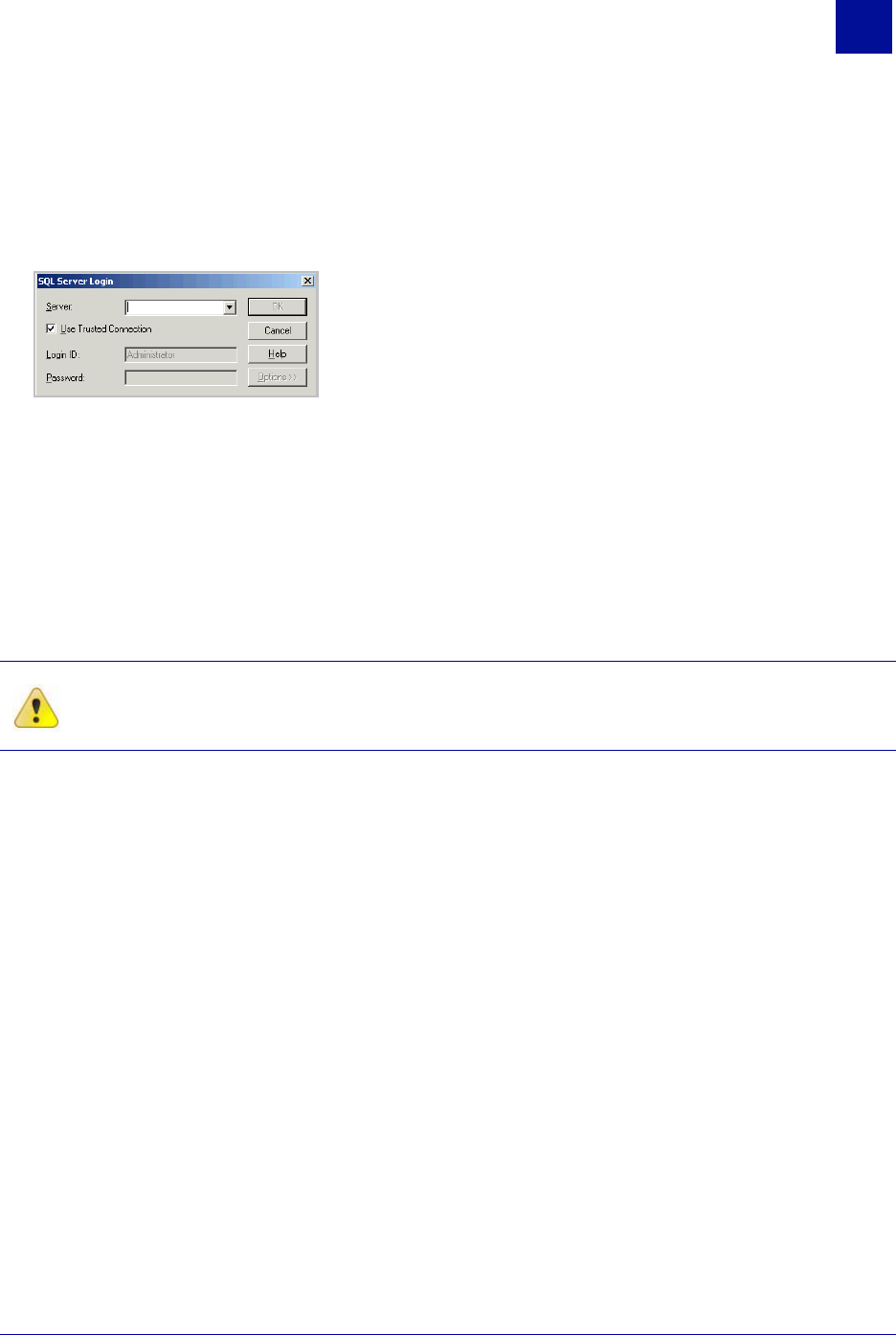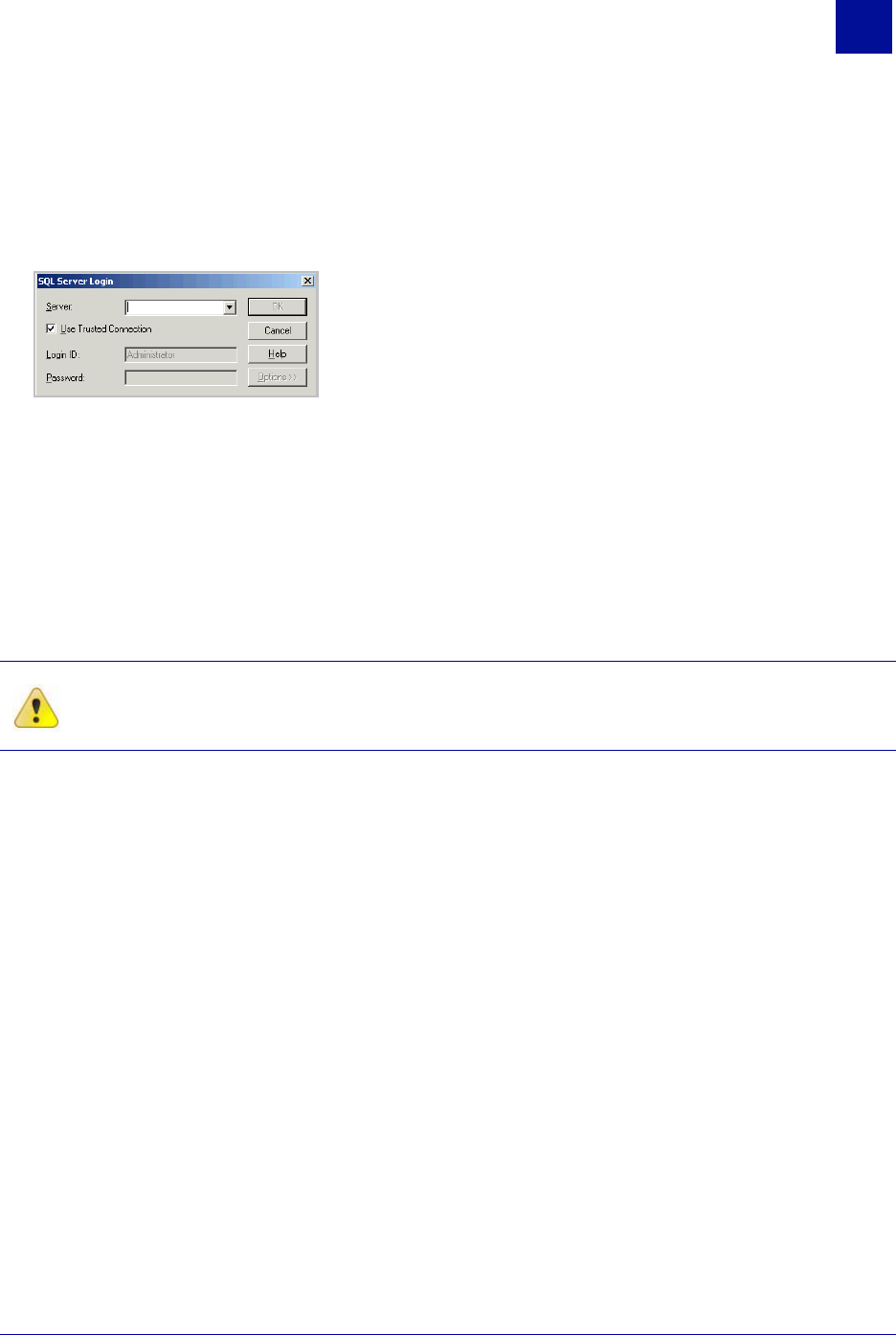
SurfControl Web Filter v5.5 Administrator’s Guide 143
S
CHEDULER
Available Events
12
4 Click Configure. The Database Management dialog box will be displayed. The default database is
shown in the Database field.
5 If you wish to run the event on a different database, click Select to choose a different database. A SQL
Server Login dialog box displays.
6 Select an available Server from the Server list.
7 Click Options and select the database you want to use from the drop-down list box. The database
selected will be retained by the Database management settings.
8 Click OK.
DATABASE UPDATE
If you have selected to update the flat files into your database manually, you can schedule this at a time
that best suits your network. See "Advanced Tab" on page 104 for more details on database update
settings.
To schedule a flat file import to your database:
1 Click Add to navigate to the folder where your flat files are located. Click Remove if you want to delete
a location. Flat files are stored in the following folder by default:
C:\Program Files\SurfControl\Web Filter\tmp
2 Click Open Database. You have two choices:
• Choose a SurfControl Collector from the drop-down list box then click Connect to SQL Server to
select a SQL Server Database resident on the Collector.
• Click Connect to SQL Server if using a database on the local computer.
3Select Use Trusted connection for Windows Authentication (the default option), or deselect this
option and use a valid SQL Login ID and Password.
Caution: Do not schedule flat file updates from multiple collectors to take place at the same
time. This can corrupt your database.