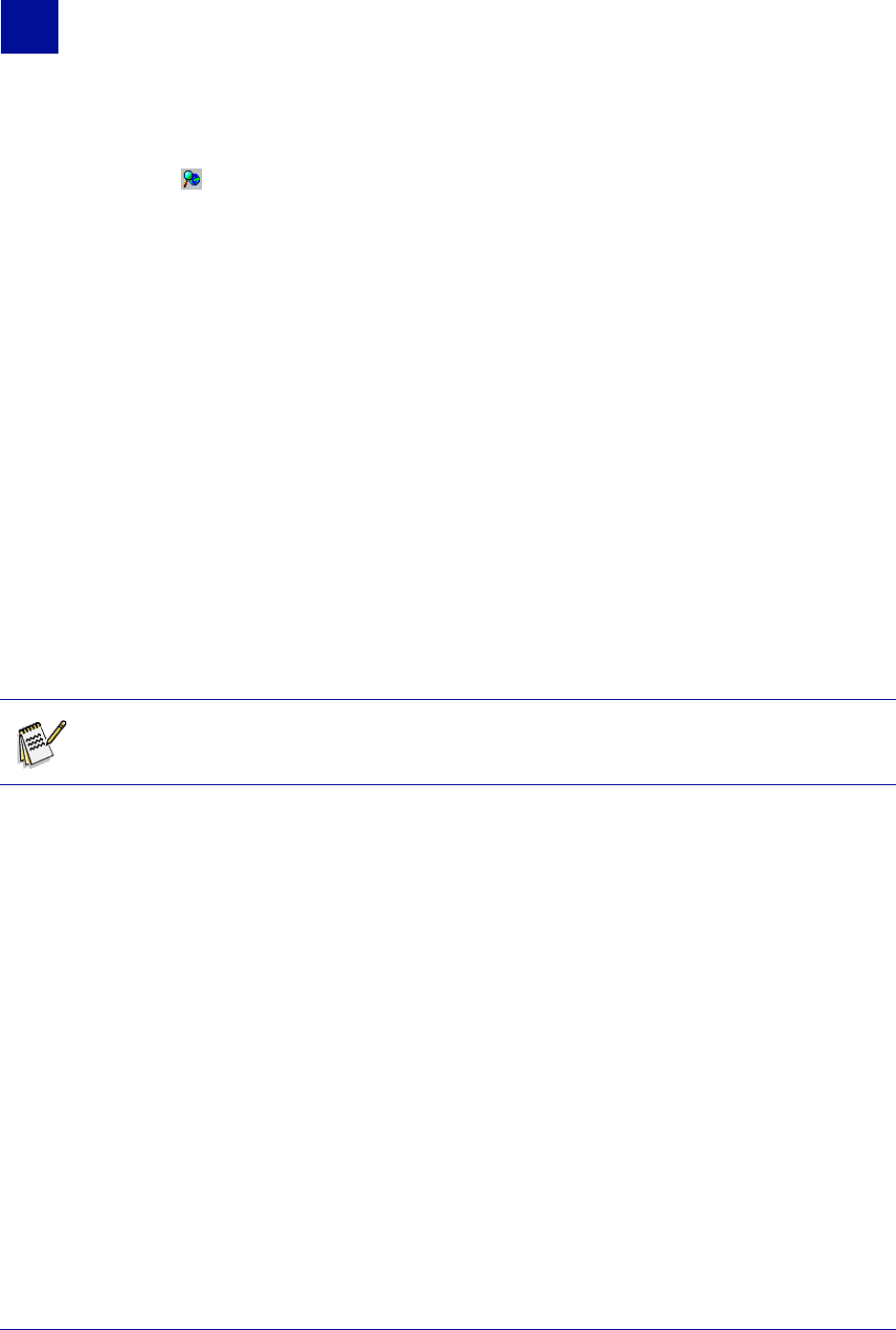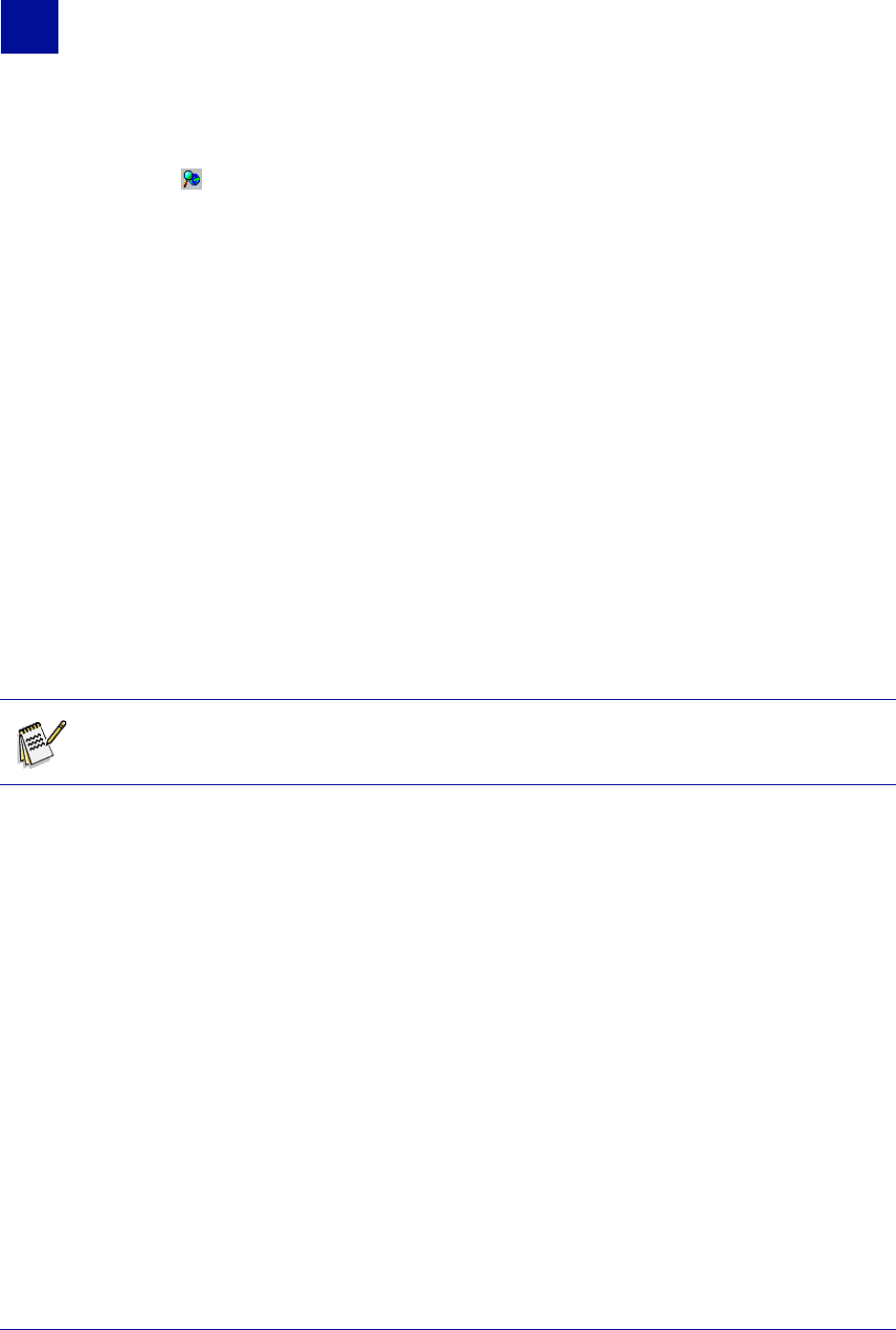
82 Administrator’s Guide SurfControl Web Filter v5.5
R
ULES
A
DMINISTRATOR
Notify Objects
7
3 Enter the address of your mail server in the SMTP mail server text box. This information can be
obtained from the E-mail Notification tab in the Web Filter Service Settings dialog box. Right-click the
SurfControl icon in the notification area of the taskbar.
4 Enter the e-mail address of the person you want to receive the notification in the Recipient text box. If
you want to send the message to multiple recipients, make sure there is a space between each e-mail
address.
5 In the From text box, you can either leave the default address in this field, or enter a suitable address
for your own organization.
6 Enter a relevant subject for your e-mail object in the Subject text box.
7 The object comes with pre-defined data that you can include in the construction of your notification
object. Click Insert in the Message Body text box and select any of the following:
– User
– Workstation
–Site
– Category
– Protocol
–Time
– Rule Number
–Page
8 By default, the notification object is only triggered if the base Web page is blocked. Click Notify on
Specific File Types to specify which file types you want to send notifications on. Click the button and
select the file type from the dialog box.
Note: You can also use these variables in the Subject line, to enable the recipient to discover
why a web page is being blocked, without having to inspect the entire body of the message.