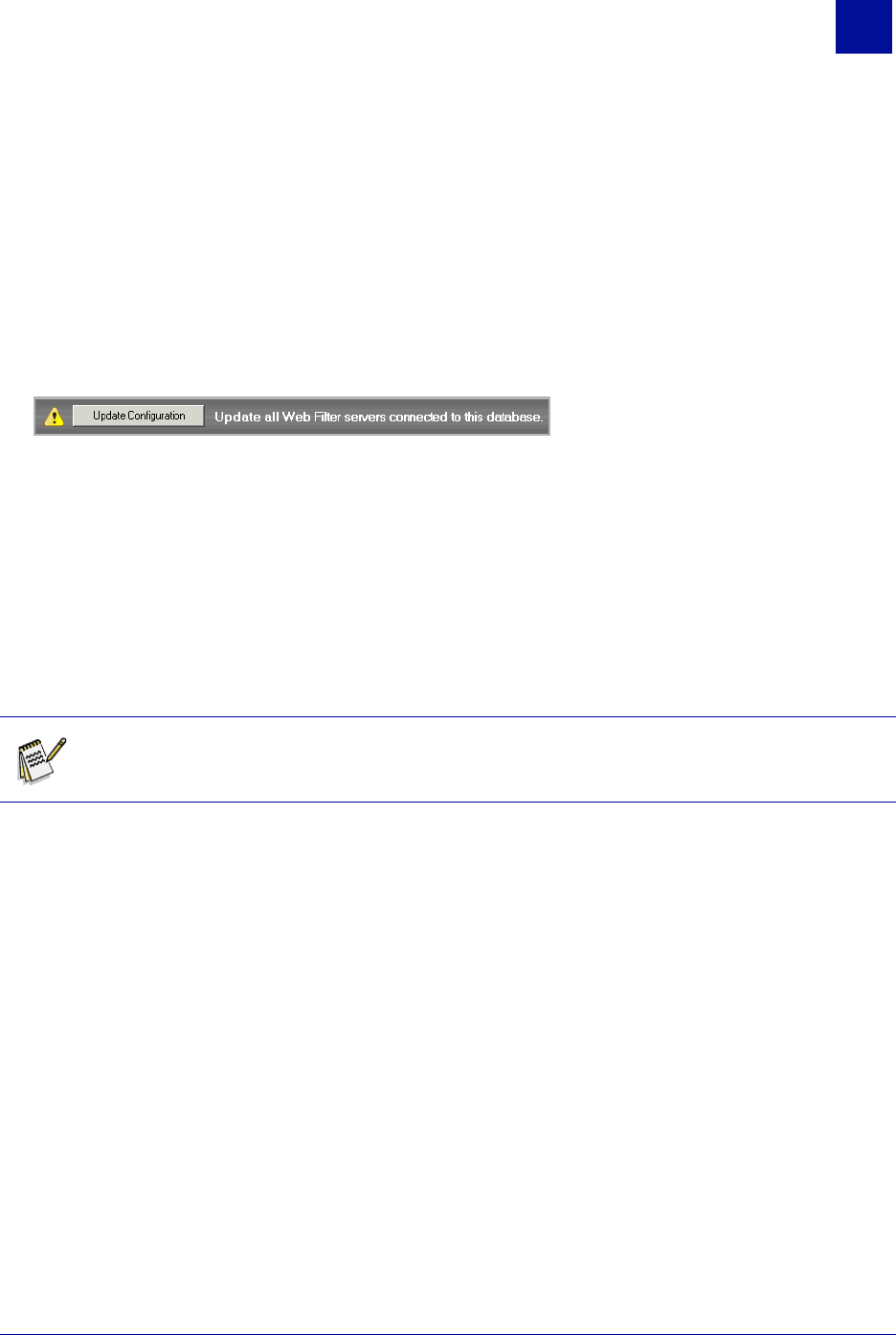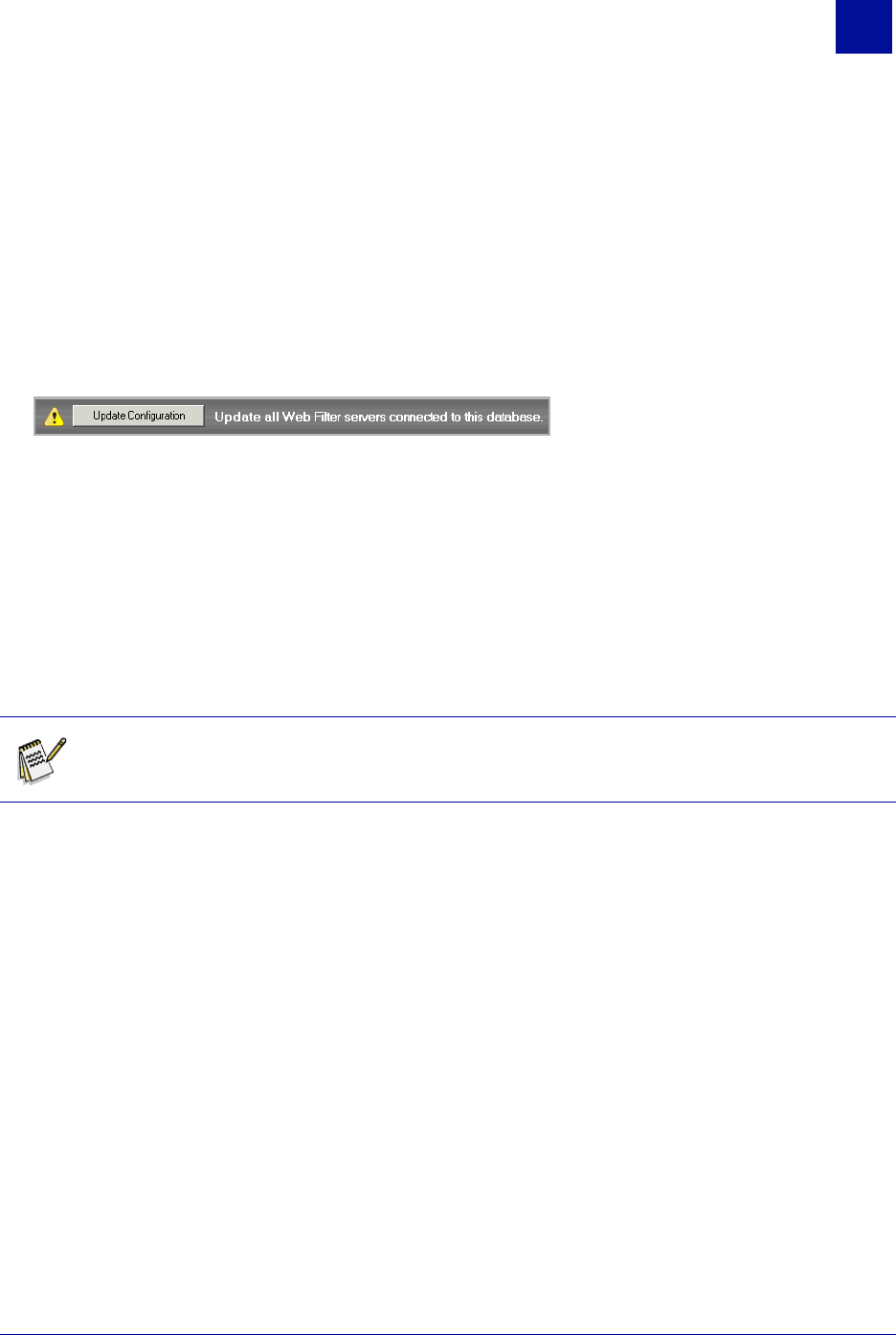
SurfControl Web Filter v5.5 Administrator’s Guide 39
T
HE
W
EB
F
ILTER
M
ANAGER
Users
6
MONITORED DATA TASKS
Update Configuration
After performing certain tasks, the following message will appear at the top of the Monitored Data screen.
The servers connected to the database you are making changes to, will require updating after the following
tasks:
• Monitor Settings
• Set Category
Monitor Settings
The default Monitor Settings are described in the Basic Configuration chapter. See "Initial Monitored Data
Settings" on page 9 for more details. You can change or add to the following settings:
• Create new File Type groups to monitor. See below for more details.
• Add new protocols and ports. See page 40 for more details.
• Exclude destinations from being monitored. See page 41 for more details.
• Exclude users from being monitored. See page 41 for more details.
Create New File Type Groups
You can create custom file type groups to complement the ones supplied with Web Filter.
To create your own file type groups:
1Select Monitor Settings from the Monitored Data section.
2 Select the File Types tab from the Monitor Settings window.
3 Click New Group.
4 Add a name for your new group in the box that displays under All Custom File Types.
5 Press Enter.
6 Click New Extension.
7 Add the new file extension (minus the preceding '.') in the box that displays below your new group
name.
8 Press Enter.
9 Repeat steps 6 to 8 for any additional file extensions.
10 Select your new group to start monitoring the file types you have specified.
Note: Any changes made to the Monitored Data settings only affect data from that point onwards, it does
not affect historic data.