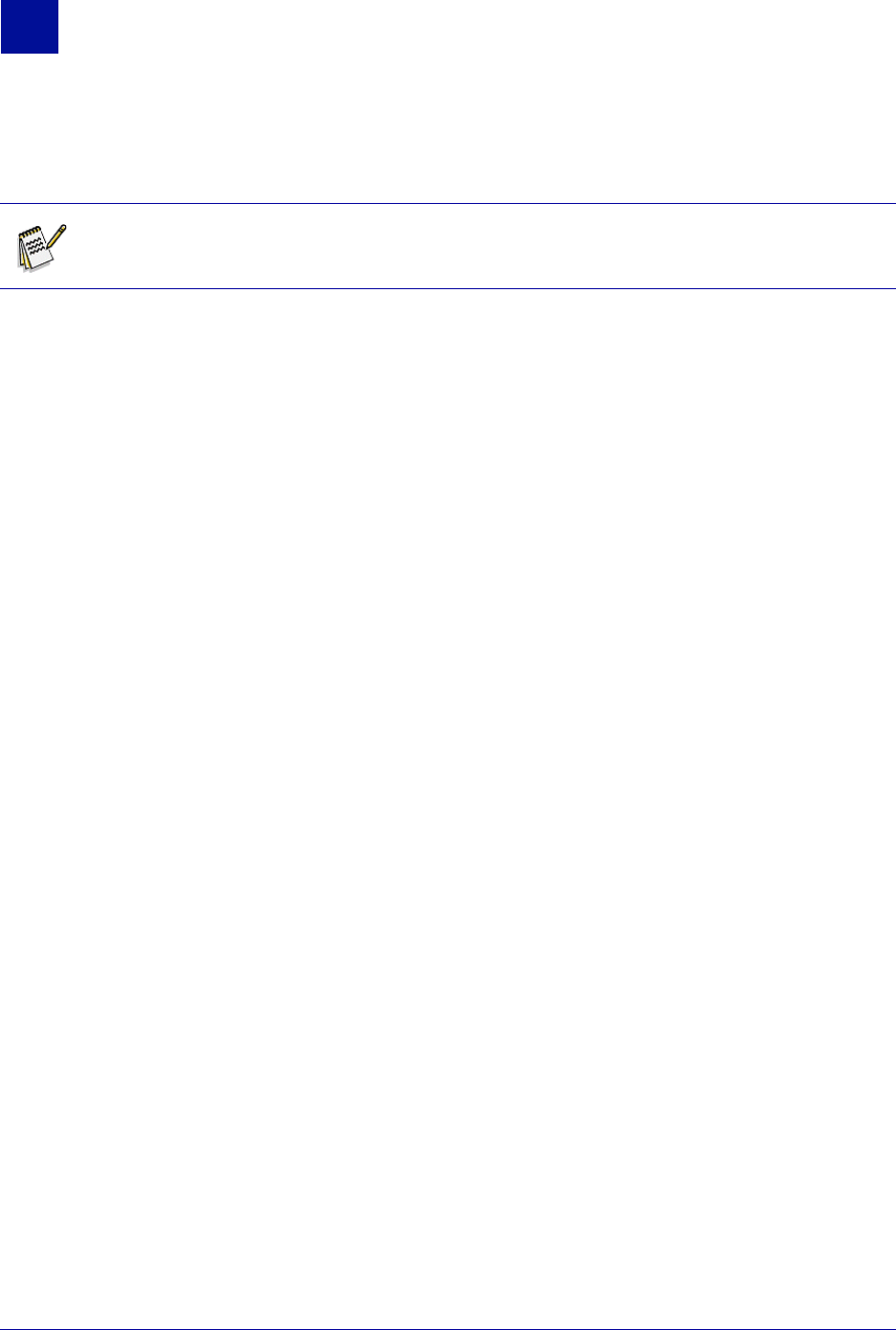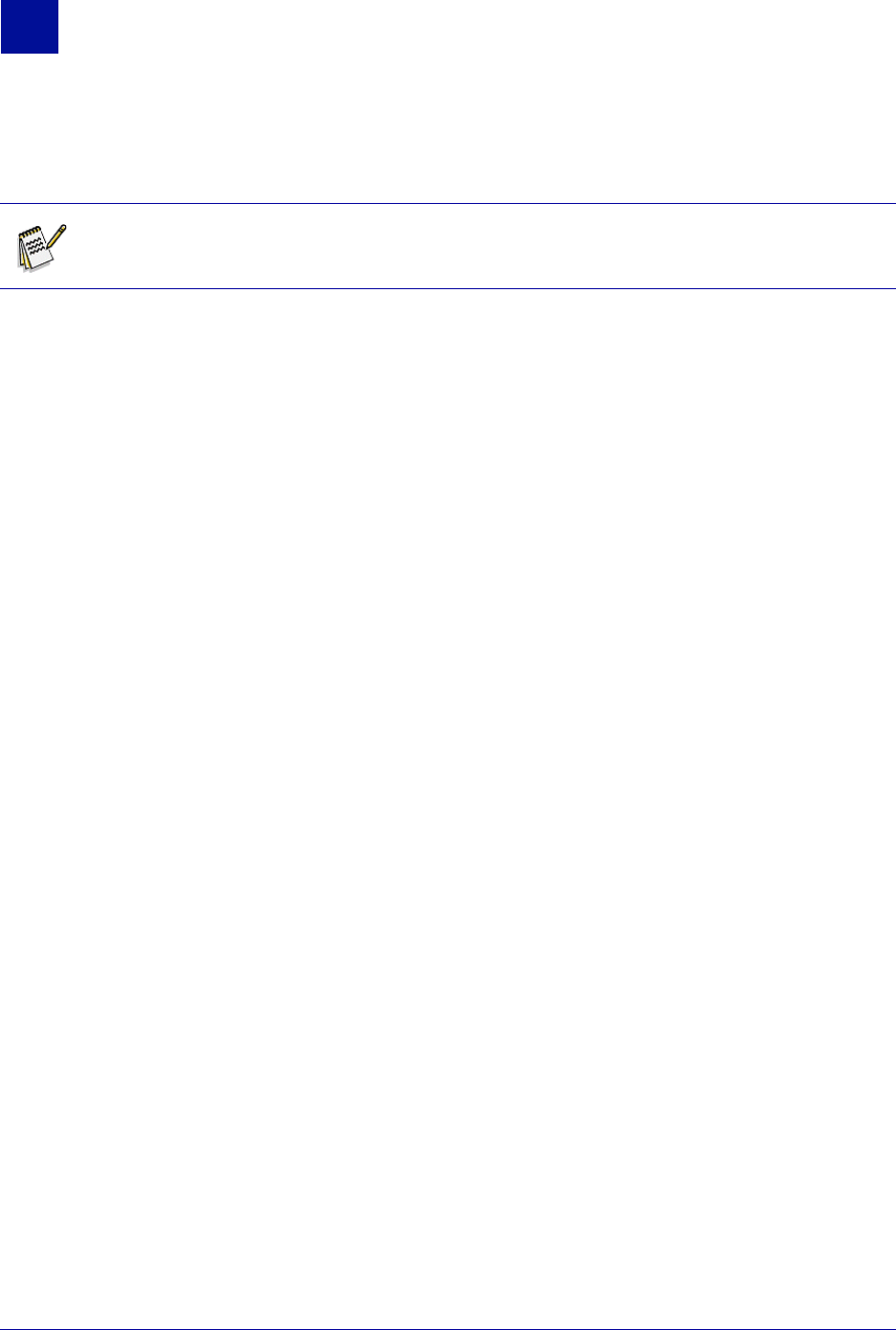
40 Administrator’s Guide SurfControl Web Filter v5.5
T
HE
W
EB
F
ILTER
M
ANAGER
Users
6
11 Click Apply, then OK to close the Monitor Settings dialog box.
12 Click Update Configuration to update servers connected to the database.
Your new group can also be applied to individual users or groups from the Monitor Settings in the
Monitored Users section of the Information pane. See "Monitor Settings for Users" on page 43 for more
details.
Adding New Protocols And Ports
You can add new protocols and their associated port numbers to Web Filter, to allow more flexiblility when
filtering network traffic. You can also add or edit port numbers for existing protocols.
To add new protocols and ports:
1Select Monitor Settings from the Monitored Data section.
2 From the Protocols tab, click New.
3 Enter a name for the Protocol.
4 Set the Status for the Protocol. The options are Monitored or Unmonitored.
5 In the Protocol Ports section, click New Port.
6 Enter a number for the port associated with the protocol (this must be between 1 and 65535).
7 Press Enter.
8 Repeat as necessary for additional ports.
9 Click OK to close the New Protocol dialog box.
10 Click Apply, then OK to close the Monitor Settings dialog box.
11 Click Update Configuration to update servers connected to the database.
To edit ports for existing protocols:
1Select Monitor Settings from the Monitored Data section.
2 Select the protocol and click Edit.
3 Click New Port.
4 Enter the new port number (this must be between 1 and 65535).
5 Click OK to close the New Protocol dialog box.
6 Click Apply, then OK to close the Monitor Settings dialog box.
7 Click Update Configuration to update servers connected to the database.
Note: A file extension can only exist in one file type group. An error message is displayed if the
extension already exists in another group.