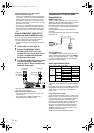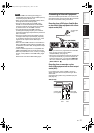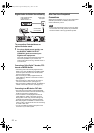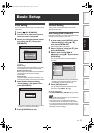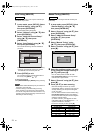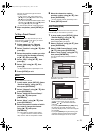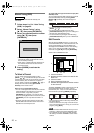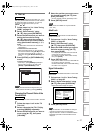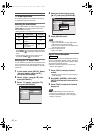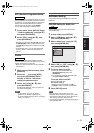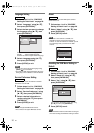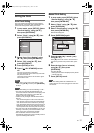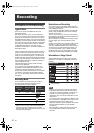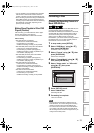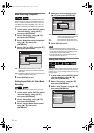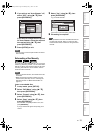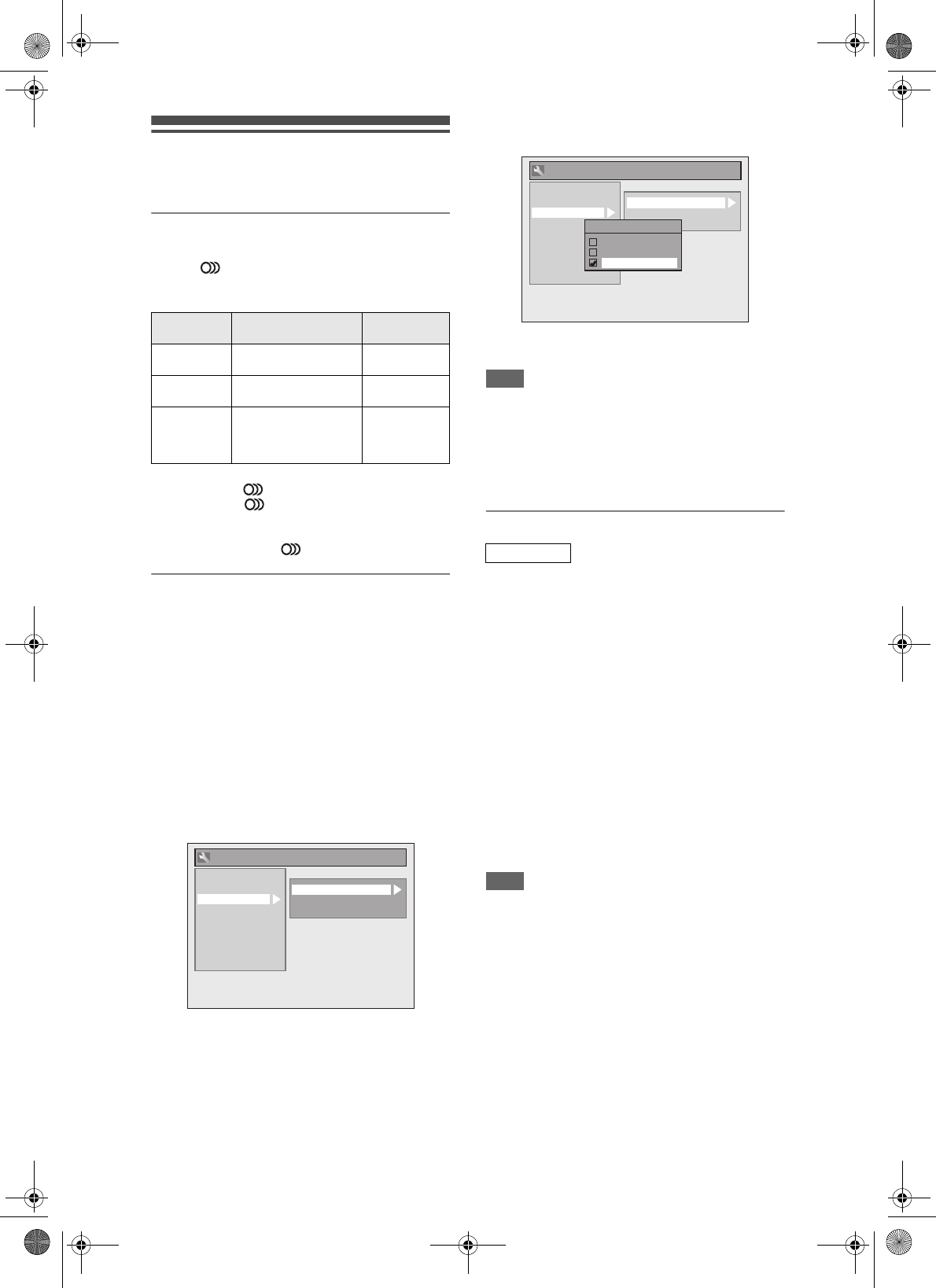
28
EN
TV View Operation
The following operations are available while viewing
TV channels through this unit’s tuner.
Selecting the Audio Mode
You can switch between TV audio modes by pressing
[AUDIO ] on the remote control. Each mode is
indicated on the TV screen.
• During reception of analogue bilingual broadcasts
• During the reception of DVB broadcast, when you
press [AUDIO ], sound track display will appear.
Press [AUDIO ] repeatedly to change the sound
track.
• If the programme does not have more than one
sound track, [AUDIO ] is not effective.
Selecting the TV Aspect Ratio
You can select the TV aspect ratio to match the format
of the programme you are playing back with the unit
and that of your TV screen (4:3 standard or 16:9 wide
screen TV).
1 In stop mode, press [SETUP]. Select
“General Setting” using [U / D],
then press [ENTER/OK].
2 Select “Video” using [U / D], then
press [ENTER/OK].
3 Select “TV Aspect” using [U / D],
then press [ENTER/OK].
4 Select the desired option using
[U / D], then press [ENTER/OK].
5 Press [SETUP] to exit.
Hint
If you have a standard TV:
• Select “4:3 Letter Box” for a full width picture
with black bars at the top and bottom.
• Select “4:3 Pan & Scan” for a full height picture
with both sides trimmed.
If you have a wide screen TV:
• Select “16:9 Wide”.
Digital Teletext Reception
Many broadcasters provide a DVB Teletext service in
the form of a dedicated Teletext channel. This Digital
service includes high quality text and graphics along
with advanced navigation options.
• Make sure “Service Preference” is set to “Data
Service”. (See page 30.)
1 Press [TEXT] to display Teletext
screen.
• Teletext for the TV channel you have selected
will be displayed.
2 Use [RED] / [GREEN] / [YELLOW] /
[BLUE] to follow the instructions on
screen.
3 Press [TEXT] to switch the Teletext
display off.
Note
• To use DVB Teletext, you must set “Service
Preference” to “Data Service”. (See page 30.)
• To set the Teletext language, refer to “Language
Setting” on page 30.
Mode Audio output
Display on the
TV screen
Main
Main audio from both
speakers
Main
Sub
Sub audio from both
speakers
Sub
Main / Sub
• Main audio from the left
speaker
• Sub audio from the
right speaker
Main / Sub
General Setting
Playback
Display
Video
Recording
Clock
Channel
DivX
HDMI
Reset All
TV Aspect
Select Video
Video Out
DVB
HDMI
Reset All
General Setting
Playback
Display
Video
Recording
Clock
Channel
DivX
TV Aspect
Select Video
Video Out
TV Aspect
4:3 Letter Box
4:3 Pan & Scan
16:9 Wide
23_31_BasicSetup_EN.fm Page 28 Friday, July 13, 2007 5:24 PM