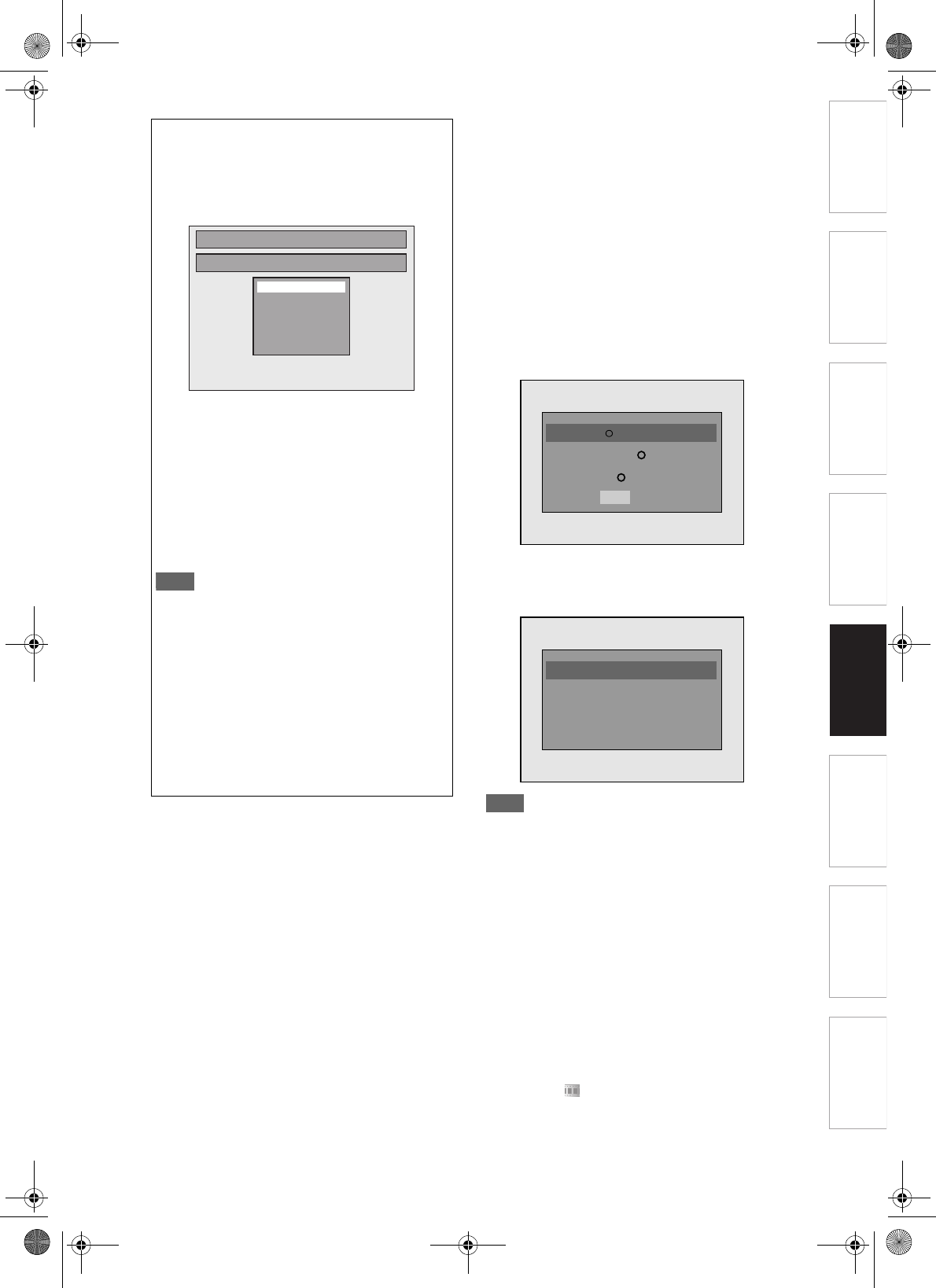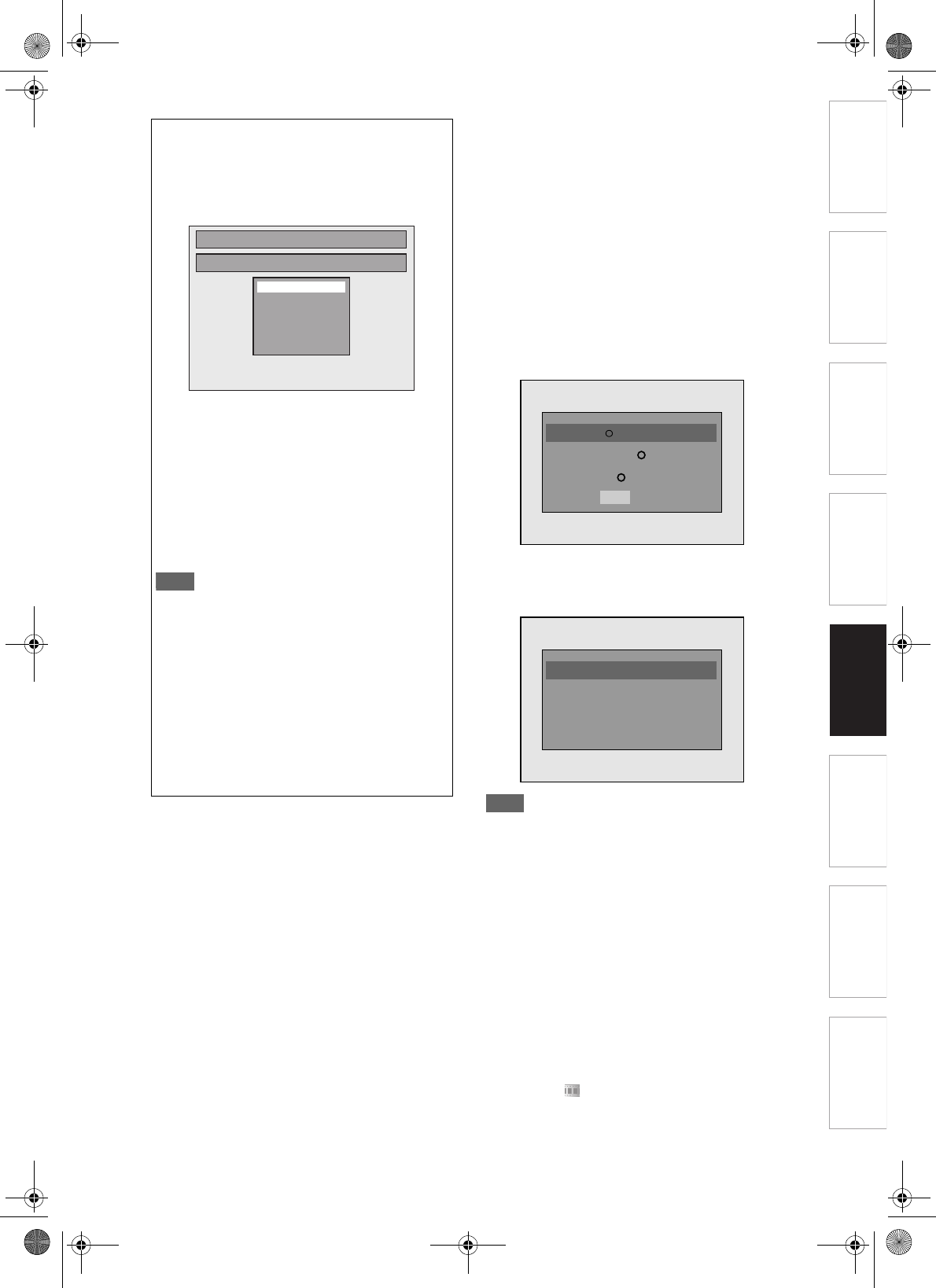
49
EN
Introduction Connections Basic Setup Playback
Editing
Others
Function Setup
Recording
It is recommended that files to be played back in
this unit are recorded under the following
specifications:
[DivX
®
]
• Official DivX
®
Certified
product
• Playable Codec of AVI files : DivX
®
3.x,
DivX
®
4.x,
DivX
®
5.x,
DivX
®
6.x
• Maximum size of image : 720 x 480 @30 fps
720 x 576 @25 fps
• Sampling frequency of audio: 8 kHz - 48 kHz
• Audio type : MPEG1 audio layer 3
(MP3), MPEG1
audio layer 2,
Dolby Digital
Hint for the purchased or rental official DivX
®
Certified product
• When you purchased or rental a DivX
®
file through
the official site of DivX
®
Video which is called DivX
®
Video-On-Demand (VOD) services, a registration
code is required every time you get the new file from
the DivX
®
VOD services. Refer to “DivX
®
VOD” on
page 50.
•Some DivX
®
VOD files are restricted with the limited
playable times (you cannot play them back beyond
the limit). If your DivX
®
VOD file has such limit, the
playback confirmation screen will appear.
Use [L / P] to select “Yes” if you want to play back
the file, or to select “No” if you do not wish to play it
back. Then press [ENTER/OK] to confirm the
selection.
• You cannot play back the DivX
®
VOD files of which
rental period has been expired. In such case, press
[TOP MENU] and select other files that can be
played back.
Hint
•DivX
®
is a codec (compression/decompression) that
can compress images to a very small amount of
data. The software can compress video data from
almost any sources to the size that can be sent on
the Internet without compromising visual quality of
the images.
• A file with an extension of “.avi” and “.divx” is called
an DivX
®
file. All files with the “.avi” extension are
recognised as MPEG4.
• Files whose extension other than “.avi” and “.divx”
will not be listed on the DivX
®
menu. However,
unplayable groups or tracks may be displayed,
depending on the recording conditions.
• Even if the file has an extension of either “.avi” and
“.divx”, this unit cannot play it back if it is recorded in
the format other than DivX
®
.
• Folders are known as Groups; files are known as
tracks.
• A symbol of is shown on the top of the file name.
• A maximum of 255 folders or 999 files may be
recognised in one disc.
DivX
®
Subtitle
The subtitle created by the user can be displayed
during DivX
®
playback.
1 After the DivX
®
file is selected, the
Subtitle List will appear.
2 Select the desired extension you
want to display using [U / D], then
press [ENTER/OK]. DivX
®
with the
subtitle starts playback. The subtitle
cannot be displayed when the
setting is “OFF”.
• If there is more than one extension, the
extension selection will appear in the Subtitle
List.
Note
• “DivX Subtitle” must be activated in the Language
Menu. (Refer to “DivX Subtitle (Default: OFF)” on
page 75.)
• Playback file and the subtitle file must have the
same name.
• Playback file and the subtitle file must locate in the
same folder.
• Only the subtitle files with the following extensions
are supported; .smi (.SMI), .srt (.SRT), .sub
(.SUB), .ass (.ASS), .ssa (.SSA), .txt (.TXT). (.sub
(.SUB) and .txt (.TXT) files may not be recognised.)
• The subtitles that exceed the playback time of the
DivX
®
file will not be displayed.
Subtitle List
DivX File1
OFF
SMI
SRT
SUB
ASS
SSA
TXT
DivX VOD Rental
R
This rental has views left.
Do you want to use one
of your views now?
Yes
No
This rental is expired.
Please push ‘TOP MENU’.
Rental Expired
E7J70BD_EN.book Page 49 Monday, May 7, 2007 3:31 PM