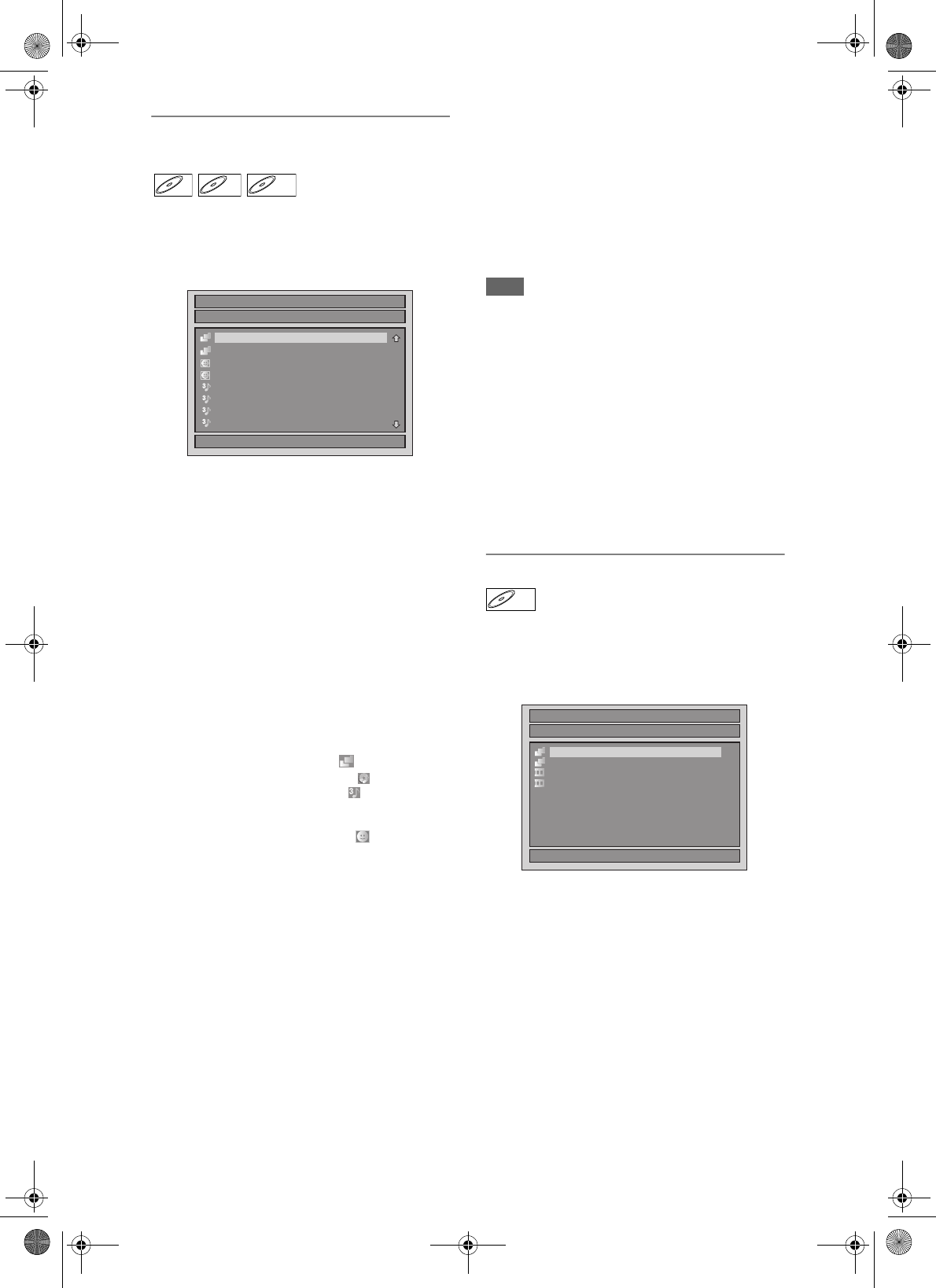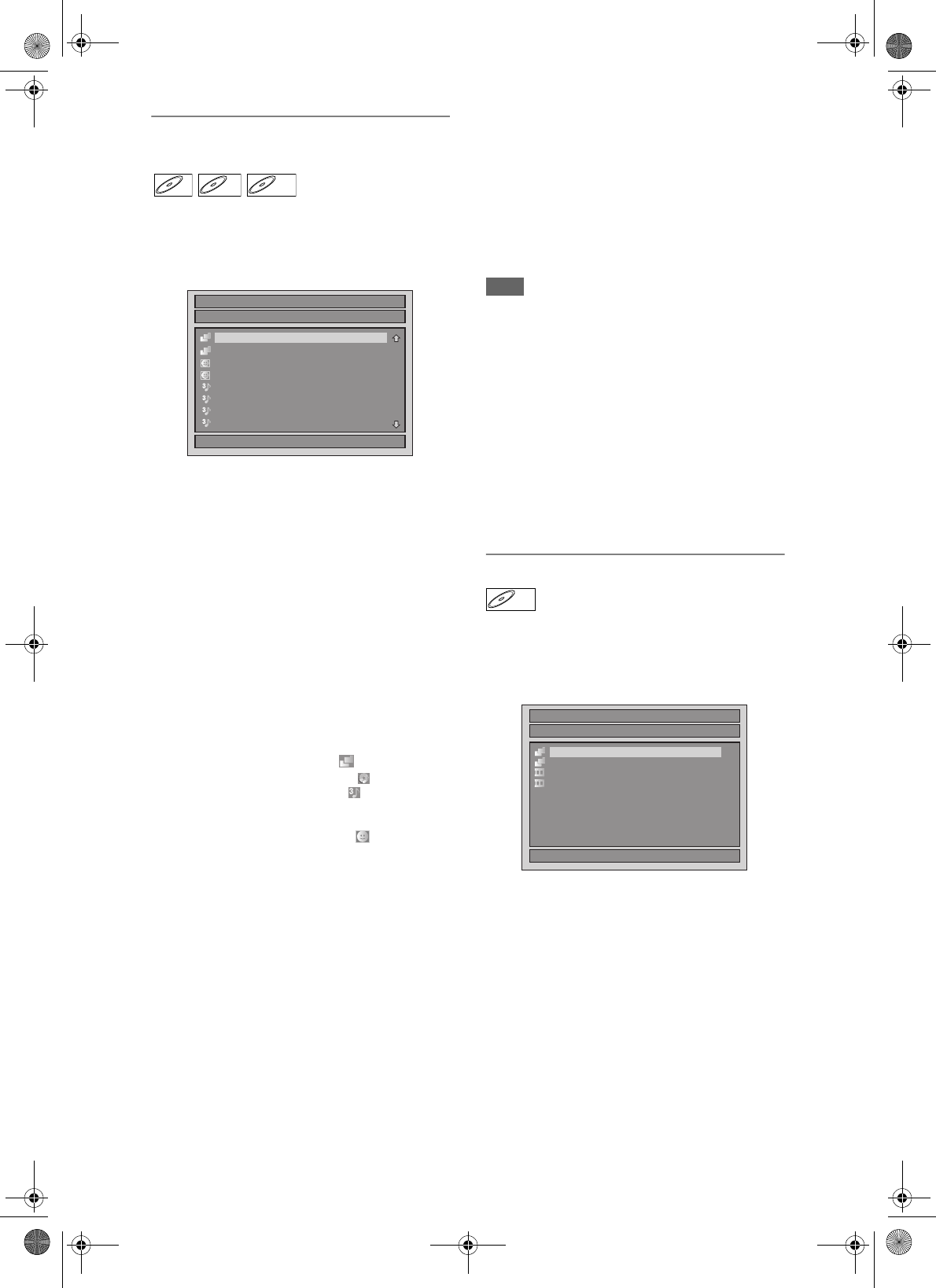
48
EN
Playing Back an Audio CD, MP3 or
JPEG
1 Follow steps 1 to 4 in “Playing Back
a DVD-RW / DVD-R / DVD+RW /
DVD+R Disc” on page 47.
The File List will appear.
To exit the File List, press [TOP MENU] again or
press [STOP S].
To resume the File List, press [TOP MENU].
2 Press [U / D] to select the desired
folder or track / file, then press
[ENTER/OK].
If a track / file is selected:
Playback will start.
If a folder is selected:
The files in the folder will appear.
Press [U / D] to select the folder you want, then
press [ENTER/OK].
•Press [PLAY P], [ENTER/OK] or [P] to move to
any lower folders.
•Press [L] or [RETURN/BACK] to move back to
the folder above.
Hints for Audio CD tracks and MP3 / JPEG
files:
• Folders are shown with the icon.
• Audio CD tracks are shown by .
• MP3 files are shown with the icon.
Playback will start from the selected track and
continue with each one after.
• JPEG files are shown with the icon.
• The unit can recognise up to 255 folders and up
to 99 tracks / 999 files.
• Letters of a file / folder name overflowing the
given space will be displayed as “…”.
• Unplayable folders and tracks / files may be
displayed depending on the recording
conditions.
• For MP3 file recorded in Variable Bit Rate
(VBR), the unit may not display the actual
elapsed time.
• If there are no files in the folder, “No Files” is
displayed.
• High resolution or large-size JPEG files take a
few moments to be displayed.
• It is not possible to play back progressive
JPEGs (JPEG files saved in progressive format)
on this unit.
• It is not possible to play back JPEG files of 12
MB or more.
It is recommended that files to be played back in
this unit are recorded under the following
specifications:
[MP3]
• Sampling frequency : 44.1 kHz or 48 kHz
• Constant Bit Rate : 112 kbps to 320 kbps
[JPEG] Size of picture
• Upper limit : 6,300 x 5,100 dots
• Lower limit : 32 x 32 dots
• Capacity limit : less than 12 MB
Note
• MP3 files cannot be recorded as digital sound using
an MD or DAT deck.
• Files with extensions other than “.mp3 (MP3)” or
“.jpg / .jpeg (JPEG)” will not be listed in the File List.
• Some folders or tracks listed in the File List may be
unplayable due to their recording status.
• The File List displays only up to 8 folder and file
names.
Notes on JPEG:
After file is displayed for 5 seconds or 10 seconds (set
in the “Slide Show” on page 59 ), the display moves to
the next file.
During JPEG playback, press [P] or [L] to rotate a
picture 90 degrees clockwise or counterclockwise
respectively. (Not available when the display menu
appears.)
Playing Back a DivX
®
1 Follow steps 1 to 4 in “Playing Back
a DVD-RW / DVD-R / DVD+RW /
DVD+R Disc” on page 47.
The File List will appear.
To exit the File List, press [TOP MENU] again or
press [STOP S].
To resume the File List, press [TOP MENU].
2 Press [U / D] to select the desired
folder or file, then press
[ENTER/OK].
If a file is selected:
Playback will start.
If a folder is selected:
The files in the folder will appear.
Press [U / D] to select the file or folder you want,
then press [ENTER/OK].
•Press [PLAY P], [ENTER/OK] or [P] to move to
any lower folders.
•Press [L] or [RETURN/BACK] to move back to
the folder above.
CDCD MP3
MP3 JPEG
JPEG
File List
DISC NAME
1/ 2
A
B
1 JPEG file1
2 JPEG file2
3 MP3 file1
4 MP3 file2
5 MP3 file3
6 MP3 file4
DivX
®
DivX
®
File List
DISC NAME
Folder1
Folder2
1 DivX File1
2 DivX File2
1/ 1
E7J70BD_EN.book Page 48 Monday, May 7, 2007 3:31 PM