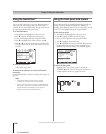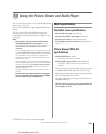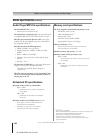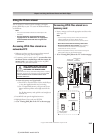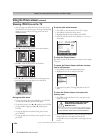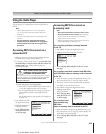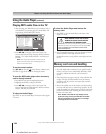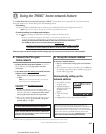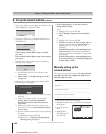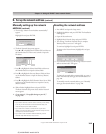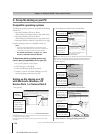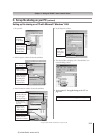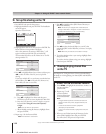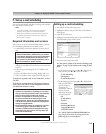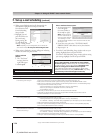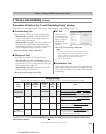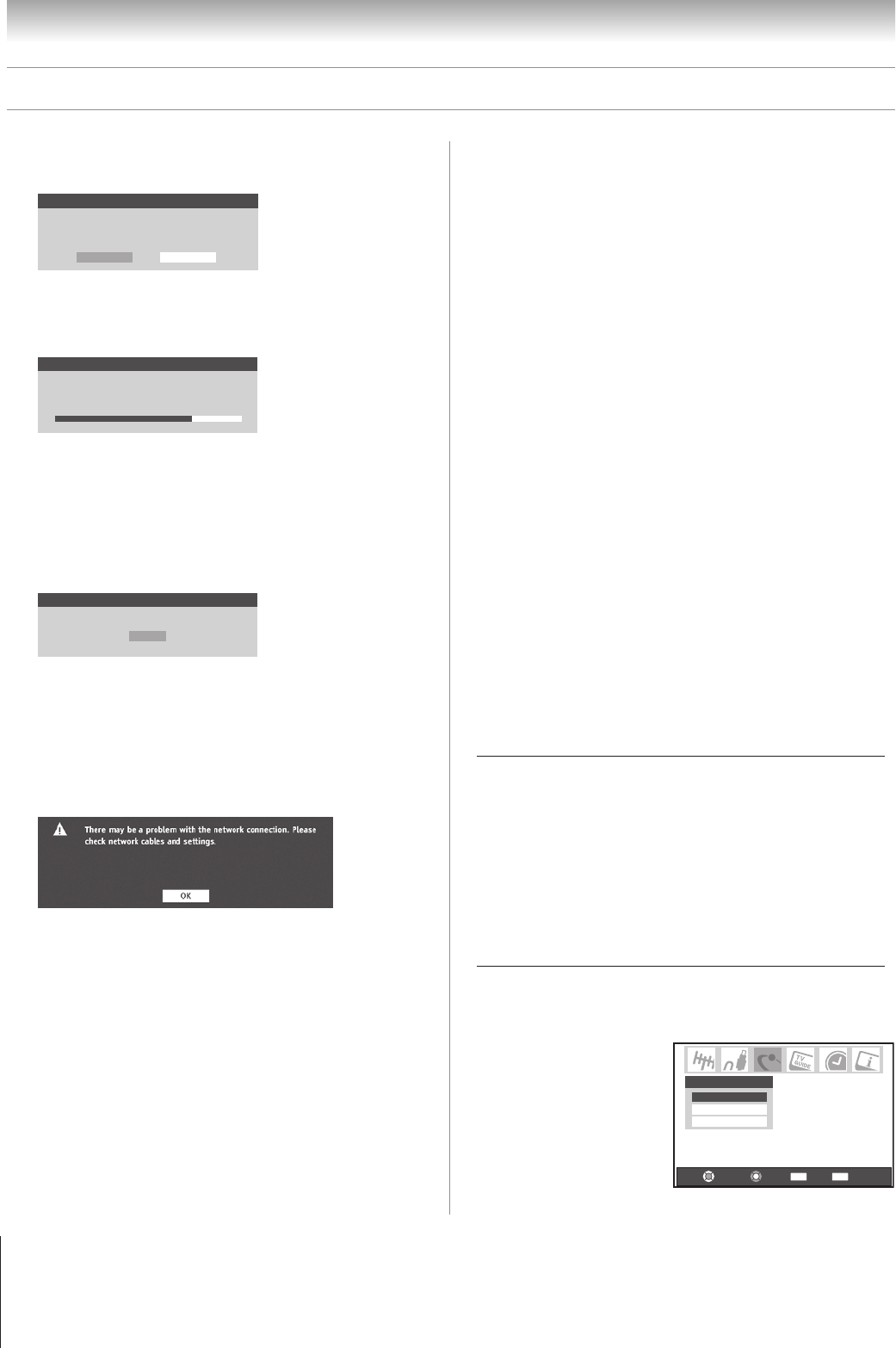
108
Copyright © 2005 TOSHIBA CORPORATION. All rights reserved.
(E) 42/50HPX95 *web 213:276
Chapter 11: Using the THINC™ home network feature
5. The message “Obtain network address automatically?” will
display. Highlight Yes and press ENTER.
Basic Network Setup
Obtain network address automatically?
Yes No
6. The message “Please wait…” will display while the TV is
attempting to load the network address information from
the DHCP server.
Basic Network Setup
Please wait...
If the automatic network address setup is successful,
go to step 7.
If the automatic network address setup is not successful,
go to step 8.
7. If the automatic network address setup is successful, the
following screen will appear:
Basic Network Setup
Done! Network address information has been found!
OK
a) Press ENTER to close the screen and return to the
Network menu.
b) Skip to section C, “Set up file sharing on your PC,”
on page 110.
8. If the automatic network address setup is not successful,
the following screen will appear:
a) Make sure all cables for your home network are securely
connected.
b) Make sure your home network is set up properly.
See page 30 for TV connection information.
Also consult the owner’s manuals for your other
components.
c) Make sure the DHCP and security settings on your
home router are correct. Consult the owner’s manual
for your router.
d) Retry the automatic network address setup by following
these steps:
(1) Highlight OK and press ENTER.
(2) Repeat steps 1–6. (If you have already repeated
this setup process, go to step 9.)
B. Set up the network address (continued)
Manually setting up the
network address
This setup requires the data listed below. You can get this data
from either your ISP or the configuration utility for your
DSL/cable modem or router.
IP address:
___ ___ ___ . ___ ___ ___ . ___ ___ ___ . ___ ___ ___
Subnet mask:
___ ___ ___ . ___ ___ ___ . ___ ___ ___ . ___ ___ ___
Gateway (Router) address:
___ ___ ___ . ___ ___ ___ . ___ ___ ___ . ___ ___ ___
DNS (Domain Name Server) address:
___ ___ ___ . ___ ___ ___ . ___ ___ ___ . ___ ___ ___
1. Press MENU and open the Setup menu.
2. Highlight Installation and press ENTER. The Installation
menu appears.
3. Open the Network
menu.
4. Highlight Basic
Network Setup and
press ENTER.
Navigate
Select
Back Exit
CH RTN
EXIT
Basic Network Setup
E-mail Scheduling Setup
Home File Server Setup
Network
9. If, after repeating steps 1–6, you receive the error
message shown in step 8:
Either…
a) Highlight “OK” and press ENTER.
b) Go to “Manually setting up the network address,”
below.
Or…
a) Highlight “OK” and press ENTER.
b) Continue to sections C, D, and E on pages 110–112
(to set up and use file sharing) and/or to sections F
and G on pages 113 (to set up and use e-mail
scheduling).
If the file sharing and/or e-mail scheduling features
work correctly, then the automatic network address
setup was successful (even though the TV displayed the
error message).
If the file sharing and/or e-mail scheduling features
do not work correctly, go to “Manually setting up the
network address,” below.