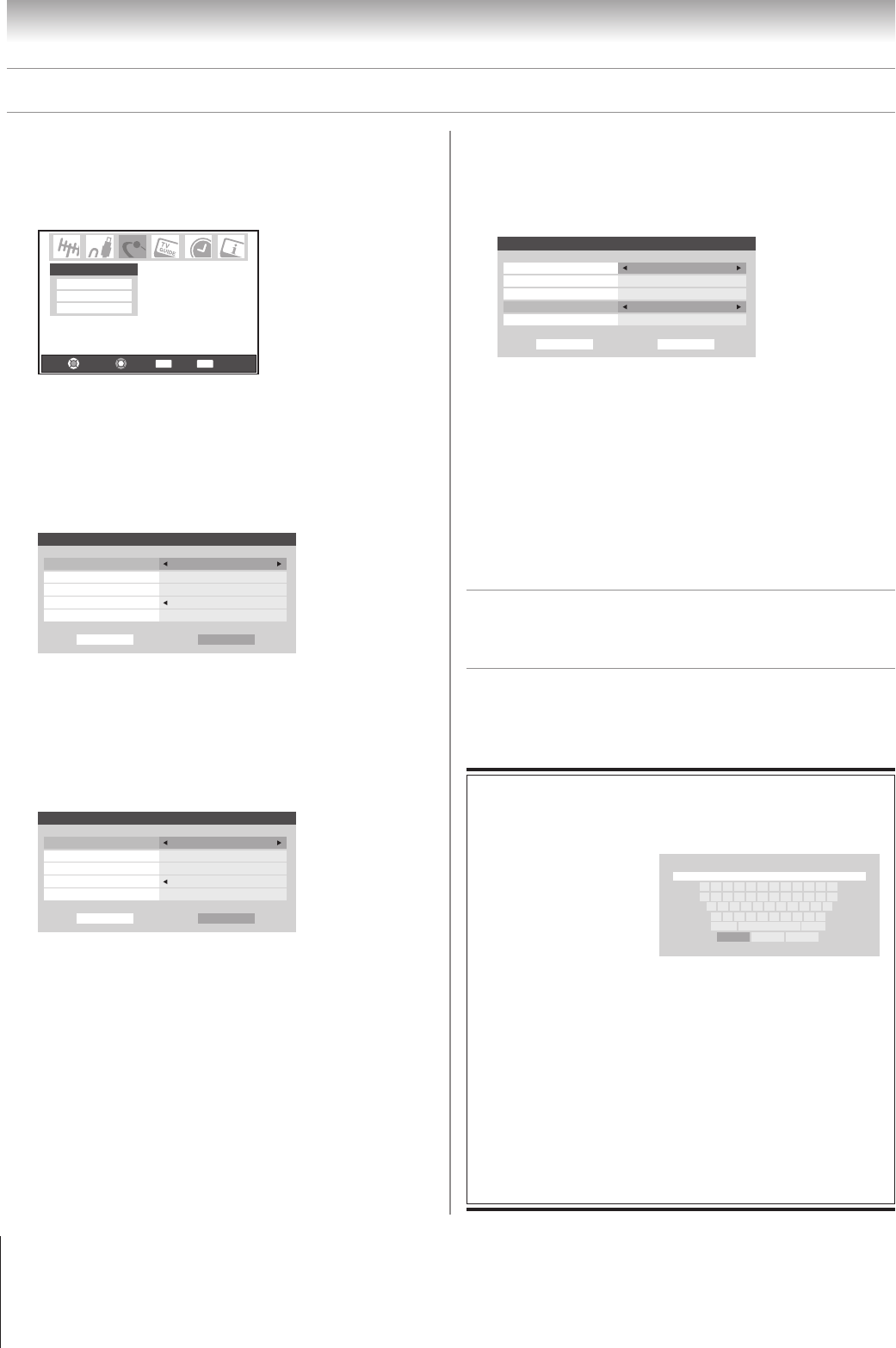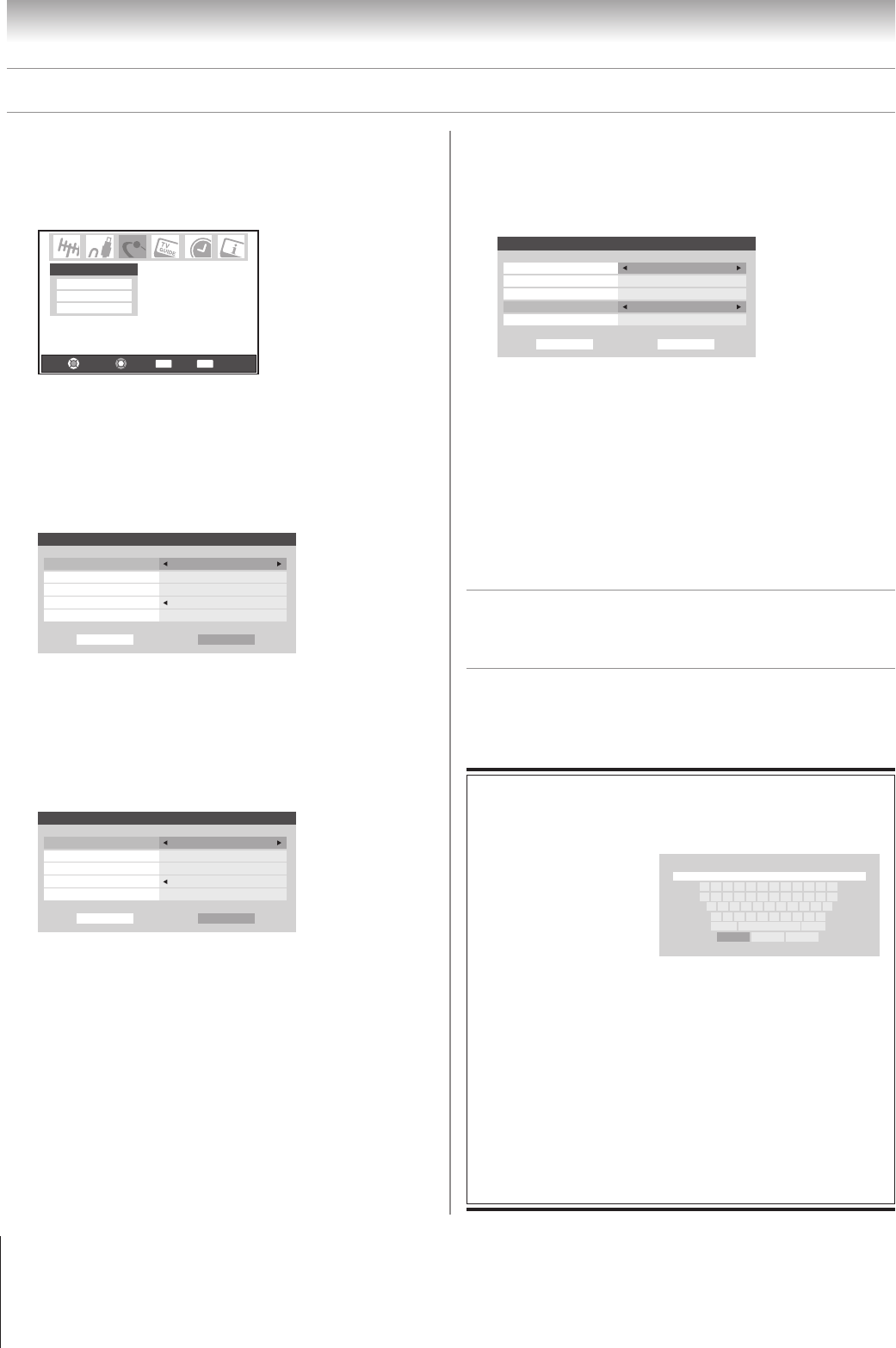
112
Copyright © 2005 TOSHIBA CORPORATION. All rights reserved.
(E) 42/50HPX95 *web 213:276
D. Set up file sharing on the TV
Chapter 11: Using the THINC™ home network feature
1. Press MENU and open the Setup menu.
2. Highlight Installation and press ENTER. The Installation
menu will appear.
Open the Network menu.
Navigate
Select
Back Exit
CH RTN
EXIT
Basic Network Setup
E-mail Scheduling Setup
Home File Server Setup
Network
3. Highlight Home File Server Setup and press ENTER. The
Home File Server Setup window will appear.
After a few moments, the message “Please Wait...” will
appear until the network finds your networked PC.
The networked PC will act as the “Home Server” for file
sharing with the TV.
Home File Server Setup
Home Server Name
Please enter your Home File Server Setup information.
MP3 Music Directory
User Name
Password
XYZ
MP3
*****
Cancel Done
ABCD
JPEG Picture Directory
JPEG
4. Press yz to highlight Home Server Name, and then press
x • to select the name of the PC you set up for file
sharing.
If you have multiple PCs on your home network that have
shared folders, press x • to select the PC (home server)
from which you want to access files.
Home File Server Setup
Home Server Name
Please enter your Home File Server Setup information.
MP3 Music Directory
User Name
Password
XYZ
MP3
*****
Cancel Done
ABCD
JPEG Picture Directory
JPEG
5. a. Press yz to highlight User Name and then press
ENTER to open the on-screen keyboard for that field.
b. Enter the User Name for your PC using the on-screen
keyboard. See “Using the on-screen keyboard,”
at right.
Note: The User Name is case sensitive.
c. When finished entering all characters, highlight Done
and press ENTER.
6. Repeat step 5 for the Password field.
Note: The Password is case sensitive.
7. Press yz to highlight either JPEG Picture Directory or
MP3 Music Directory.
Note: The first time you highlight either of these fields, the
message “Please Wait...” will appear on-screen until the field is
populated with the files in your PC’s shared folder(s).
Home File Server Setup Please Wait...
Home Server Name
Please enter your Home File Server Setup information.
JPEG Picture Directory
MP3 Music Directory
User Name
Password
––
XYZ
––
*****
Cancel Done
ABCD
8. Press x • to select the shared folder (on your PC) that
contains the JPEG and/or MP3 files you want to view/play
on the TV.
Note: Make sure you select the correct folder in this step.
9. To exit the window and save your settings, highlight Done
and press ENTER.
To exit the window without saving your settings, highlight
Cancel and press ENTER.
E. Viewing/playing shared files
on the TV
See Chapter 10, “Using the Picture Viewer and Audio Player,”
for details on viewing/playing your shared JPEG and MP3 files
on the TV.
Done Clear Cancel
123 54 67890-=
qwertyuiop[]
asdfghjkl;'
z
Shift BS
xcvbnm,./
XXXX@XXXXX.XX_
a. Press yzx • to highlight the desired letter, number, or
character, and then
press ENTER.
b. Repeat step “a” until
you have finished
entering all characters
for the selected field.
Note:
• To toggle between uppercase and lowercase letters and
between numbers and symbols, highlight Shift and press
ENTER.
• To erase the last entered character, highlight BS
(backspace) and press ENTER.
• To clear your entered characters, highlight Clear and press
ENTER.
c. When you are finished entering all characters for the
selected field, highlight Done and press ENTER.
You will return to the previous Setup window.
USING THE ON-SCREEN KEYBOARD