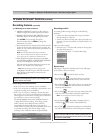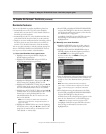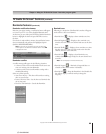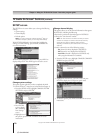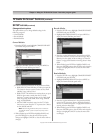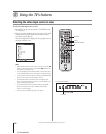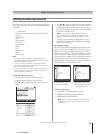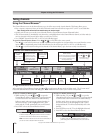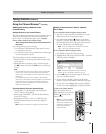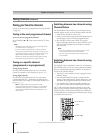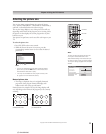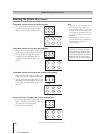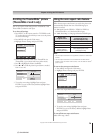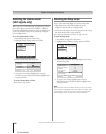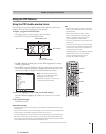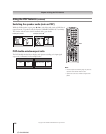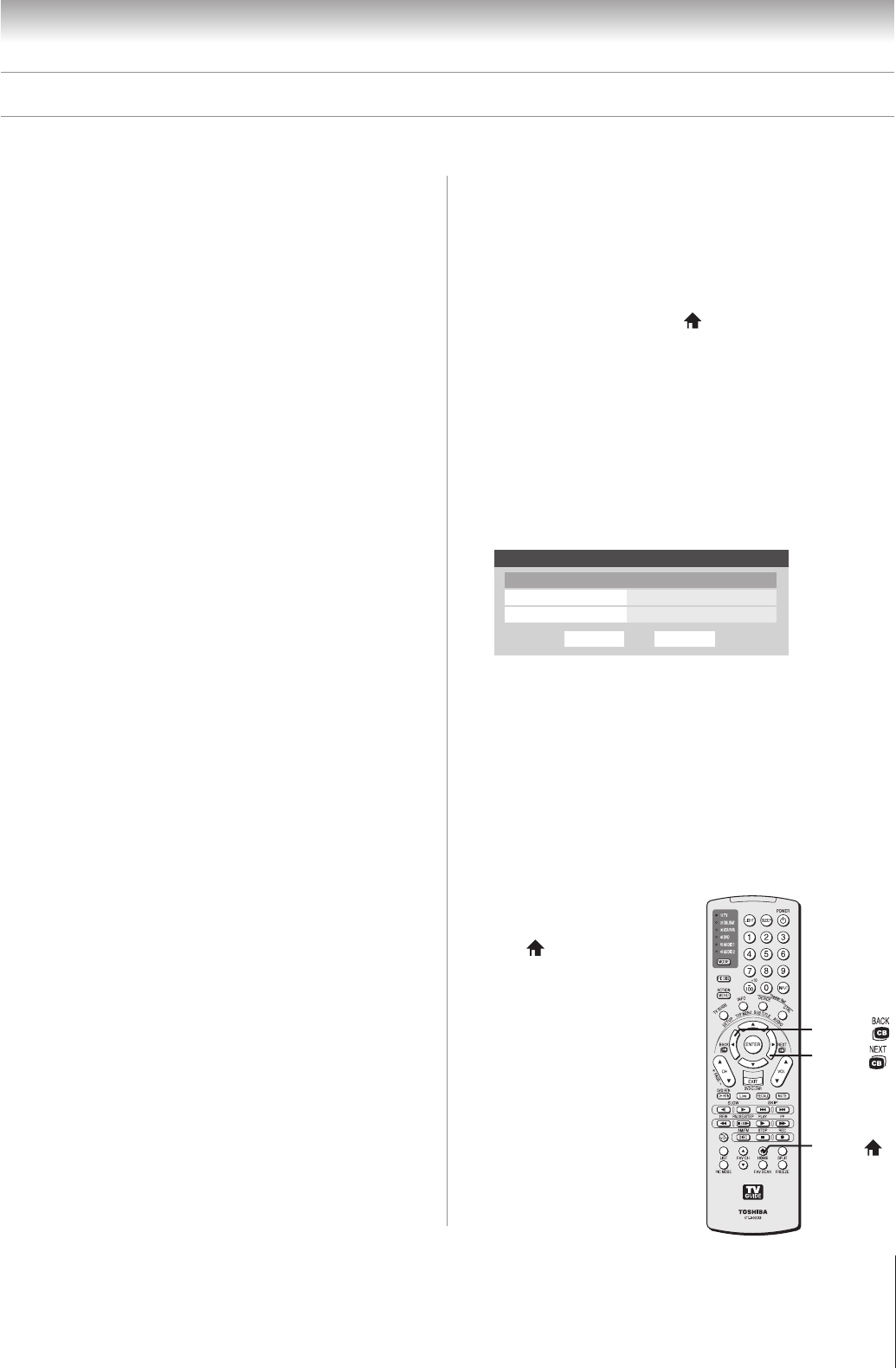
75
Copyright © 2005 TOSHIBA CORPORATION. All rights reserved.
(E) 52/62HMX95
Adding and clearing channels in the
channel history
Adding channels to the channel history
The Channel Browser automatically creates a temporary* history
of the last 32 channels that were tuned in the current input
(ANT 1, ANT 2, and Cable Box inputs only). A separate
history will be stored for each of these inputs.
*
Note: Turning off the TV will clear the channel history for all
three inputs.
If you change the input you are viewing:
a) you will begin a channel history for that input if one had
not already been started; or
b) you will return to the existing channel history for that input
if one had already been started.
The Channel Browser will store the following channels:
• All channels that are tuned using the numeric buttons on the
remote control.
• All channels that are tuned for at least 7 seconds using the
CH yz buttons or the FAV CH yz buttons on the remote
control.
Note:
• The Channel Browser banner will not appear when the POP double
window is open; however, channels tuned while the POP double
window is open will be added to the Channel Browser history for the
current input.
• The Channel Browser banner will not appear in the FAV SCAN
(favorite scan) multi-window. Channels that appear in the FAV SCAN
multi-window will not be added to the Channel Browser history;
however, the channel last selected from the multi-window will be
added to the channel history.
Clearing channels from the channel history
• Turning off the TV will clear all three channel histories
(ANT 1, ANT 2, and Cable Box).
• Removing the CableCARD
™
will clear the channel history
for the ANT 1 input.
• Reconfiguring the ANT 1, ANT 2, or Cable Box input
will clear the channel history for the newly configured
input(s).
Note:
See page 46 for details on configuring the antenna inputs.
Tuning channels (continued)
Setting a channel as the “Home” channel
for an input
To set a channel as Home using the remote control:
1. Tune the TV to the channel you would like to set as the
Home channel for the current antenna input.
2. Press and hold the HOME (
) button on the remote
control for 3 seconds. When the Home channel is saved,
the Channel Browser banner will appear at the bottom of
the screen with the home icon flashing green.
Note: You can set a different Home channel for each input
(ANT 1, ANT 2, and Cable Box inputs only).
To set a channel as Home using the menus:
1. Press MENU and open the Preferences menu.
2. Highlight Home CH Setup and press ENTER. The Home
CH Setup window will display.
Done
Home CH Setup
ANT 1
--
ANT 2
--
Cable Box
--
Reset
Note: "Cable Box" will appear in the Home CH Setup
window only if you connected a cable box to your TV.
3. Use the y z buttons to select the input for which you
want to set the Home channel.
4. Use the numeric and dash (–) buttons on the remote
control to enter the desired Home channel for each input.
5. To save your entries, highlight Done and press ENTER.
To clear your entries, highlight Reset and press ENTER.
To tune to the Home channel:
While an input that has a set
Home channel is active, press the
HOME (
) button on the
remote control.
Note: If you press the HOME
button while an input other than
an antenna or Cable Box input is
selected, the TV will tune to the
most recently tuned Home
channel and input.
Chapter 8: Using the TV’s features
Using the Channel Browser™ (continued)
HOME ( )
x /BACK
•/NEXT