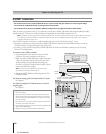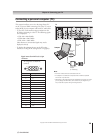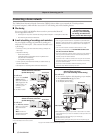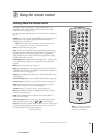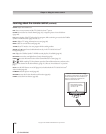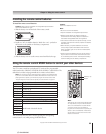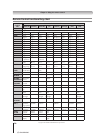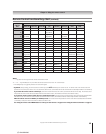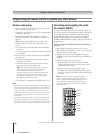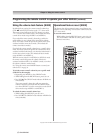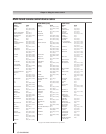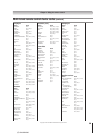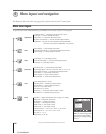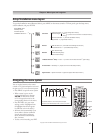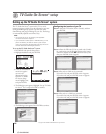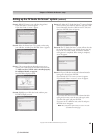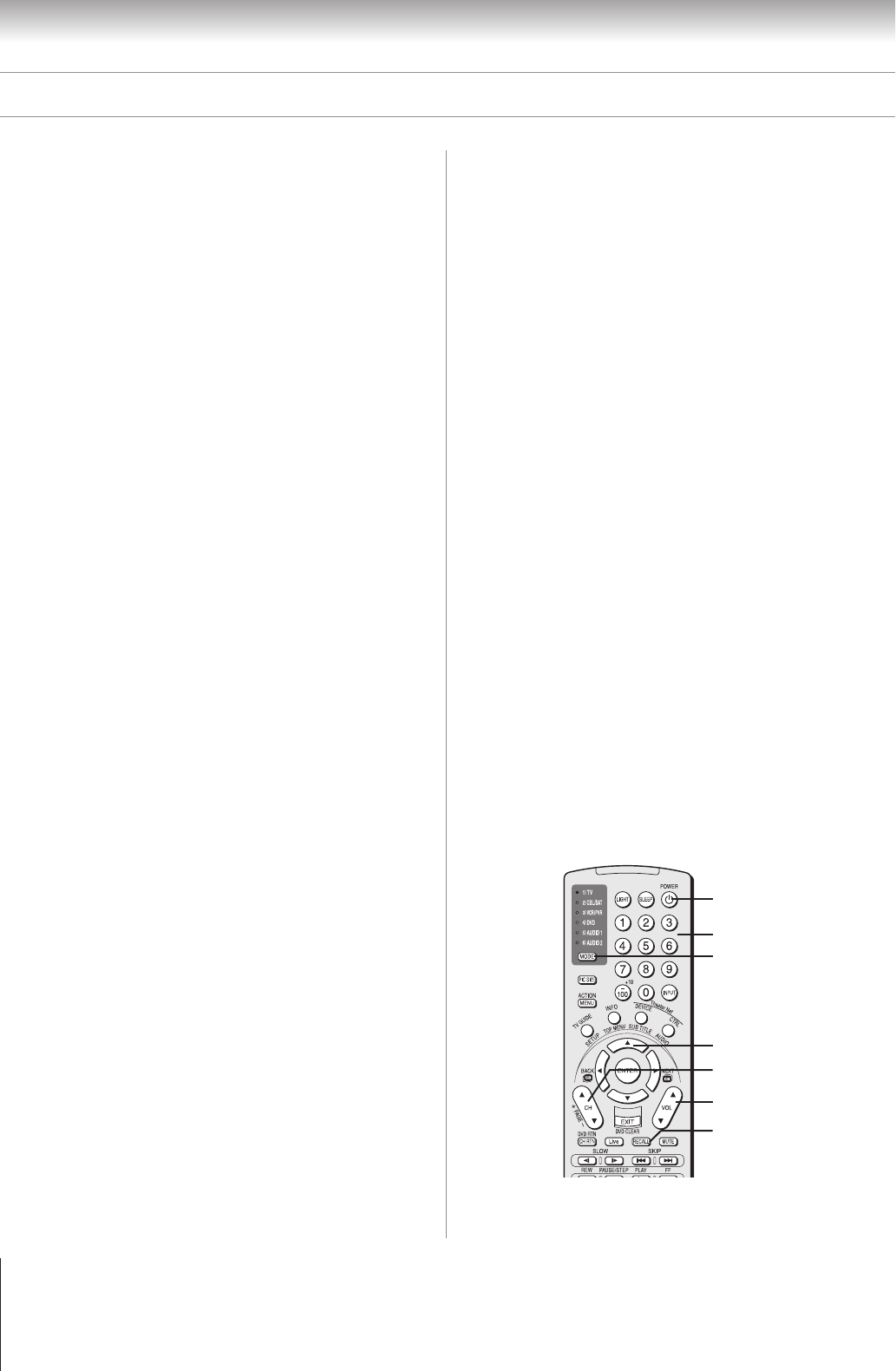
36
Chapter 3: Using the remote control
Copyright © 2005 TOSHIBA CORPORATION. All rights reserved.
(E) 52/62HMX95
Programming the remote control to operate your other devices
Searching and sampling the code
of a device (8500)
If you do not know the device code for a particular device, you
can cycle the remote control through the available codes for that
device mode and sample the functions to find the code that
operates the target device. The keys available to be sampled,
provided they are applicable to that mode, are POWER, 1,
VOL y, CH y, and PLAY. Invalid keys will be ignored while in
program mode.
To cycle through each available device code and sample its
functions:
1. Press MODE to select the mode you want to set up.
2. While holding down RECALL, press 8, 5, 0, 0. The remote
control will enter program mode.
3. Point the remote control at the target device and press
POWER (or other function buttons that are available to be
sampled).
4. If the device responds to the remote control:
Press RECALL to store the device code. The mode
indicator will blink two times and the remote control
will exit the program mode.
If the device does not respond to the remote control:
Press y, and then press POWER. Repeat this step until
the device responds to the remote control, and then press
RECALL.
Note: When a search cycle is completed, the mode
indicator will blink three times. The remote control will
begin to cycle through the available codes again. If no key
is pressed within 10 seconds during programming, the
remote control will exit the program mode and return to
the previous code.
Device code setup
1. Find the code for your device brand in the remote control
device code table on pages 38–39.
If more than one code is listed, try each one separately until
you find one that works.
2. Press MODE until the mode indicator for the device
(CBL/SAT, VCR/PVR, DVD, AUDIO 1, or AUDIO 2)
lights up.
3. While holding down the RECALL button, press the
Number buttons to enter the four-digit code for your
device.
• If a valid code is entered, the mode indicator will blink
two times.
• If an invalid code is entered, the mode indicator will blink
one long blink.
4. Point the remote control at the device and press POWER
to test the code.
• If the device responds to the remote control, you have
entered the correct code.
• If the device does not respond to the remote control,
repeat steps 3 and 4 using another code.
Note: After programming the remote control, make sure all
necessary keys on the TV remote control (in addition to
POWER) operate your device. If some keys are not
operational, repeat the device code setup using another code
(if other codes are listed for your device). If, after trying all
listed codes, the necessary keys do not operate your device,
use the device’s original remote control.
5. To control the TV, repeatedly press MODE to select “TV.”
Note:
• Although the TV remote control includes codes for many devices, it may
not include codes for some or all of the features on certain devices you
want to control. If you are unable to program the TV remote control to
operate your device or some of the features on that device, use the
device’s original remote control (or the control buttons on the device).
• Every time you change the batteries you will need to reprogram the
remote control.
• Some newer VCRs respond to either of two codes. These VCRs have a
switch labeled “VCR1/VCR2.” If your VCR has this kind of switch and
does not respond to the codes for your VCR brand, set the switch to the
other position (“VCR1” or “VCR2”) and reprogram the remote control.
POWER
Numbers
MODE
y
VOL y
RECALL
CH y