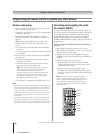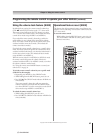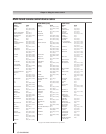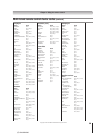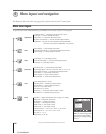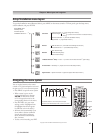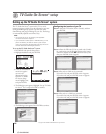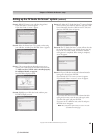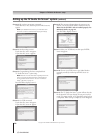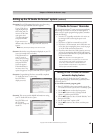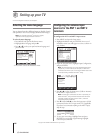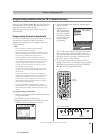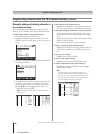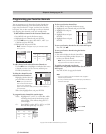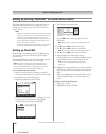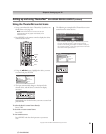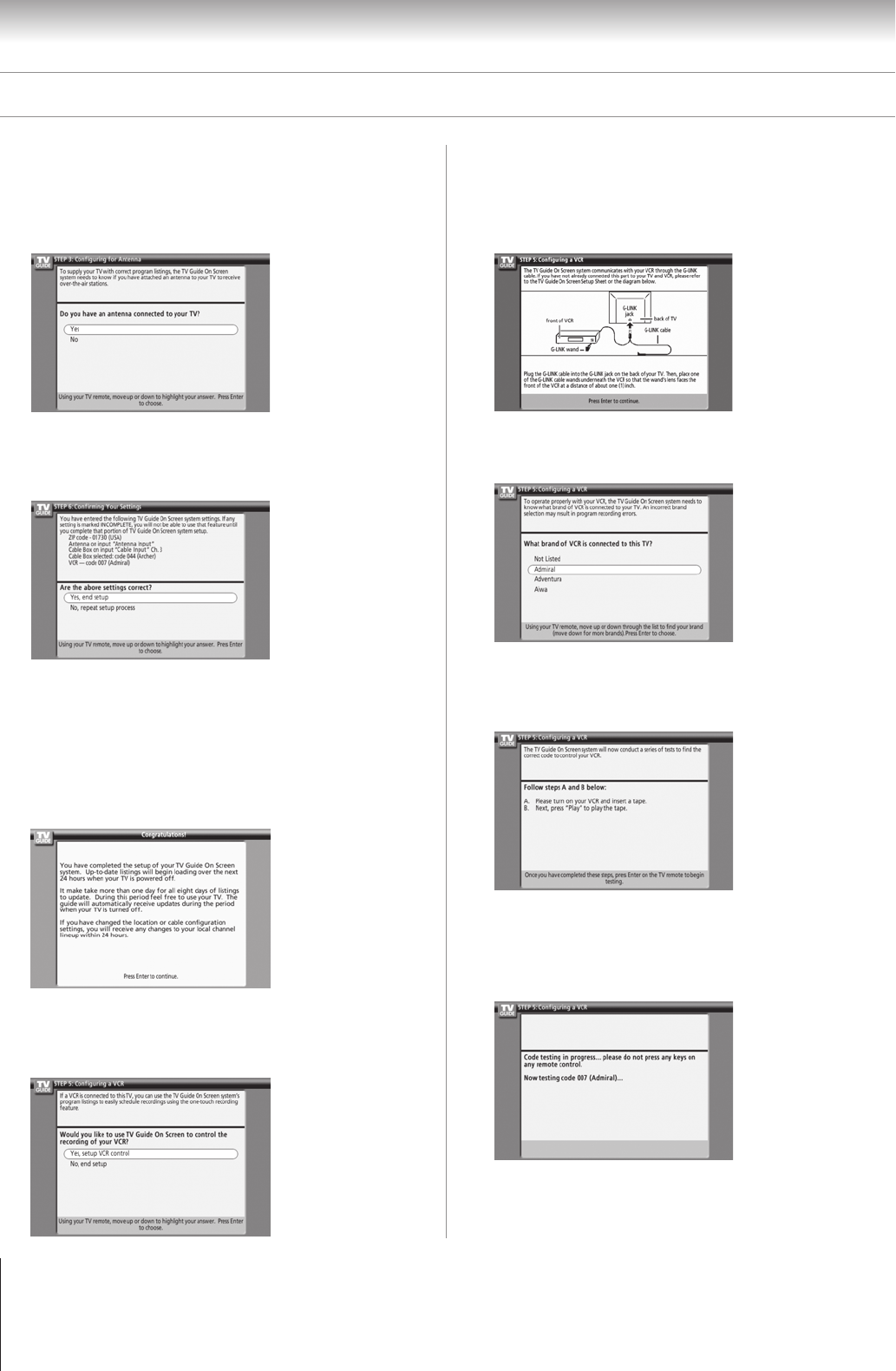
44
Chapter 5: TV Guide On Screen
®
setup
Copyright © 2005 TOSHIBA CORPORATION. All rights reserved.
(E) 52/62HMX95
Screen 12: Do you have an antenna connected?
Select either Yes or No, and then press ENTER. Screen 13
appears.
Note: If you selected No in screen 3, you must select Yes in
this screen to receive a channel lineup and program listings.
Screen 13: Are the settings correct?
If you select Yes, screen 14 appears.
If you select No, screen 1 appears.
Screen 14: Congratulations! You have completed basic
TV Guide On Screen
®
system setup.
Note: Read the on-screen information regarding the amount
of time it may take for listing information to download from
the TV Guide On Screen
®
service. Also see “TV Guide On
Screen
®
Reminder” on page 45.
Press ENTER to display screen 15.
Screen 15: Is a VCR connected?
If you select Yes, screen 16 appears.
If you select No, screen 21 appears.
Screen 16: The on-screen diagram shows the correct way to
connect your VCR to the G-LINK
®
terminal on the TV.
Make sure the G-LINK
®
cable is installed properly. For
additional details, see page 28.
Press ENTER to display screen 17.
Screen 17: Select your VCR brand, and then press ENTER.
Screen 18 appears.
Screen 18: Turn on your VCR, insert a tape (either blank or
previously recorded), and then press PLAY. Screen 19
appears.
Screen 19: The TV Guide On Screen
®
system will test the code
for the brand of VCR you selected. Do not press any keys
on the TV, remote control, or VCR until the testing process
is completed. When testing is completed, screen 20 appears.
Setting up the TV Guide On Screen
®
system (continued)