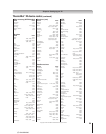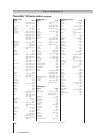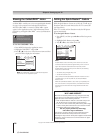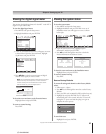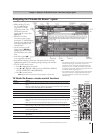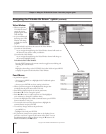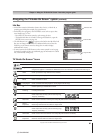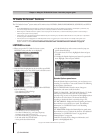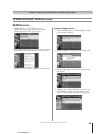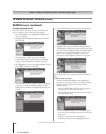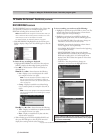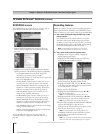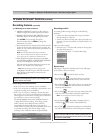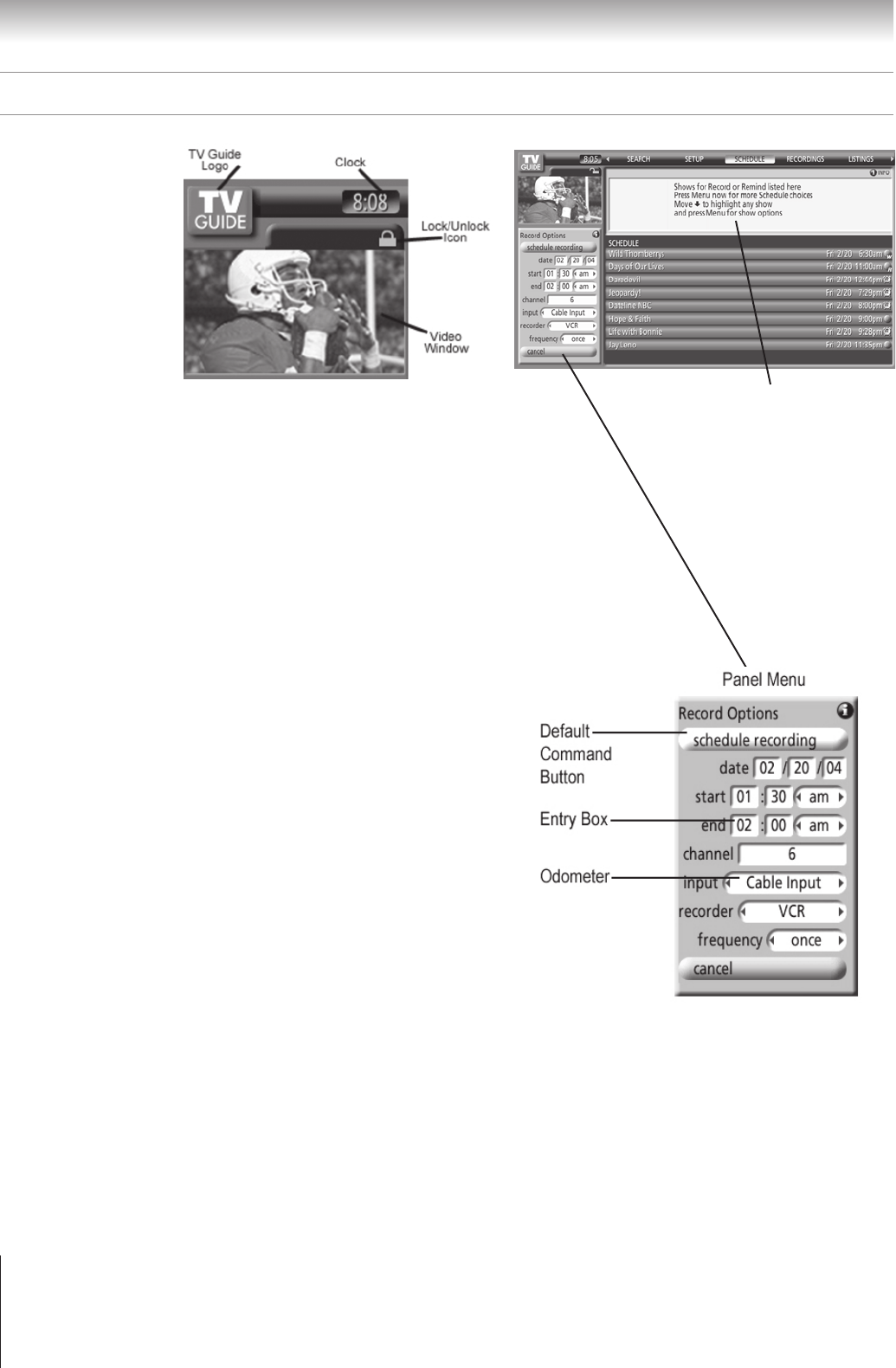
60
Chapter 7: Using the TV Guide On Screen
®
interactive program guide
Copyright © 2005 TOSHIBA CORPORATION. All rights reserved.
(E) 52/62HMX95
Panel Menus
• A panel menu appears:
– when you press MENU on a highlighted tile (if additional options
are available); or
– when you press ENTER on a show starting in the future.
• When a panel menu appears, the highlighted tile changes color
to indicate that the panel menu relates to the tile.
• Press INFO to display help for the current panel menu.
• Press y and z to move among the options.
• Press x and • to move to adjacent options or, if the highlight is
on an odometer, to change the odometer choice.
• To move the highlight to the default command button, press ENTER
from an odometer or entry box.
• To execute the action and close the panel menu, highlight the
command button and press ENTER.
• To cancel any changes and close the panel menu:
– press MENU; or
– highlight Cancel and press ENTER.
• If a panel menu contains more options than can be displayed in one
panel, the word “more” appears at the bottom of the menu. To access
the additional options, either scroll down using the z button or the
PAGE UP/DOWN (CH yz) button.
Info Box
Video Window
• When you open the
TV Guide On Screen
®
system, the current
program appears in the
Video Window.
• As you scroll through
the listings, the Video
Window will change
to display the selected
program.
Navigating the TV Guide On Screen
®
system (continued)
• The lock/unlock icon indicates the status of the Video Window.
If you lock the Video Window:
As you navigate through listings, the Video Window channel will remain on
the channel it was tuned to when you locked it.
If you unlock the Video Window:
As you navigate through listings, the Video Window channel will change to
the currently highlighted listing.
To lock/unlock the Video Window:
Press the SPLIT button on the remote control to toggle between locking and
unlocking the Video Window.
—or—
Highlight a channel logo or the LISTINGS Service Bar Label and press MENU
to display the option to lock/unlock the Video Window.