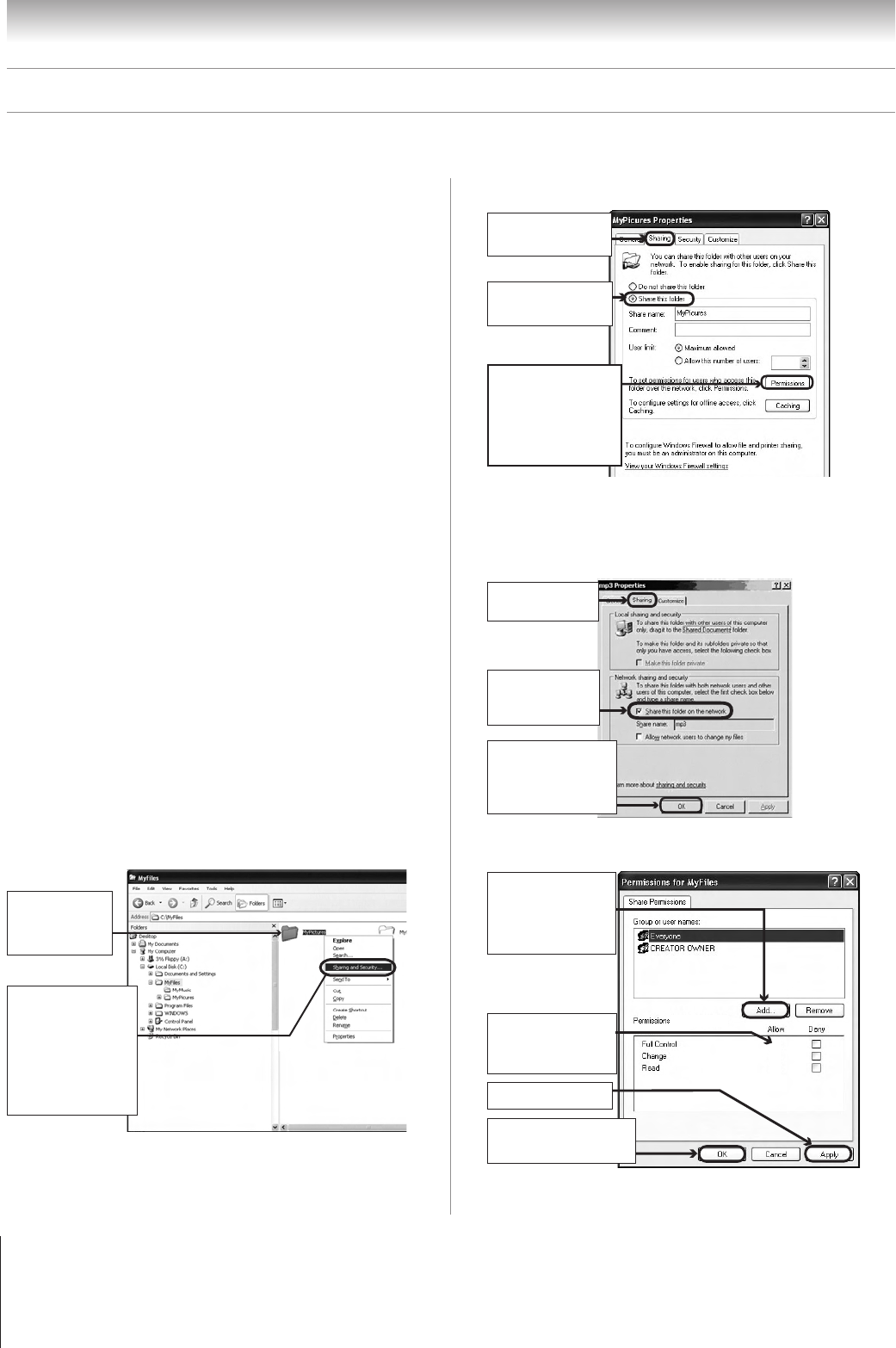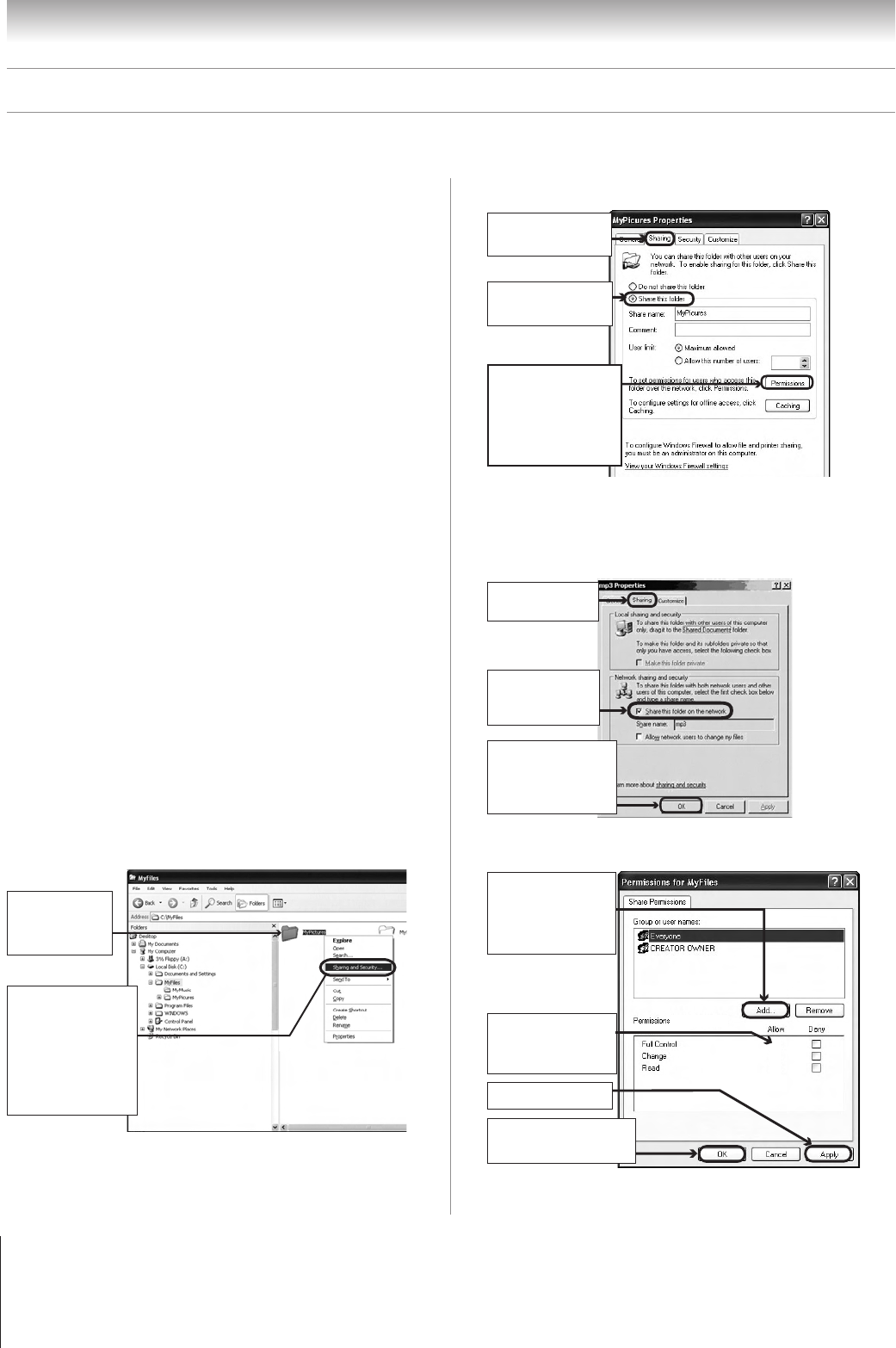
110
Copyright © 2005 TOSHIBA CORPORATION. All rights reserved.
(E) 42/50HPX95 *web 213:276
Chapter 11: Using the THINC™ home network feature
___________
Microsoft and Windows are registered trademarks of Microsoft Corporation in the
United States and/or other countries.
Microsoft product screen shot(s) reprinted with permission from Microsoft
Corporation.
Compatible operating systems
The following operating systems are compatible for file sharing
with the TV:
• Microsoft
®
Windows
®
XP Service Pack 2
(Home Edition and Professional) [See setup details below]
• Microsoft
®
Windows
®
XP Service Pack 1
(Home Edition and Professional) [See setup details below]
• Microsoft
®
Windows
®
2000 [See setup details on next page]
No other operating systems are compatible with the TV.
Note:
• The name of any directory/folder on your PC that you are
setting up for file sharing with the TV can have a maximum of
12 characters and cannot contain any special characters.
• See “Media specifications” on pages 101–102 for
details on compatible JPEG and MP3 files.
To determine which operating system and
service pack (if applicable) are on your PC:
1. On your PC, click the “Start” button.
2. Click “Settings | Control Panel.”
3. In the Control Panel, double-click “System.”
4. Select the “General” tab, which will display your PC’s
current operating system and service pack.
C. Set up file sharing on your PC
Setting up file sharing on a PC
with Microsoft
®
Windows
®
XP
Service Pack 1 or Service Pack 2
1. On your PC:
b) Click “Sharing
and Security...”
(which will open
the Properties
window for the
selected folder.
a) Right-click
the folder
to be shared.
2. In the Properties window for the selected folder:
a) Click to display
the “Sharing” tab.
b) Click to select
“Share this folder.”
c) Click “Permissions”
(which will open
the Permissions
window for the
selected folder.
Note: If the “Sharing” tab on your specific PC looks like the one illustrated
below (with no “Permissions” button), follow the steps below. When you
click “OK,” you are finished setting up file sharing on your PC and can
proceed to section D.
a) Click to display
the “Sharing” tab.
b) Click to select
“Share this folder
on the network.”
c) Click “OK”
(which will close the
Permissions window
for the selected folder.
3. In the Permissions window for the selected folder:
d) Click “OK”
to close the window.
c) Click “Apply.”
a) Click “Add...”
and then select the
user to be given
sharing privileges.*
*This user must match
the user stored in the
TV’s “Home File Server
Setup” menu.
b) Click to check
“Allow” next to
“Full Control.”
4. Go to section D, “Set up file sharing on the TV.”