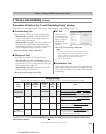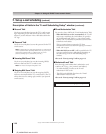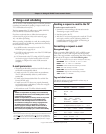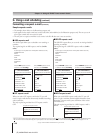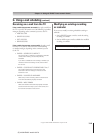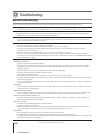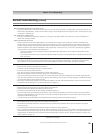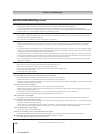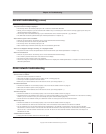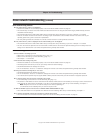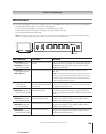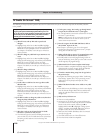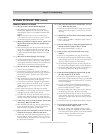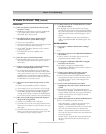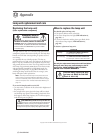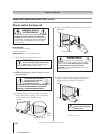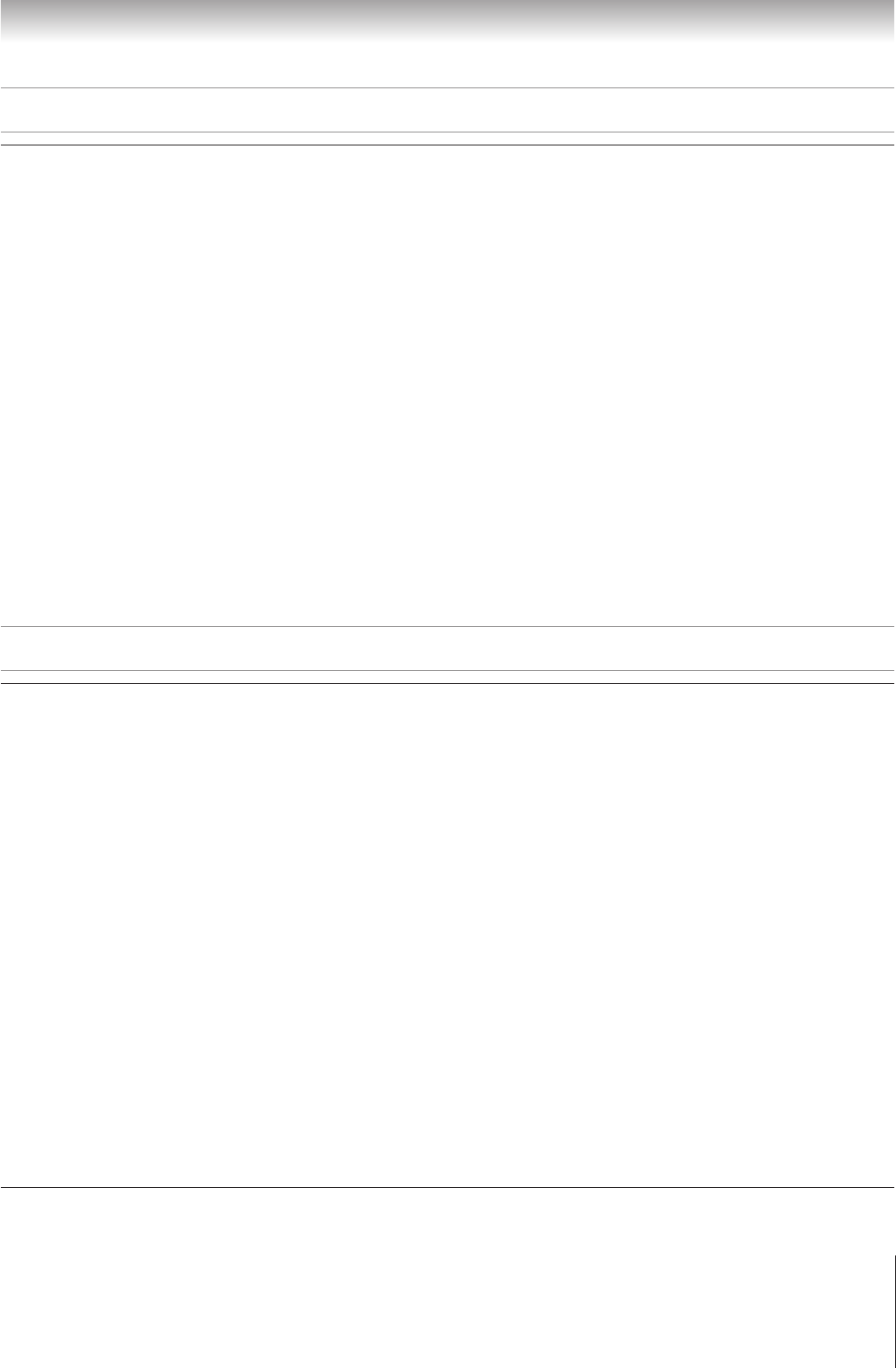
123
Copyright © 2005 TOSHIBA CORPORATION. All rights reserved.
(E) 52/62HMX95
Chapter 12: Troubleshooting
General troubleshooting (continued)
Picture Viewer problems
“No pictures found” message is displayed.
• The memory card is not inserted properly or at all, or does not contain valid JPEG files.
• Sharing is not correctly set up on the networked PC. Make sure you connected your home network correctly (page 30) and set up the
network address properly (Chapter 11).
• The memory card or the shared folder(s) on your networked PC do not contain any files with “.jpg” extension.
• The JPEG files exceed the specified limits (see “Media specifications” in Chapter 10).
Picture Viewer option in menu is disabled.
• There are no picture files on the memory card or in the networked PC’s shared folder(s).
• The memory card does not contain any valid JPEG files.
• The memory card is not inserted properly or at all.
• Basic network setup and Home server setup were not successfully performed.
Picture is not displayed. Rectangle containing “X” is displayed instead.
• The picture file does not meet the specifications for the Picture Viewer (see “Media specifications” in Chapter 10).
Picture is not listed at all.
• There are no picture files on the memory card or in the networked PC’s shared folder(s).
• The number of pictures files found is more than the TV can display.
• The picture file does not have a valid “.jpg” extension.
• The file is too large or is otherwise not compatible with the TV for display. See “Media specifications” in Chapter 10 for Picture Viewer and
JPEG file specifications.
Home network troubleshooting
Basic network setup problems
Cannot connect to network
• Check the modem and splitter connections.
• Make sure the splitter is connected to the modem or TEL correctly (page 30).
• Confirm your modem’s operation with this manual.
• Make sure your network address and e-mail account are set up correctly (Chapter 11).
No network connection
• The Ethernet cables are not connected properly or at all. Connect all cables as shown on page 30.
• Make sure the modem’s power cord is plugged in.
• Make sure your network address and e-mail account are set up correctly (Chapter 11).
Automatic setup fails
• The Ethernet cables are not connected properly or at all. Connect all cables as shown on page 30.
• The DHCP service is not enabled on the router, or no router is present. Refer to your router’s documentation for instructions on enabling
DHCP. If you do not have a router, you must manually set up the network address (page108).
• Internet service is not available. Check your cable/DSL modem or contact your ISP for Internet service issues.
Manual setup fails
• The Ethernet cables are not connected properly or at all. Connect all cables as shown on page 30.
• The TV IP address is the same as the networked PC’s. The TV IP address must be different from the PC’s IP address.
• The TV IP address is not on the same subnet as the networked PC’s. For example, if the PC has IP 192.168.0.100 with netmask
255.255.255.0, and the TV has IP 192.168.0.200 with netmask 255.255.255.0, then they are both on same subnet. Conversely, if the PC
has IP 192.168.1.100 with netmask 255.255.255.0, and the TV has IP 192.168.0.200 with netmask 255.255.255.0, then they are on
DIFFERENT sub-nets.
Unstable network connection
• Unplug the Ethernet cables, and then connect them again.
(Continued on next page)