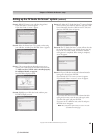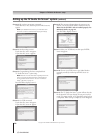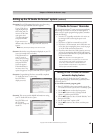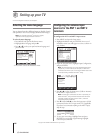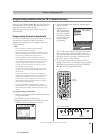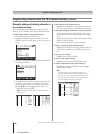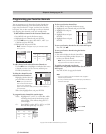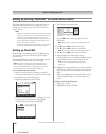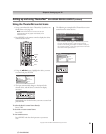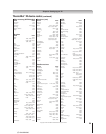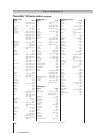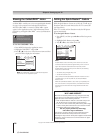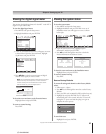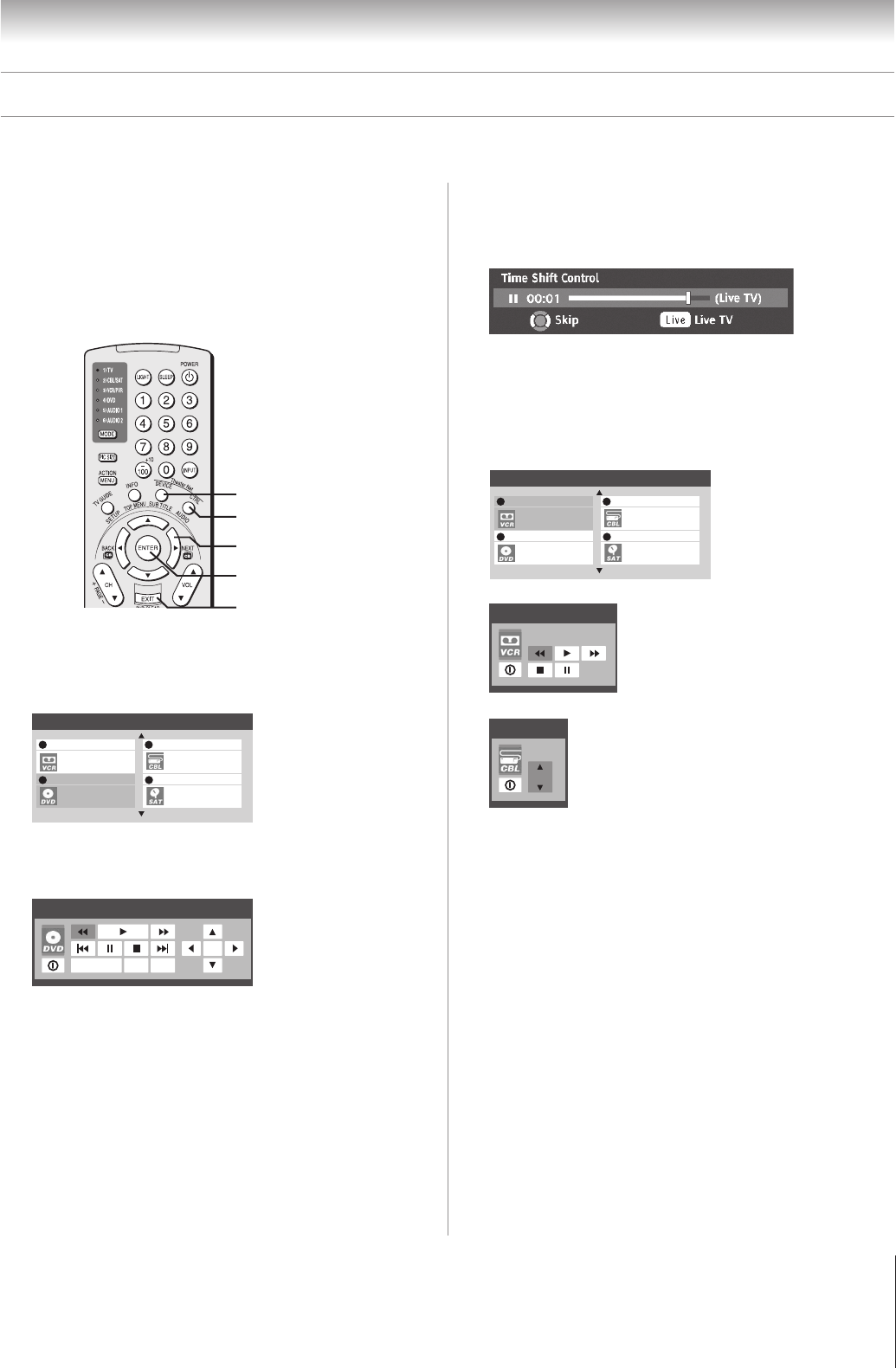
51
Copyright © 2005 TOSHIBA CORPORATION. All rights reserved.
(E) 52/62HMX95
Using the TheaterNet control icons
1. Set up your infrared devices in TheaterNet, if you have not
already done so (see page 50).
Note: IEEE1394 devices do not need to be set up in
TheaterNet because they appear automatically in the
TheaterNet menu.
2. Press DEVICE on the remote control to display the device
control selection screen.
Chapter 6: Setting up your TV
Setting up and using TheaterNet™ on-screen device control (continued)
DEVICE
3. Using the yzx • buttons, highlight the device you want
to control and press ENTER.
TheaterNet
Video 2 Video 3
ColorStream HD2
ColorStream HD1
Toshiba
Toshiba Toshiba
Toshiba
10
2 3
4. The input automatically changes to the input for the
selected device, and the device’s control icons display
on-screen.
TOP MENU
SELECT
ENTER
EXIT
Toshiba
ColorStream HD1
Highlight the icon for the function you want to control and
press ENTER.
To select the device’s control icons directly:
Press CTRL.
To close the on-screen control icons:
Press EXIT.
To view another source:
Press DEVICE and select the input source you want to
view.
CTRL
The following are examples of the TheaterNet on-screen
control icons for various devices.
ENTER
EXIT
TheaterNet
Video 2 Video 3
ColorStream HD2
ColorStream HD1
Toshiba
Toshiba Toshiba
Toshiba
10
2 3
Toshiba
Toshiba
CH
* If you connected a Toshiba Symbio™ AVHD Recorder, you must
set up the TV Guide On Screen
®
system in order to use the
Symbio’s full functionality. See Chapter 5 for details on setting up
the TV Guide On Screen
®
system. See pages 26 and 55 for further
details about AVHD digital recorders.
y
x •
z
Toshiba Symbio™ AVHD Recorder control*