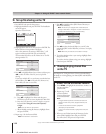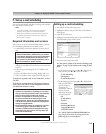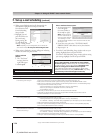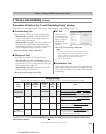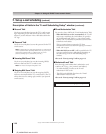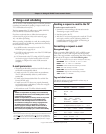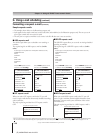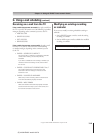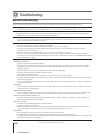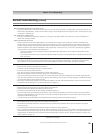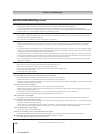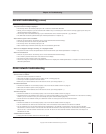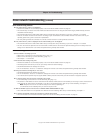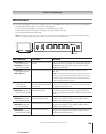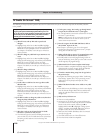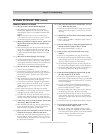120
Copyright © 2005 TOSHIBA CORPORATION. All rights reserved.
(E) 52/62HMX95
Black box on screen
• The Closed Caption feature is set to one of the Text modes (T2, T2, T3, or T4). Set the Closed Caption feature to “Off” (page 88).
TV stops responding to controls
• If the TV stops responding to the controls on the remote control or TV front panel and you cannot turn off the TV, press and hold the
POWER button on the TV front panel for 5 or more seconds to reset the TV.
Other problems
• If your TV’s problem is not addressed in this Troubleshooting section or the recommended solution has not worked, use the Restore
Factory Defaults procedure as described on page 57.
TV will not turn on
• Make sure the power cord is plugged in, and then press POWER.
• The remote control batteries may be dead. Replace the batteries or try the front panel buttons.
• If you have recently replaced the lamp unit, make sure the lamp unit and lamp unit door are installed properly (See “Lamp unit
replacement and care” in Chapter 13).
• The lamp unit may need to be replaced (pages 129–131). Also see “LED indications” on page 125.
• If the TV is powered off and then quickly on again when the lamp unit is hot, it may take several minutes for the picture to appear
on-screen. This is a property of DLP TV lamp technology and is NOT a sign of malfunction. For details, see “IMPORTANT NOTICE ABOUT
HOT LAMP RESTART” on page 5.
Picture problems
General picture problems
• Check the antenna/cable connections (Chapter 2).
• Press INPUT on the remote control or TV/VIDEO on the TV front panel and select a valid video input source (page 72). If no device is
connected to any of the inputs on the TV, no picture will display when you select that particular input source. For device connection
details, see Chapter 2.
• Antenna reception may be poor. Use a highly directional outdoor antenna (if applicable).
• The station may have broadcast difficulties. Try another channel.
• Adjust the picture qualities (page 84).
• If you are using a VCR, make sure the TV/VCR button on the remote control is set correctly (page 32).
• If you have two VCRs connected to your TV, make sure you have not connected the same VCR to the TV’s output and input connections
at the same time (page 20).
• Do not connect both a standard video cable and an S-video cable to the same set of VIDEO inputs (VIDEO 1, VIDEO 2, or VIDEO 3) at
the same time (Chapter 2).
Noisy picture
• If you are watching a tuned analog channel (off-air broadcast or Cable TV), set the CableClear
®
/DNR feature to AUTO to reduce visible
interference in the TV picture (page 86).
Video Input Selection problems
• If the Input Selection window does not appear when you press INPUT on the remote control or TV/VIDEO on the TV front panel, press
INPUT or TV/VIDEO a second time, which will change to the next video input source and display the Input Selection window.
Cannot view external signals or channel 3 or 4
• If you cannot view signals from external devices connected to VIDEO 1, VIDEO 2, VIDEO 3, or ColorStream,
®
or from channels 3 or 4,
make sure the Input Lock is set to Off (page 99).
Poor color or no color
• The station may have broadcast difficulties. Try another channel.
• Adjust the Tint and/or Color (page 84).
• When the ColorStream
®
signal source is active, the VIDEO OUT terminal outputs blank video. To receive video from the VIDEO OUT
signal, a standard video or S-video IN terminal must be used instead of the ColorStream
®
connections.
POP problems
• If the POP double-window is open and you start recording, the POP window will close.
• The VIDEO OUT terminal will not output the POP picture when the POP window is open (pages 20 and 81).
• If you label all of the inputs as “Hide,” the POP feature will be disabled. If you then attempt to access the POP feature, the message “NOT
AVAILABLE” will appear on-screen (page 81).
Before calling a service technician, please check this entire chapter for a possible cause of the problem and some solutions you can try.
Troubleshooting
12
General troubleshooting