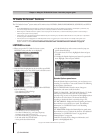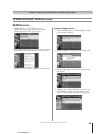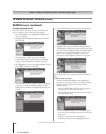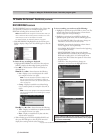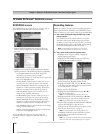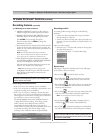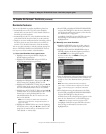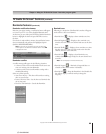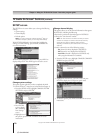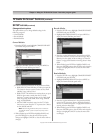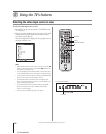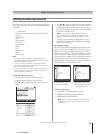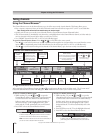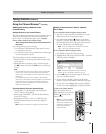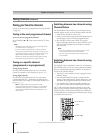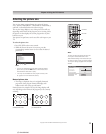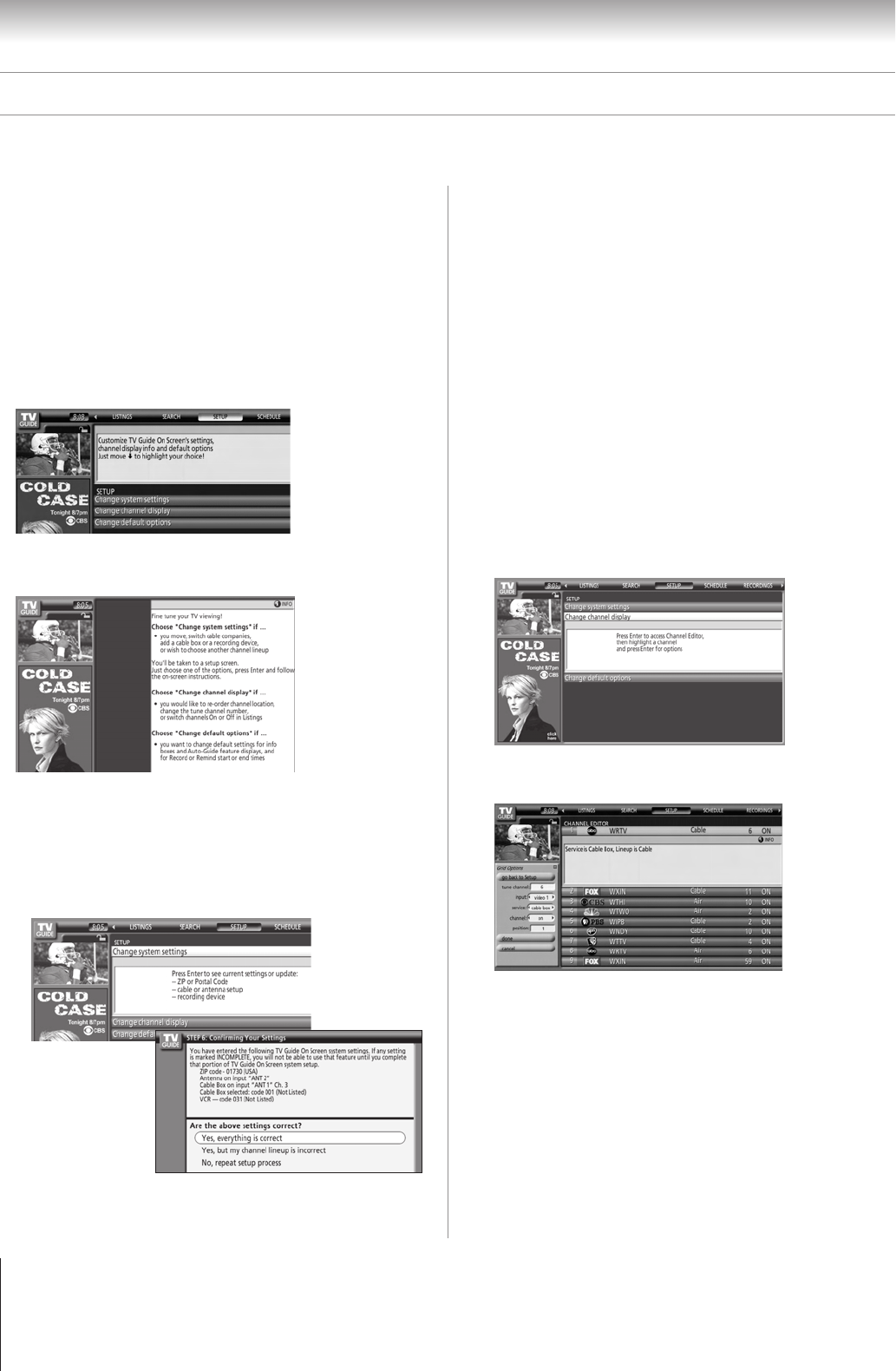
70
Chapter 7: Using the TV Guide On Screen
®
interactive program guide
Copyright © 2005 TOSHIBA CORPORATION. All rights reserved.
(E) 52/62HMX95
TV Guide On Screen
®
Services (continued)
SETUP screen
The SETUP service screen allows you to change the following
settings:
• System settings
• Channel display
• Default options
Note: You must complete the TV Guide On Screen
®
setup (as
described in Chapter 5) before you can change these settings.
With SETUP highlighted in the Service Bar, highlight the
settings you want to change, press ENTER, and follow the
on-screen instructions.
With SETUP highlighted in the Service Bar, press INFO to
display a help screen. Press INFO again to close the screen.
Change system settings
This option appears only after you have completed the initial
TV Guide On Screen
®
setup process (as described in Chapter 5).
1. From the SETUP screen, highlight CHANGE SYSTEM
SETTINGS and press ENTER.
2. Press ENTER
again to display
the Confirming
Your Settings
screen.
3. Highlight one of
the options, press ENTER, and follow the on-screen
instructions.
Change channel display
This option allows you to edit channel information that appears
in LISTINGS, including the following:
• Reorder the position the channels appear in LISTINGS.
• Change the “tune channel” number.
Note: The “tune channel” is the channel on which you receive
a station. For example, two viewers in the same zip code may
receive the same station on different channel numbers,
depending on whether they have Cable service or are using a
cable box.
• Switch a channel to one of the following settings:
– On (channel is always displayed in LISTINGS)
– Off (channel is never displayed in LISTINGS)
– Auto-Hide (channel is displayed in LISTINGS only
when program information is available)
1. From the SETUP screen, highlight CHANGE CHANNEL
DISPLAY and press ENTER.
2. Highlight the channel row you want to edit and press
ENTER to display the Grid Options panel menu.
3. To edit the options, press INFO and follow the on-screen
instructions.