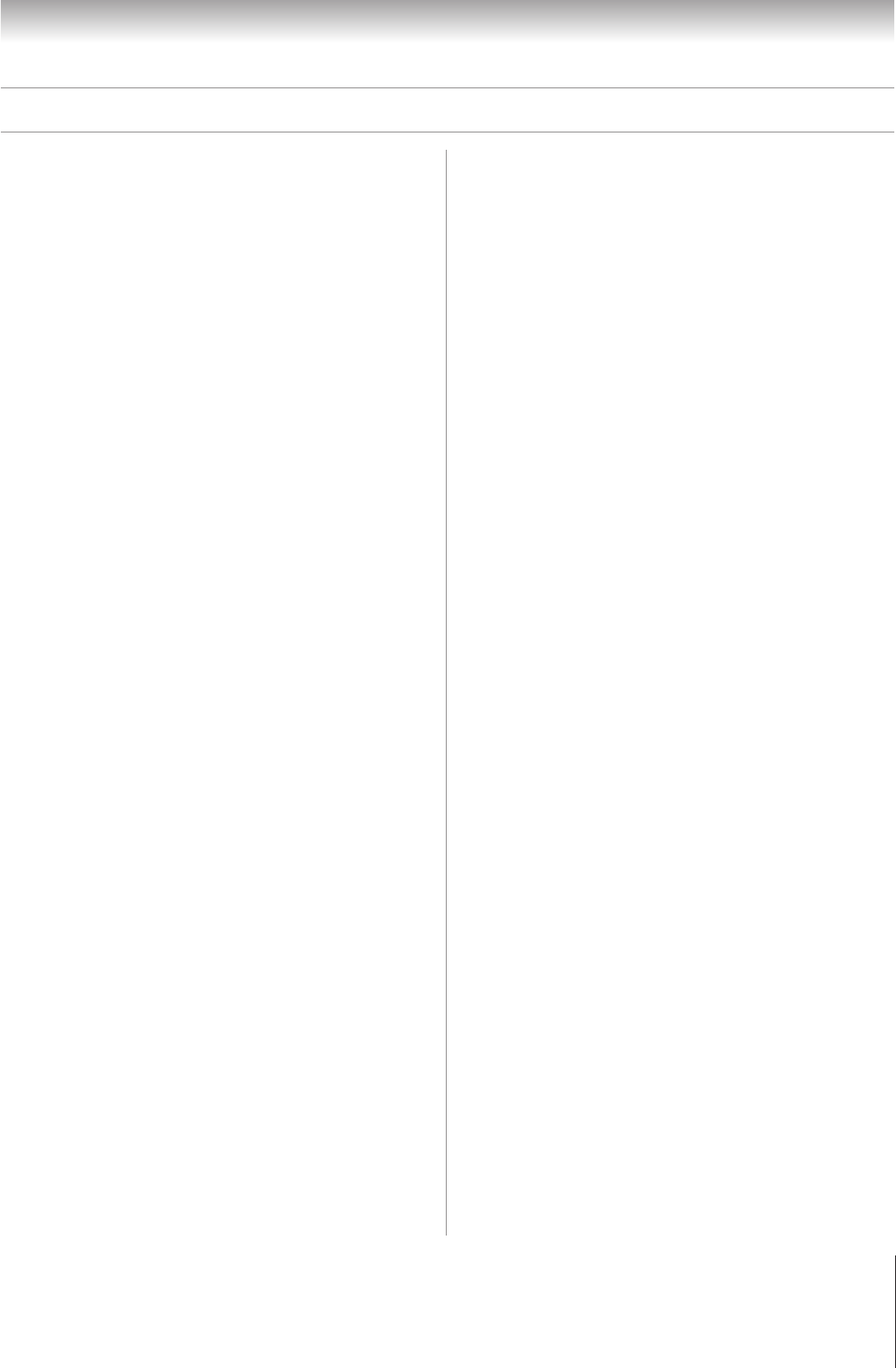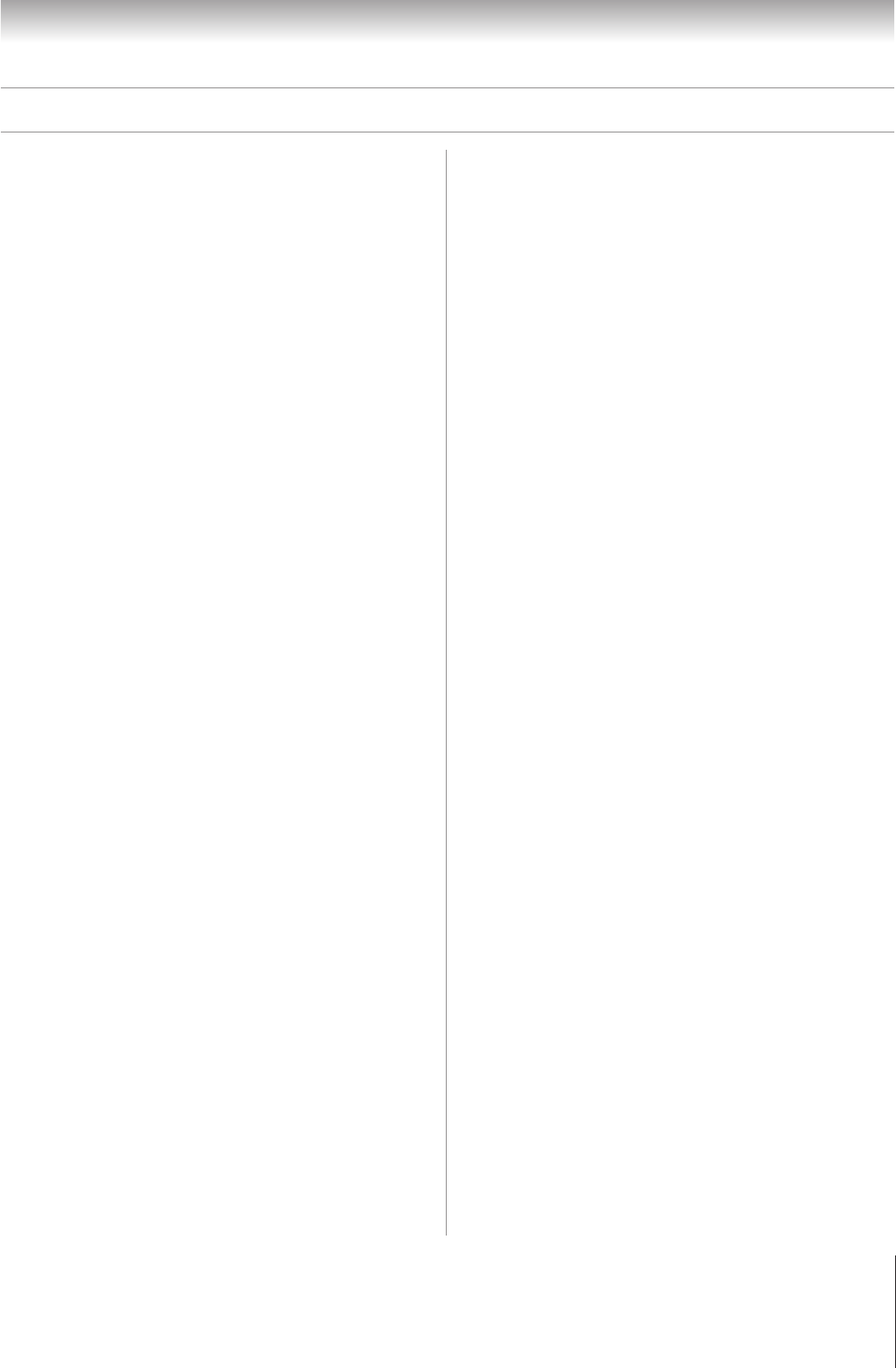
127
Copyright © 2005 TOSHIBA CORPORATION. All rights reserved.
(E) 52/62HMX95
Chapter 12: Troubleshooting
TV Guide On Screen
®
FAQ (continued)
CHANNEL LINEUPS & LISTINGS
14. Q: Why aren’t all my channels initially displayed?
A: After initial setup, approximately 120 channels are
automatically displayed. The user may use the “Change
channel display” feature to turn additional channels ON
or OFF.
Note: Even though you have the option of enabling many
more channels, the system may not have the memory capacity
to hold detailed program descriptions for all of them.
15. Q: When I opened the TV Guide On Screen
®
system, I was
asked to choose from more than one channel lineup.
What should I do?
A: Select the lineup that most closely matches the one for your
area. If after you choose the lineup, you want to make
changes to it, highlight Setup in the Service Bar. Press z
to select Change Channel Display. Follow the on-screen
instructions.
16. Q: Why do all my channels display “No Listing?”
A: The TV Guide On Screen
®
system has not yet received its
data download. The phrase “No Listing” will be replaced
with program information during the next download cycle,
which will occur within the next 24-hour period.
17. Q: Why do some of my channels display “No Listing?”
A: There are several possibilities:
a) The channels in question were recently turned ON (in
the Change Channel Display feature; see page 70) but the
TV Guide On Screen
®
system has not received its next
data download.
b) After completing the initial setup, the first data download
of the day was interrupted by a VCR recording.
c) The TV power cord was left unplugged for an extended
period of time and the TV Guide On Screen
®
system was
unable to receive program listings during the scheduled
download cycle.
d) Poor reception caused some of the data to be missed.
e) The cable box was turned OFF. The TV power cord must
be plugged in and the cable box must be ON.
g) A/V Cable: The VCR was turned OFF. If the connection
includes stereo cables with cable box to VCR and stereo
connection from VCR to television, the VCR must be ON.
18. Q: A show entry in the TV Guide On Screen
®
system reads
“No Listing.” What does that mean?
A: Show information for that entry was not available during
the last TV Guide On Screen
®
system data download.
Show information is updated on a daily basis.
19. Q: I have seen the word “download” in reference to the TV
Guide On Screen system. What does that mean?
A: “Download” refers to the times throughout the day when
the TV Guide On Screen
®
system in your TV is receiving
channel and listings information from your Cable or over-
the-air antenna transmission.
20. Q: After some show titles, I have noticed from 1 to 4 stars
(****). What does that mean?
A: These stars are a broadcast-industry ratings system used to
inform you of a show’s quality. The more stars, the better
the rating.
21. Q: What do the colors for shows in the Listings and Search
screens indicate?
A: Green = Sports; Dark Blue = Children’s; Purple = Movies;
Teal = Other Show.
22. Q: How do I add, delete, or change the assigned number of
channels on the TV Guide On Screen
®
system?
A: See “Change channel display” on page 70.
23. Q: Why are some of my channels listed on the wrong
number?
A: There are several possibilities (see page 70 for details):
a) An incorrect channel lineup was selected. Access “Change
system settings” and choose “Yes, but my channel lineup is
incorrect,” and then reselect the correct lineup.
b) Channel lineup changes have not yet been processed. Use
the “Change channel display” feature to make adjustments.
c) An incorrect ZIP/postal code (or other incorrect data) was
entered during initial setup. Redo the initial setup.
24. Q: Why doesn’t the highlighted program match up with
the video window on my TV screen?
A: There are several possibilities (see page 70 for details):
a) The station in question made a late change to its scheduled
program listing and the TV Guide On Screen
®
system has
not yet been updated.
b) The TV is receiving broadcasts through a modified or
boosted antenna system or a satellite dish (not supported
by the TV Guide On Screen
®
system).
c) An incorrect ZIP/postal code (or other incorrect data) was
entered during initial setup. Redo the initial setup.
d) An incorrect channel lineup was selected. Access “Change
system settings” and choose “Yes, but my channel lineup
is incorrect,” and then reselect the correct lineup (see page
70 for details).
e) The video window may be locked. Press SPLIT to unlock.
25. Q: Can I move my favorite stations to the top of the
TV Guide On Screen
®
display screen?
A: Yes. Use the “Change channel display” feature to make
adjustments (see page 70). Highlight the station call letters
to be moved, then use the up/down arrows and/or Number
buttons to reassign the position of the station.
(Continued on next page)