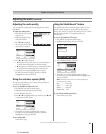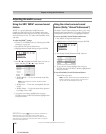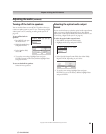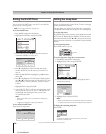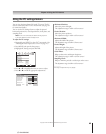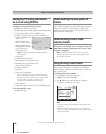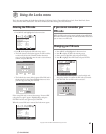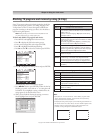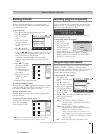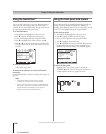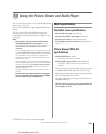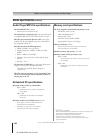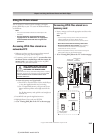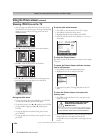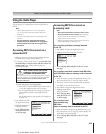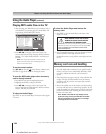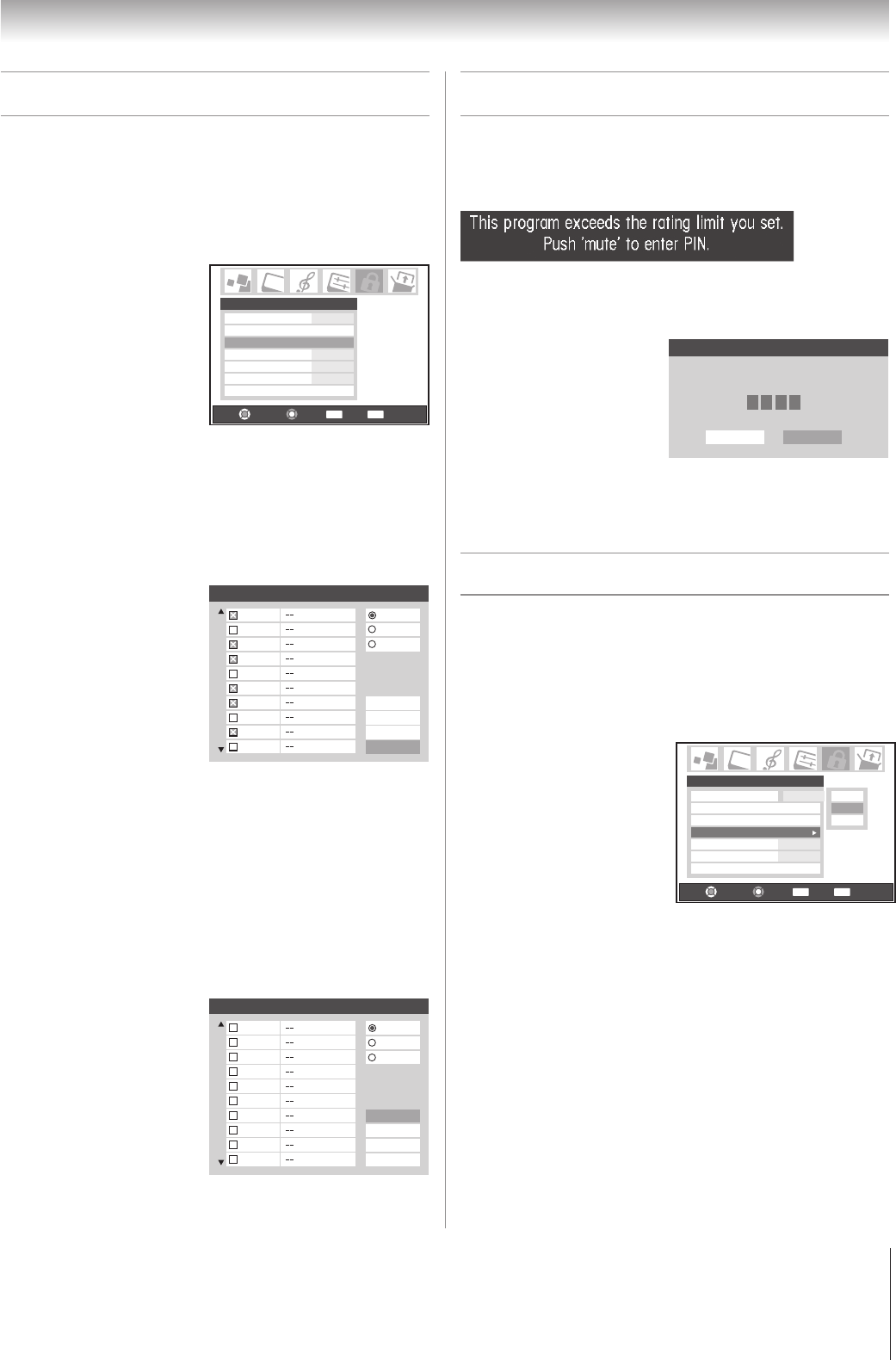
99
Copyright © 2005 TOSHIBA CORPORATION. All rights reserved.
(E) 52/62HMX95
Using the input lock feature
You can use the Input Lock feature to lock the video inputs
(VIDEO 1, VIDEO 2, VIDEO 3, ColorStream HD-1,
ColorStream HD-2, HDMI 1, HDMI 2, and PC) and channels
3 and 4. You will not be able to view the input sources or
channels until you unlock the inputs.
To lock/unlock the video inputs:
1. Press MENU and
highlight the Locks menu
icon.
2. Press z to display the
PIN code entering screen.
3. Enter your four-digit PIN
code and press ENTER.
4. Press z to highlight Input
Lock and press •.
5. Press y or z to select the level of video input locking you
prefer, as described below.
6. Press ENTER.
Video: Locks VIDEO 1, VIDEO 2, VIDEO 3,
ColorStream HD1, ColorStream HD2, HDMI 1,
HDMI 2, and PC.
Video+: Locks VIDEO 1, VIDEO 2, VIDEO 3,
ColorStream HD1, ColorStream HD2, HDMI 1,
HDMI 2, PC, and channels 3 and 4.
• Make sure the POP window is not on channel 3 or 4.
• Select Video+ if you play video tapes via an ANT input.
• When a CableCARD™ is inserted, Video+ will not lock
channels 3 and 4.
Off: Unlocks all video inputs and channels 3 and 4.
Blocking channels
With the Channels Block feature, you can block specific
channels. You will not be able to tune blocked channels unless
you clear the setting first.
To block channels:
1. Press MENU and highlight the Locks menu icon.
2. Press z to display the
PIN code entering
screen.
3. Enter your four-digit
PIN code and press
ENTER (see page 97 for
details).
4. Press z to highlight
Channels Block and then press ENTER.
5. Using the yz x • buttons, select the input for which you
want to change the rating limits (ANT1, ANT2, or Cable
Box, if connected) and press ENTER.
A list of the channels available for that input will be
displayed along with the call letters for each channel, if
available.
6. Press yz to highlight
the channel you want to
block, then press
ENTER, which puts an
“×” in the box next to
that channel.
7. Repeat step 6 for other
channels you want to
block.
8. Highlight Done and press ENTER.
To unblock individual channels:
In step 6 above, press yz to highlight the channel you want to
unblock, and then press ENTER to remove the “X” from the
box, and then highlight Done and press ENTER.
To block all channels at once:
Highlight Block All in step 6 above, and then highlight Done,
and press ENTER.
To unblock all locked channels at once:
Highlight Allow All in step 6
above, and then highlight
Done and press ENTER.
Note: Channel blocking may not take effect if you have a cable box
connected and use the cable box controls to change channels.
Chapter 9: Using the Locks menu
Unlocking programs temporarily
If you try to tune the TV to a program that exceeds the rating
limits you set, the TV will enter program lock mode and the
following message will appear on-screen:
You can either temporarily unlock the program or select an
unlocked program to watch.
To temporarily unlock the program:
1. Press MUTE.
2. Enter your four-digit
PIN code and press
ENTER. If the correct
code is entered, the
program lock mode is
released and the normal picture appears. All locking is
disabled until the TV is turned off, and will be enabled
when the TV is turned on again.
Navigate
Select
Back Exit
CH RTN
EXIT
Edit Rating Limits
Channels Block
Input Lock Off
Off
Off
Off
Front Panel Lock
Game Timer
New PIN Code
Locks
Enable Rating Blocking
Locks Active
Enter PIN code to temporaily un-
block.
Cancel
****
Done
Navigate
Select
Back Exit
CH RTN
EXIT
Enable Rating Blocking
Edit Rating Limits
Channels Block
Input Lock Off
Off
Off
Front Panel Lock
Game Timer
New PIN Code
Locks
Off
Off
Video
Video +
Channels Block
ANT 1
1
ANT 1
ANT 2
Cable Box
2
3
4
5
6
7
8
9
10
Cancel
Done
Block All
Allow All
Channels Block
ANT 1
1
ANT 1
ANT 2
Cancel
Done
Block All
Allow All
Cable Box
2
3
4
5
6
7
8
9
10