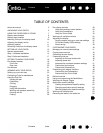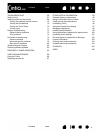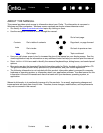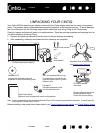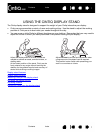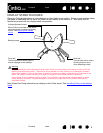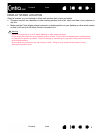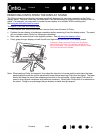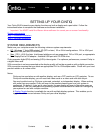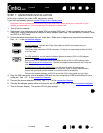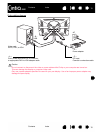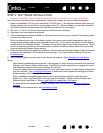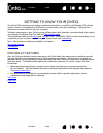Contents Index
Contents
11
Index
11
ADJUSTING THE DISPLAY INCLINE
You can adjust the pen display height and incline to best meet your needs throughout the day.
To change the display incline or viewing angle
, face the front of the pen display and grasp it on the left and
right side at approximately the same height as the display stand adjustment levers. Use your fingertips to
gently pull the incline adjustment levers toward the pen display. This will release a clutch mechanism.
Tilt the display to adjust the incline setting.
• To lower Cintiq
, pull the left incline adjustment lever toward Cintiq and gently lower Cintiq to the desired
incline angle. Release the lever to lock the stand in place.
•To raise Cintiq
, pull the right incline adjustment lever toward Cintiq and gently raise Cintiq to the desired
incline angle. Release the lever to lock the stand in place.
Note: The incline adjustment levers exhibit some natural play before the clutch mechanism engages.
When adjusting incline, set the display stand to an incline slightly higher than you plan to work with,
then lower the display to the desired position.
Next: Familiarize yourself with the pen display. See getting to know your Cintiq
.
ADJUSTING ROTATION
To adjust rotation, grasp Cintiq by the main body and rotate the pen display to the desired position. It will
move on the bearing hub.
Cintiq can be rotated on the display stand when the incline is less than or equal to 25 degrees. You can
only rotate the pen display 180 degrees in either direction.
If you do not plan to rotate the pen display, use the rotation lock screws and fasten the display to the stand
in a horizontal position. See optional display configurations
.
Before moving Cintiq, first adjust the stand to its full upright position. This will reduce the spring
tension so the stand will not accidentally release and snap shut. If the pen display is in
landscape orientation, use one hand to grasp the bottom of the display and with your other hand
grasp the back of the stand. Be sure to lift on both the display and the stand so the stand will not
separate from the display when moving Cintiq.
If Cintiq is in portrait orientation or has been locked to the stand with the rotation lock screws, the
stand will not separate from the pen display and Cintiq can be safely lifted by grasping the
display with both hands. See optional display configurations
.
Warning