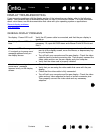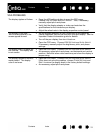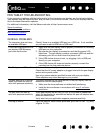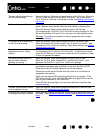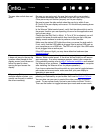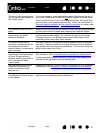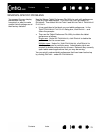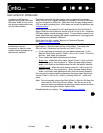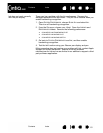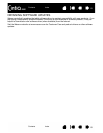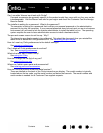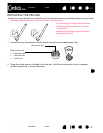Contents Index
Contents
80
Index
80
MAC-SPECIFIC PROBLEMS
At startup, a dialog box
appears telling you that either
the driver failed to load or the
pen display preferences have
not yet been created.
The tablet portion of the pen display was not detected at startup.
Make sure the USB cable is securely connected to an active USB port
on your computer or USB hub. Make sure that the pen display power
LED is on and is glowing blue. If this does not correct the problem, see
troubleshooting
.
From the G
O menu, select UTILITIES and launch the SYSTEM PROFILER.
Select USB from the H
ARDWARE section of the CONTENTS list. A Wacom
USB pen display model should be listed. If a pen display model is not
listed, check the pen display USB cable connection or try plugging the
pen display into a different USB port.
If this does not help, contact Wacom for Technical Support.
See technical support options
.
You suspect the pen display
preferences may be
corrupted, or want to make
certain that all settings are at
their factory defaults.
Use the Wacom Tablet Utility to work with preferences. Close any open
applications. Open the main A
PPLICATIONS folder. Then open the
W
ACOM TABLET folder and run the WACOM TABLET UTILITy.
• It is a good idea to first back up your tablet preferences. In the
Wacom Tablet Utility, select C
URRENT USER or ALL USERS. Then click
B
ACKUP... and follow the prompts.
• Then, delete the tablet preferences as follows:
Single user
. When the utility starts, select CURRENT USER and click
R
EMOVE. Log out, then log back in. When the pen display driver
loads it will create a new preferences file with the factory defaults.
Multiple users
. When the utility starts, select ALL USERS and click
R
EMOVE. Log out, then log back in. When the pen display driver
loads it will create new preferences files with the factory defaults.
You can quickly restore tablet preferences that have been backed up
for the C
URRENT USER or ALL USERS by clicking RESTORE... within the
utility.
Note: Do not manually remove the W
ACOMTABLET.PREFPANE file from the
main L
IBRARY PREFERENCEPANES folder. This file is only to be
removed when uninstalling the Wacom software driver, and then
only when using the Wacom Tablet Utility.
Recalibrate the pen display. See calibrating the pen display
.