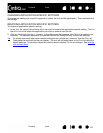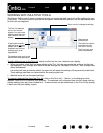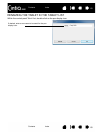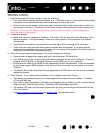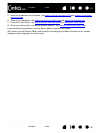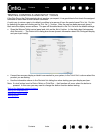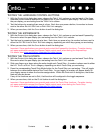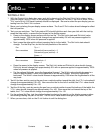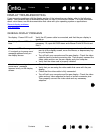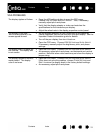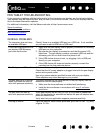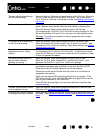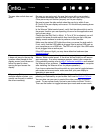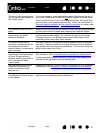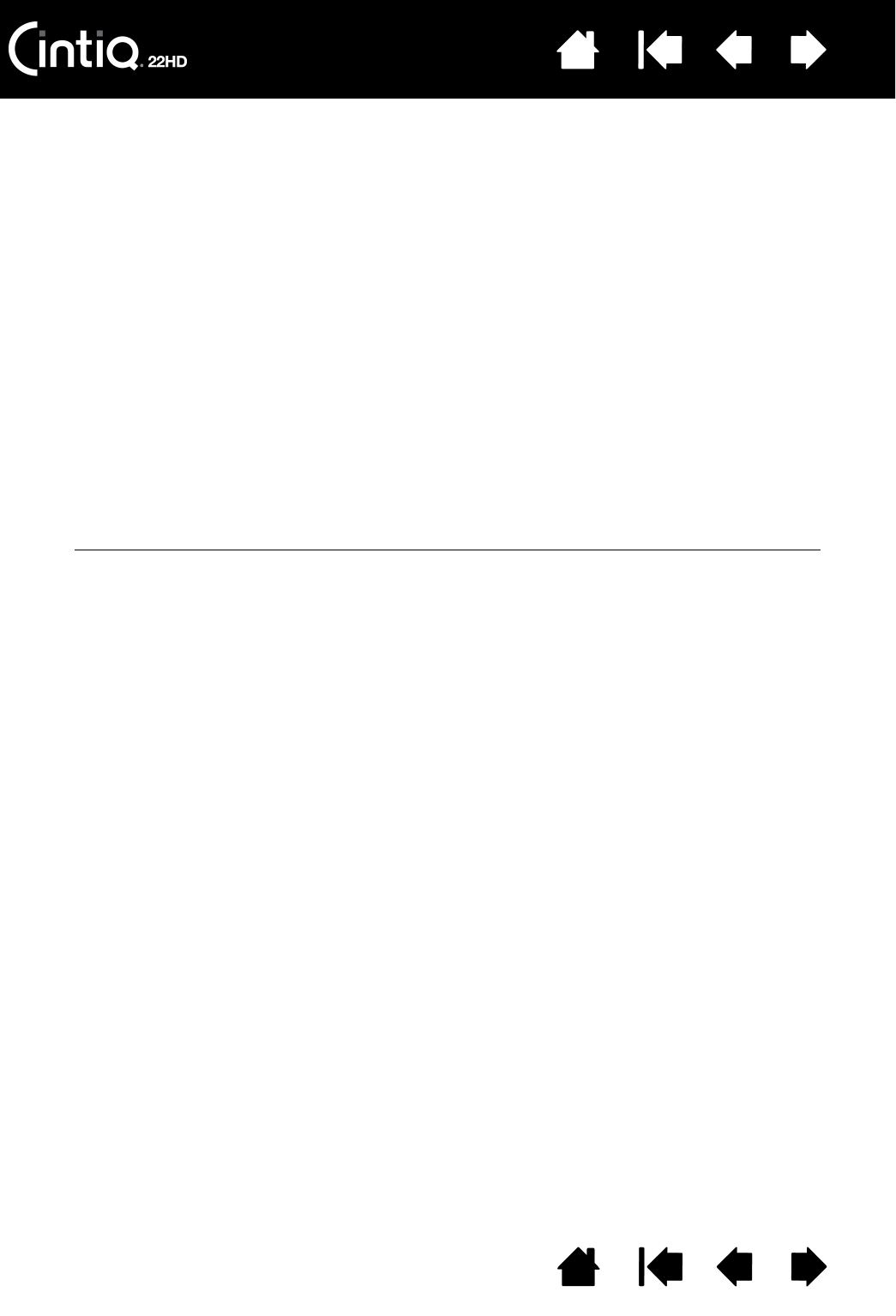
Contents Index
Contents
71
Index
71
TESTING A PEN
1. With the DIAGNOSTICS dialog box open, and while observing the POINTING DEVICE INFO column, bring
your pen within 5 mm (0.2 inch) of the display screen. A value for P
ROXIMITY, the DEVICE NAME, DEVICE
T
YPE, and a DEVICE S/N (serial number) should be displayed. Be sure to select the pen display you are
testing from the T
ABLET INFO column.
2. Move your tool along the pen display screen surface. The X and Y D
ATA values should change to reflect
the tool position.
3. Test your pen switches. The Cintiq status LED should light blue each time you click with the tool tip,
press the side switch, or press the tool eraser to the display screen.
• Press on the display screen surface with the tool tip. The S
WITCHES state and PRESSURE value
should change. P
RESSURE should change from approximately 0% with no pressure applied to
approximately 100% when full pressure is applied.
• Next, press the side switch without pressing the tip to the tablet. The S
WITCHES state should
change. For the Grip Pen, do this for both positions of the switch.
• Press the eraser to the display screen. The S
WITCHES state and PRESSURE value should change.
P
RESSURE should change from approximately 0% with no pressure applied to approximately 100%
when full pressure is applied.
• For the optional Airbrush, move the fingerwheel forward. The W
HEEL value should decrease to a
value of approximately 0 when the fingerwheel is all the way forward. Move the fingerwheel
backward. The W
HEEL value should increase to approximately 1000 when the fingerwheel is all the
way back.
4. Test tilt for the x-axis by moving the pen from a vertical position toward the right; the X T
ILT value should
change from approximately 0 to +60. Now move the tool to the left of vertical; the X T
ILT value should
change from approximately 0 to - 60.
5. Test the tilt for the y-axis by moving the pen from a vertical position toward the bottom of the tablet; the
Y T
ILT value should change from approximately 0 to +60. Now move the tool toward the top of the
tablet; the Y T
ILT value should change from approximately 0 to - 60.
6. For the optional Art Pen, test the rotation feature by placing the pen tip on the display screen surface
and slowing rotating the pen on its axis. The R
OTATION value should change as you rotate the pen.
7. When you are done, click on the C
LOSE button to exit the dialog box.
Pen
S
WITCHES states
Tip = 1
Side switch (lower position) = 2
Side switch (upper position) = 3
Eraser = 1
Airbrush
S
WITCHES states
Tip = 1
Side switch = 2
Eraser = 1