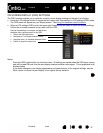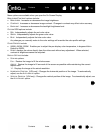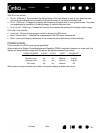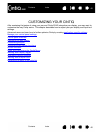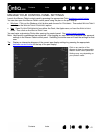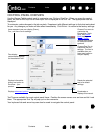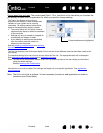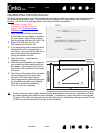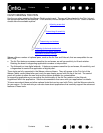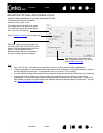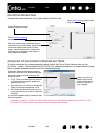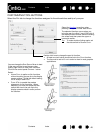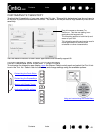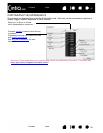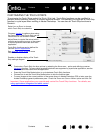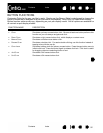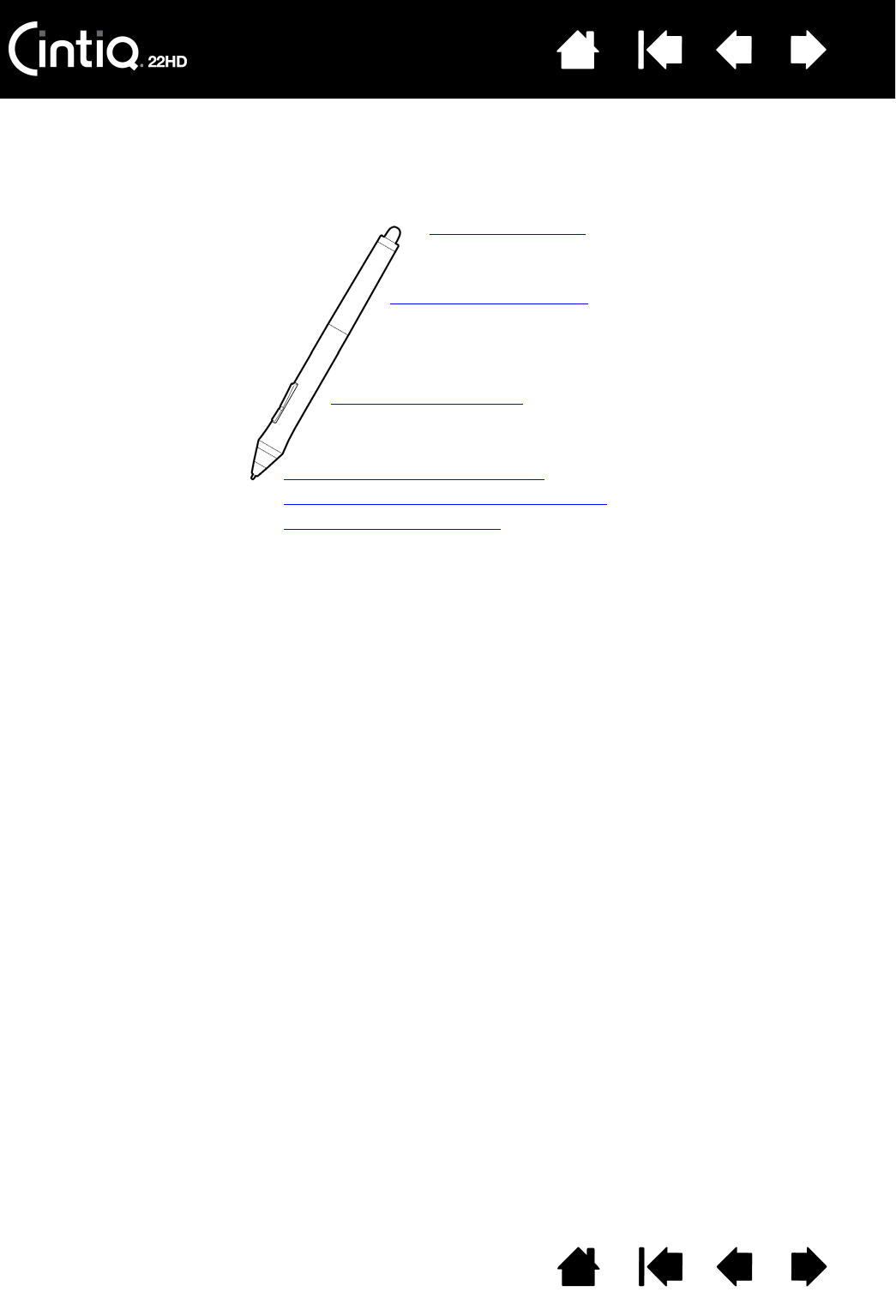
Contents Index
Contents
45
Index
45
CUSTOMIZING THE PEN
Use the pen when opening the Wacom Tablet control panel. The pen will be selected in the TOOL list and
the appropriate tabs will be displayed. If not selected, choose the pen from the T
OOL list. Select a tab and
choose from the available options.
Wacom offers a number of optional pens, such as the Art Pen and Airbrush, that are compatible for use
with Cintiq.
• The Art Pen features a pressure-sensitive tip and eraser, as well as sensitivity to tilt and rotation.
Rotating the barrel in supporting applications creates a unique effect.
• The Airbrush is a true digital airbrush. It features a pressure-sensitive tip and eraser, tilt sensitivity, and
a fingerwheel to control the application of digital paint.
These tools are fully supported in the Wacom driver software. They will appear in the T
OOL list of the
Wacom Tablet control panel after you touch the pen display screen with the tip of the tool. The control
panel will update to show the new tool and the options available for customization.
In supporting applications you can adjust the functionality of the Art Pen rotation or the Airbrush
fingerwheel within the application. See the documentation that came with your application for details.
To learn more about these and other optional tools that can be used with Cintiq, visit the Wacom web site
for your region. On the web site you can also learn about applications that currently support the advanced
features of these tools.
Adjusting eraser feel
Adjusting tip feel and double-click
Advanced tip and eraser pressure settings
Application-specific settings
Customizing tilt sensitivity
Customizing tool buttons