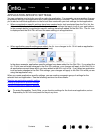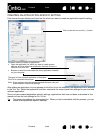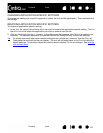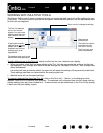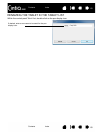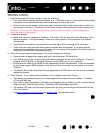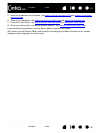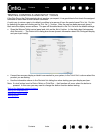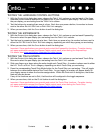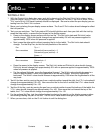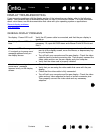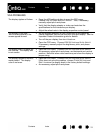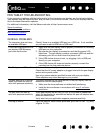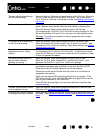Contents Index
Contents
69
Index
69
TESTING CONTROLS AND INPUT TOOLS
If the Grip Pen or the Cintiq controls do not work as you expect, it is a good idea to first check the assigned
functions or reset them to their default conditions.
A quick way to return a pen to its default condition is to remove it from the control panel T
OOL list. Do this
by selecting the pen and clicking on the T
OOL list [ – ] button. After the pen has been removed, place it
back onto the display screen surface. The pen will be added back to the T
OOL list with its default settings.
• Open the Wacom Tablet control panel and click on the A
BOUT button. In the dialog box that appears,
click D
IAGNOSE.... The DIAGNOSTICS dialog box shows dynamic information about the Cintiq pen display
and your input tool(s).
• If more than one pen display or tablet is connected to your system, in the T
ABLET INFO column select the
product you are testing.
• Use the information shown in the D
IAGNOSTICS dialog box when testing your pen display and pen.
Note: If a tool button is set to R
ADIAL MENU or OPEN/RUN..., that function will occur when the button is
pressed. In this case you may want to change the button function before testing.
Testing the hardware control buttons
Testing the ExpressKeys
Testing the Touch Strips
Testing a pen