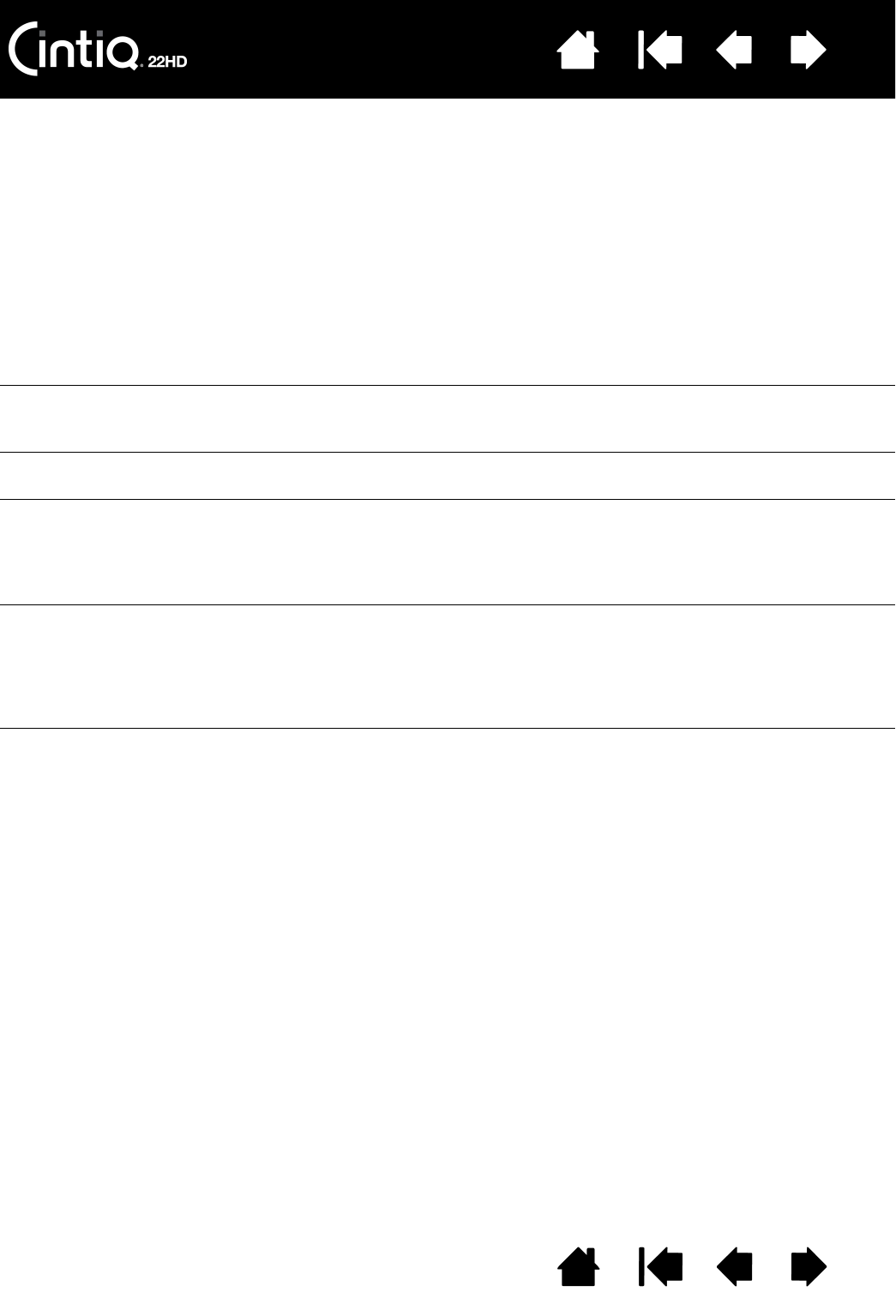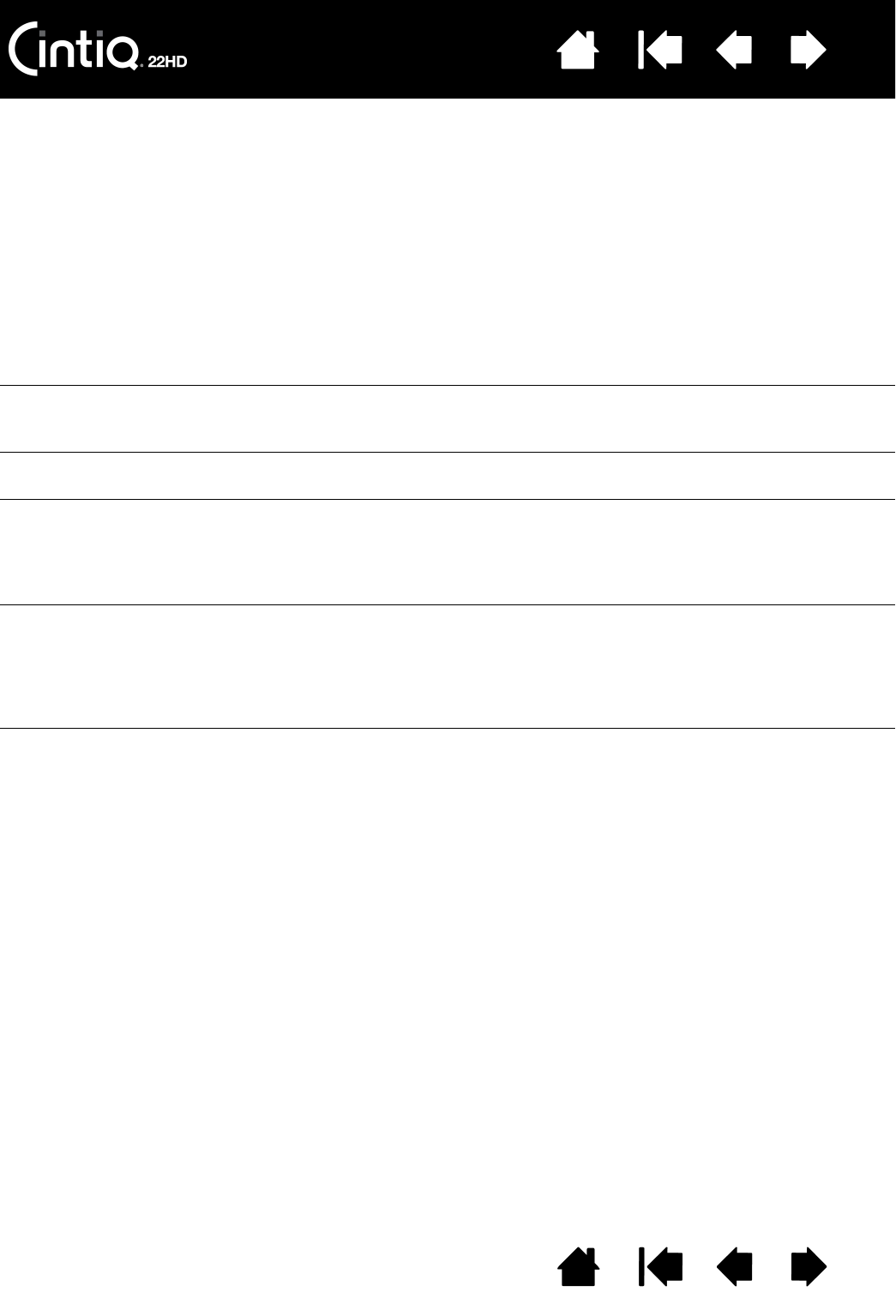
Contents Index
Contents
73
Index
73
An ‘out of range’ message
appears briefly on the display
screen.
• The input signal frequency is incorrectly set or not compatible with
the pen display. Set the refresh rate to a vertical frequency that is
compatible with your pen display. If your video card driver supports
adjustment of the horizontal frequency, make sure it is also set to a
compatible value. See the Important Product Information guide for
frequency range details. On a single monitor system you will need
to connect a different display to change the refresh rate.
• The resolution or refresh rate is set too high. See the Important
Product Information guide for details about the maximum (native)
resolution, refresh rate, and other resolution sizes that can be used
with your pen display.
• Set the display properties to detect plug and play monitors.
A ‘set refresh range’ message
appears briefly on the display
screen.
• Set the refresh rate to a vertical frequency that is compatible with
your pen display. See the Important Product Information guide for
frequency range details.
The image appears multiple
times on the display.
Do not extend the video cable or use an input selector switch box.
When a still image is displayed
for a long period of time
without refreshing the screen,
an after-image remains for a
short period of time.
Use a screen saver or other power management feature.
Color quality is inaccurate. • Press the LCD settings button to open the OSD menu.
Choose O
THER SETTINGS and RESET.
• Check the color profile settings that you are using with Cintiq.
• Any changes to the contrast setting should be made in small
increments as changes in contrast may affect color accuracy.
The color white does not
display as white.
• Check the color profile settings that you are using with Cintiq.
• Verify that the display is operating at the factory default settings.
If that is not sufficient, then adjust color as necessary. For details
on color management, refer to your operating system and
application documentation.
• Verify the video cable and port are fully connected.