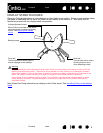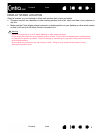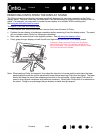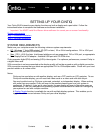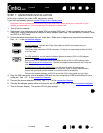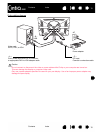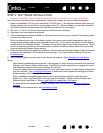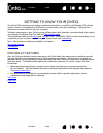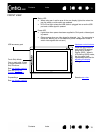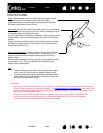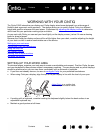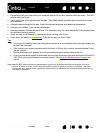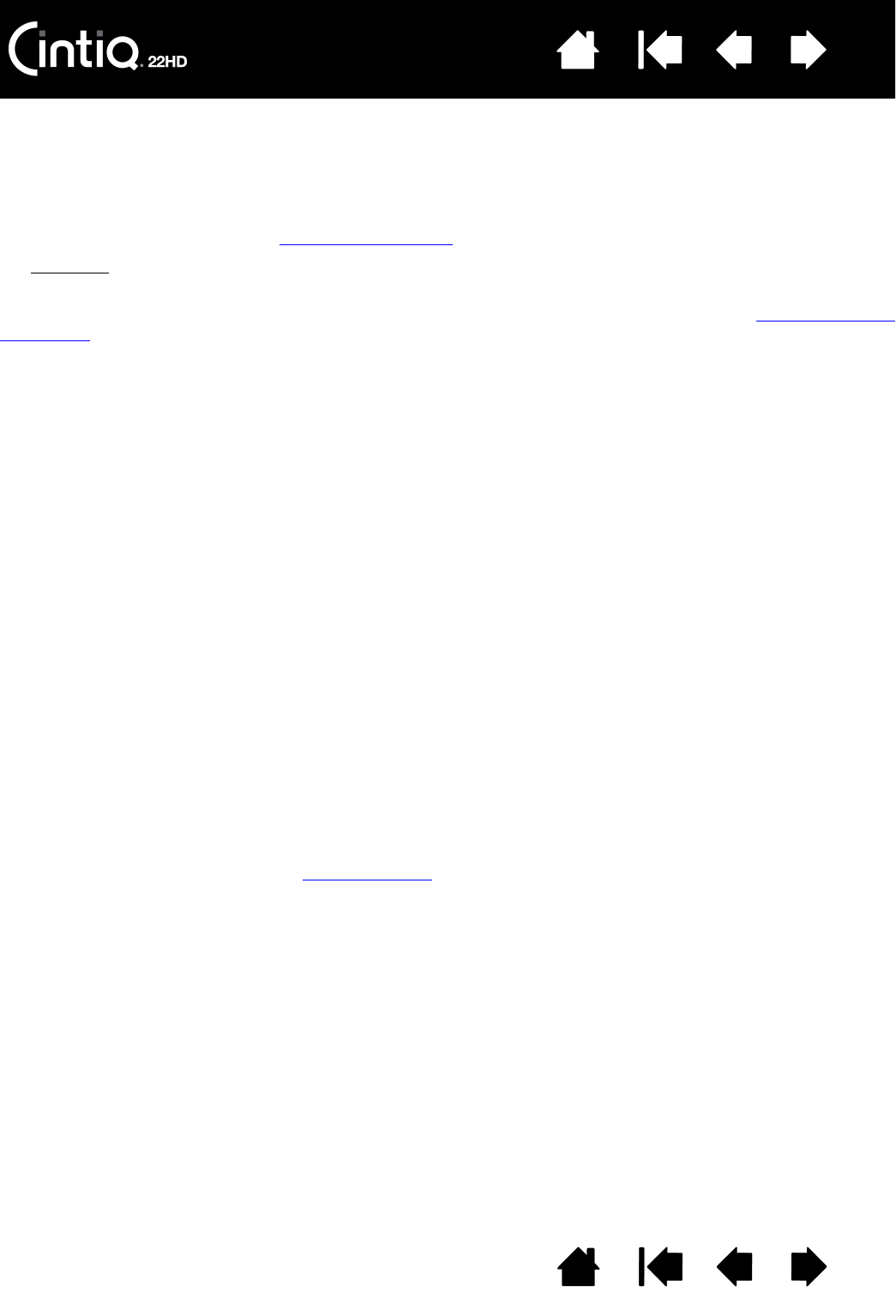
Contents Index
Contents
16
Index
16
8. Turn on your computer. The interactive pen display will install as a default monitor.
9. As necessary, configure the display control panel settings for the proper size and color resolution.
For best results, set Cintiq to the maximum (native) resolution of 1920x1080. See the Important
Product Information guide located on the Installation CD for details about resolution sizes that can be
used with Cintiq. The display size and color resolution may be constrained by the capabilities of your
video card. To fine-tune, see adjusting the display
.
Windows
: If you are using Cintiq as a secondary display, you may first need to enable Cintiq in your
display properties control panel.
After the LCD monitor portion of the installation is working to your satisfaction, move on to step 2: software
installation.
Notes:
Each LCD panel is produced under very stringent quality standards. Production techniques cannot
guarantee an absolutely perfect display. Wacom does not allow any pixel to be always white or
always black. A small number of pixels are allowed to show a wrong color for some parts of the
color spectrum. See the Important Product Information guide for more information.
If an image has fine striping (such as screen stripes), it may appear to flicker or display a moiré
pattern.
Do not apply excessive pressure on the display screen surface, it may cause the appearance of a
moiré or pooling pattern. If this occurs, use less pressure on the display screen when working with
the pen.
When a still image is displayed for a long period of time, an after-image may remain for a short time.
To prevent this, use a screen saver or other power management feature.
To extend the life of the pen display backlight, set your computer’s power management to turn off
the display when not in use for extended periods of time.
Your eyes may feel more comfortable if you reduce the display screen brightness when working with
Cintiq for extended periods of time. This will also extend the life of the backlight and reduce the
heat felt on the display screen surface.
Some models may include a color profile on the Installation CD. To activate for use with Cintiq, first
identify Cintiq as a pen display in the system display settings control panel. Then select the Cintiq
profile in the color management control panel. For details, see the color management information in
your operating system and application documentation.
For troubleshooting tips, see troubleshooting
.