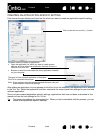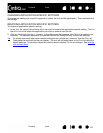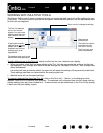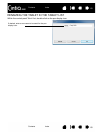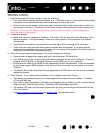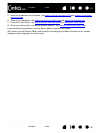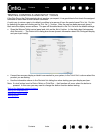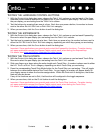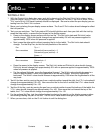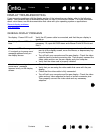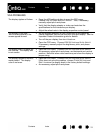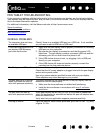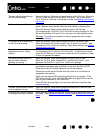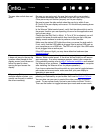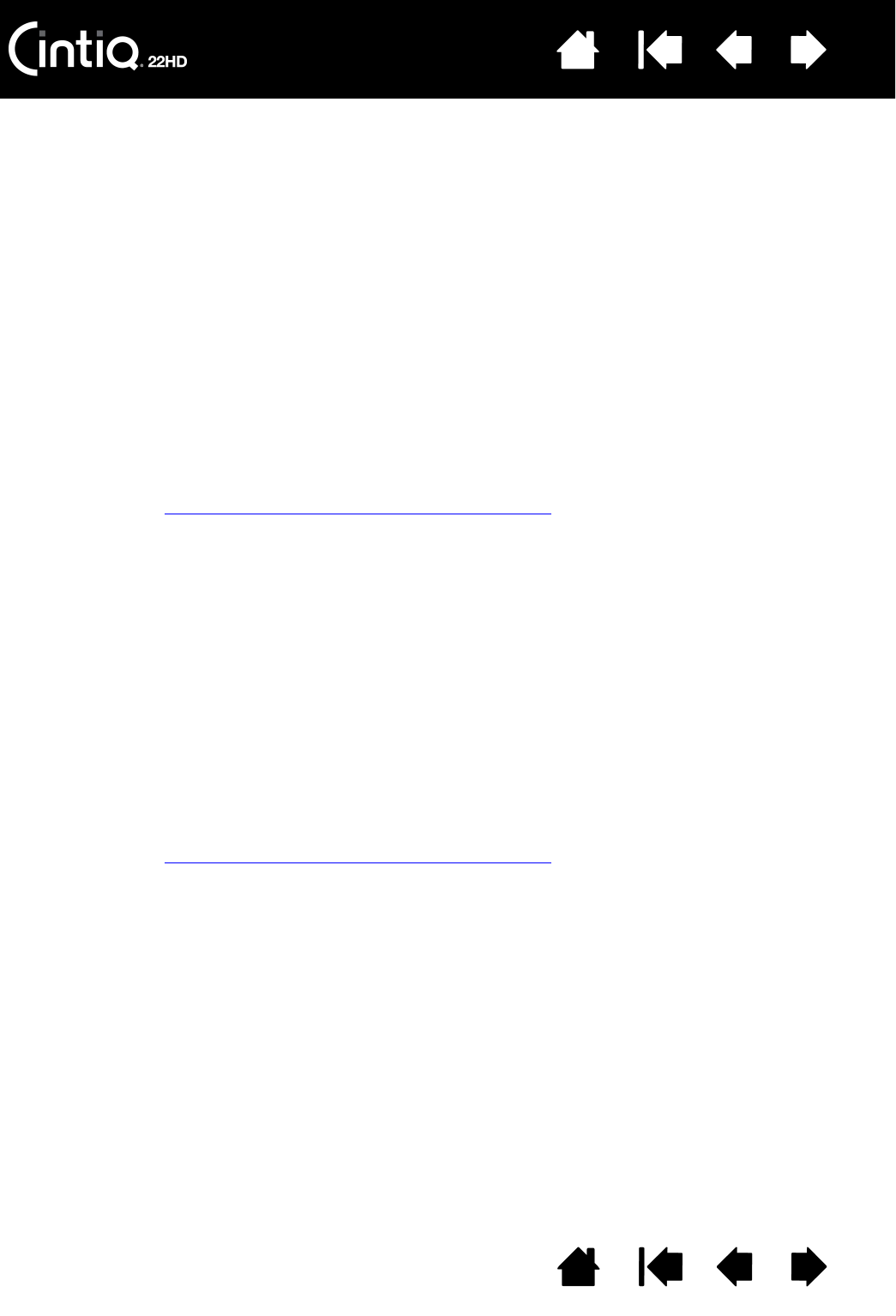
Contents Index
Contents
70
Index
70
TESTING THE HARDWARE CONTROL BUTTONS
1. With the DIAGNOSTICS dialog box open, observe the TABLET INFO column as you test each of the three
hardware control buttons located on the upper front of your interactive pen display. Be sure to select
the pen display you are testing from the T
ABLET INFO column.
2. Test the buttons by pressing them one at a time. Each time you press a button, its number is shown
next to the either the L
EFT BUTTONS or RIGHT BUTTONS category.
3. When you are done, click the
CLOSE button to exit the dialog box.
TESTING THE EXPRESSKEYS
1. With the DIAGNOSTICS dialog box open, observe the TABLET INFO column as you test each ExpressKey.
Be sure to select the pen display you are testing from the T
ABLET INFO column.
2. Test the keys by pressing them one at a time. Each time you press a key, its number is shown next to
either the L
EFT BUTTONS or RIGHT BUTTONS category, depending on which keys group you are testing.
3. When you are done, click the
CLOSE button to exit the dialog box.
Important: Some applications can override and control the ExpressKey functions. Consider closing
any open applications except the Wacom Tablet control panel when testing the ExpressKeys.
For details, see using applications integrated for tablet control
.
TESTING THE TOUCH STRIPS
1. With the DIAGNOSTICS dialog box open, observe the TABLET INFO column as you test each Touch Strip.
Be sure to select the pen display you are testing from the T
ABLET INFO column.
2. Slide your finger up or down along the entire length each Touch Strip. A number is shown next to either
the L
EFT TOUCH or RIGHT TOUCH category, depending on which Touch Strip you are testing.
3. Press the corresponding Touch Strip Mode button for the Touch Strip you are testing. This will toggle
between the customizable states of the Touch Strip. As you toggle, an overlay will appear briefly on
your display screen to show the function assignments. Within the D
IAGNOSTICS dialog box, the button
state will also be shown.
If any of the functions are set to S
KIP, that function will be skipped in the toggle sequence.
4. When you are done, click on the C
LOSE button to exit the dialog box.
Important: Some applications can override and control the Touch Strip functions. Consider closing
any open applications except the Wacom Tablet control panel when testing the Touch Strip.
For details, see using applications integrated for tablet control
.