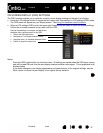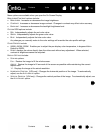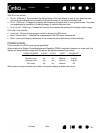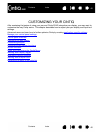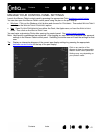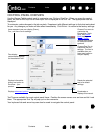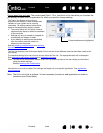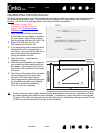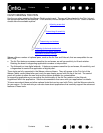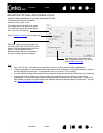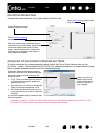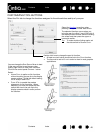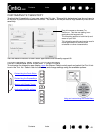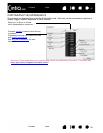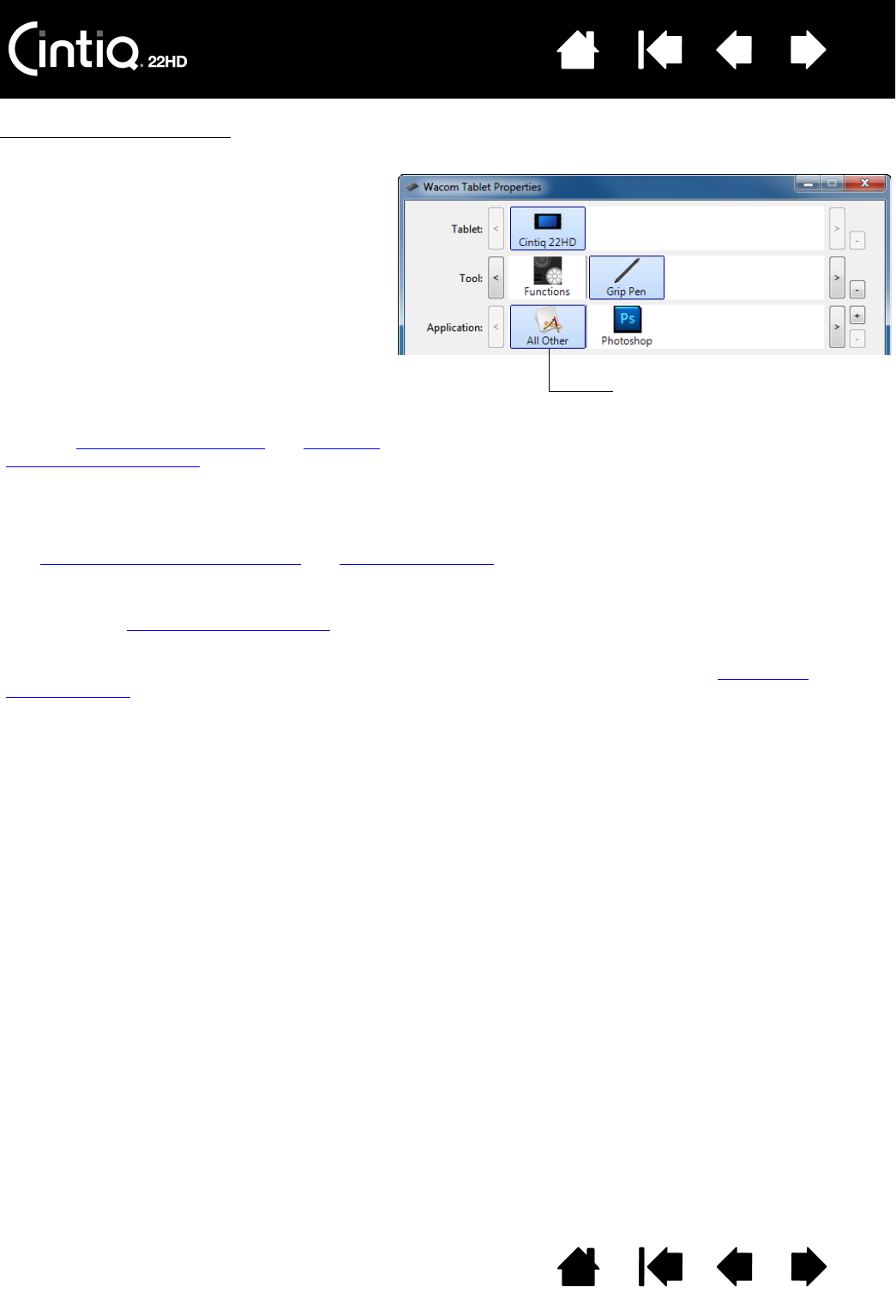
Contents Index
Contents
43
Index
43
Control panel lists and tabs
: The control panel TABLET, TOOL, and APPLICATION lists allow you to select the
pen display or tablet, tool, or application for which you want to change settings.
Note: The A
PPLICATION list is optional. It is not necessary to select or add applications in order to
customize your Cintiq tool(s).
The TABLET list displays an icon for any
supported pen display or tablet that has been
installed on your system and is currently
connected. All settings shown below the list
apply to the selected pen display or tablet.
• The control panel will not launch unless a
supported pen display or tablet is connected
to the computer.
• Settings can only be viewed or changed for
an attached pen display or tablet.
• A pen display or tablet cannot be deleted
from the control panel list unless it is
attached to the computer.
See also installing multiple tablets
and renaming
the tablet in the tablet list.
Current selections are highlighted.
The TOOL list displays icons for the pen display FUNCTIONS and for the different tools that have been used on the
pen display.
To customize settings for a tool, click on its icon within the T
OOL list. The appropriate tabs will be displayed.
See customizing pen display functions
and customizing the pen.
Note: The pen will be automatically added to the T
OOL list when first used on the pen display, and functions
using the default settings.
See also working with multiple tools
.
Use the A
PPLICATION list to define TOOL settings that apply only to a specific application. See application-
specific settings.